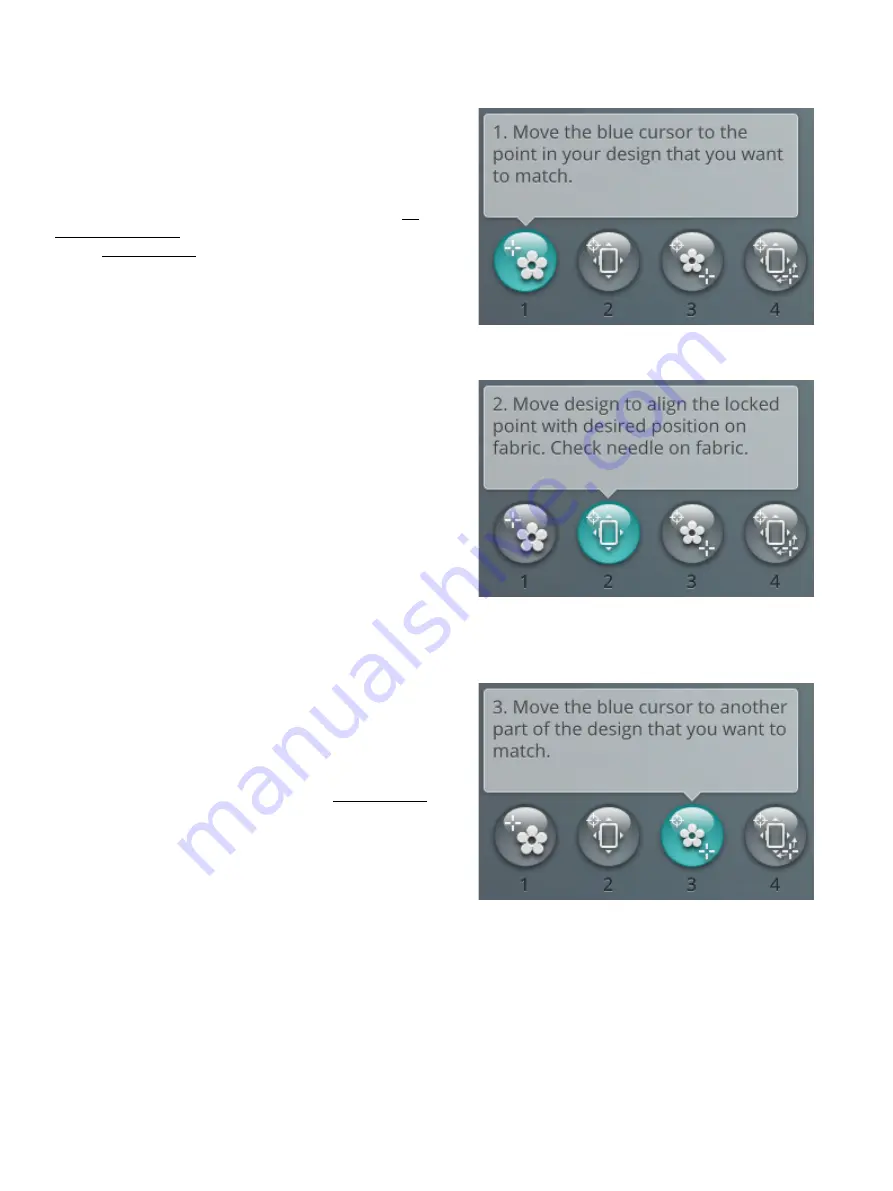
Design Positioning Wizard
1. To Select a Locking Point on Screen
Touch number 1 to select a locking point. Move the blue
cursor with your finger to the point in the design on your
screen that you want to match to a point on your fabric/
previously stitched design. Fine tune with the arrows in the
control wheel. If you want to place the locking point in a
corner or center of the design, open the toolbox and use set
cursor point buttons. Touch the zoom options button and
use the zoom to cursor to maximize the zoom and pan the
embroidery area for exact position of the cursor.
2. Move Locked Point on Fabric
Touch number 2. The blue cursor will be locked to the
design. It will change color from blue to red with a ring
around the center of the locking point. Touch and move with
your finger on the screen to position your design exactly
where you want it to match on the fabric or to the previously
stitched design. Use the arrows in the control wheel to fine
tune. Watch the hoop until the needle is exactly where you
want it to be on the fabric or the previously stitched design.
The locking point on the fabric shows the position of the
needle in the design.
Note: If satisfied with the placement of your design, touch OK to close
design positioning. If you also need to adjust the angle of the design,
continue with step 3.
3. Set Matching Point on Screen
Touch number 3 to select another matching point on the
design to match a second position on the fabric or previously
stitched design.
Touch and move the blue cursor on the screen to where you
would like the matching point to be in your design. Fine tune
with the arrows in the control wheel. Use the zoom to cursor
button to maximize the zoom and pan the embroidery area
for exact position of the cursor.
141
Summary of Contents for VIKING Designer EPIC
Page 1: ...User s Guide KEEPING THE WORLD SEWING ...
Page 9: ...1 Introduction ...
Page 23: ...2 Preparations ...
Page 47: ...3 Embroidery Preparations ...
Page 52: ......
Page 53: ...4 The Multi Touch Screen ...
Page 60: ......
Page 61: ...5 WiFi mySewnet Services ...
Page 69: ...6 JoyOS advisor ...
Page 84: ......
Page 85: ...7 Sewing ...
Page 105: ...8 Embroidery ...
Page 132: ......
Page 133: ...9 Embroidery Stitch Out ...
Page 152: ......
Page 153: ...10 Program ...
Page 162: ......
Page 163: ...11 Settings ...
Page 173: ...12 File Manager ...
Page 181: ...13 Maintenance ...
Page 191: ...14 IMPORTANT 191 ...
Page 192: ......






























