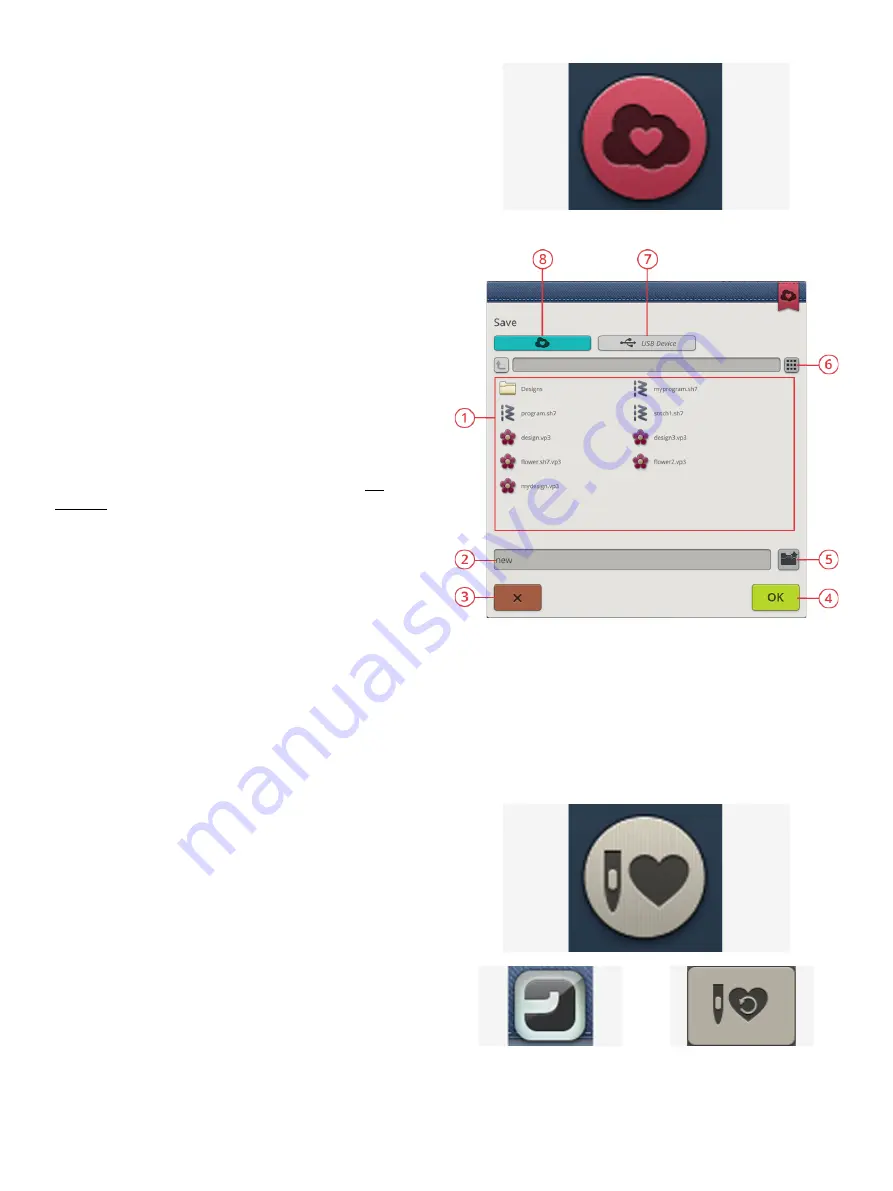
Save Stitch
Save button
1. Selection area
2. File name
3. Cancel
4. Confirm
5. Create new folder
6. List and thumbnail view
7. Save to USB device
8. Save to
mySewnet
™ cloud
folder
To save your file, touch the save button and a pop-up will
appear on the screen. In the save pop-up you can choose to
save the file to the
mySewnet
™ cloud folder or to a USB
device. Previously saved designs, stitches, programs and/or
fonts are shown. Name your file with the keyboard and touch
the OK button.
If you want to save to a folder, simply touch & hold on the
folder to open it, then name your file with the keyboard and
touch OK in the pop-up to confirm. To create a new folder,
simply touch the create new folder button, name the folder
with the keyboard and touch OK. Then touch & hold on the
folder to open it and save into the new folder.
Touch the list and thumbnail view button to toggle between
showing the files in a list or as thumbnail icons. In list view
each file is shown with the file name and file type. In
thumbnail view each file is shown with the file name and a
thumbnail image of the file.
To cancel the save process, close the pop-up window by
touching cancel. The save pop-up will close and you will
return to sewing mode.
Read more about organizing your saved stitches in file
manager.
Smart Save
If you want to stop sewing and save your current stitch and
settings, touch the smart save button. A pop-up will indicate
that a smart save has been done and you can now turn off
the machine.
JoyOS advisor
™ feature
button
Load smart save button
Smart save remembers and stores the stitch, embroidery and
settings as they were when smart save was last performed.
This makes it possible to turn off your machine and continue
sewing later. To load smart save, touch the load smart save
button in the
JoyOS advisor
™ feature.
Your smart save will be saved until you touch the smart save
button again and replace it.
96
Summary of Contents for VIKING Designer EPIC
Page 1: ...User s Guide KEEPING THE WORLD SEWING ...
Page 9: ...1 Introduction ...
Page 23: ...2 Preparations ...
Page 47: ...3 Embroidery Preparations ...
Page 52: ......
Page 53: ...4 The Multi Touch Screen ...
Page 60: ......
Page 61: ...5 WiFi mySewnet Services ...
Page 69: ...6 JoyOS advisor ...
Page 84: ......
Page 85: ...7 Sewing ...
Page 105: ...8 Embroidery ...
Page 132: ......
Page 133: ...9 Embroidery Stitch Out ...
Page 152: ......
Page 153: ...10 Program ...
Page 162: ......
Page 163: ...11 Settings ...
Page 173: ...12 File Manager ...
Page 181: ...13 Maintenance ...
Page 191: ...14 IMPORTANT 191 ...
Page 192: ......






























