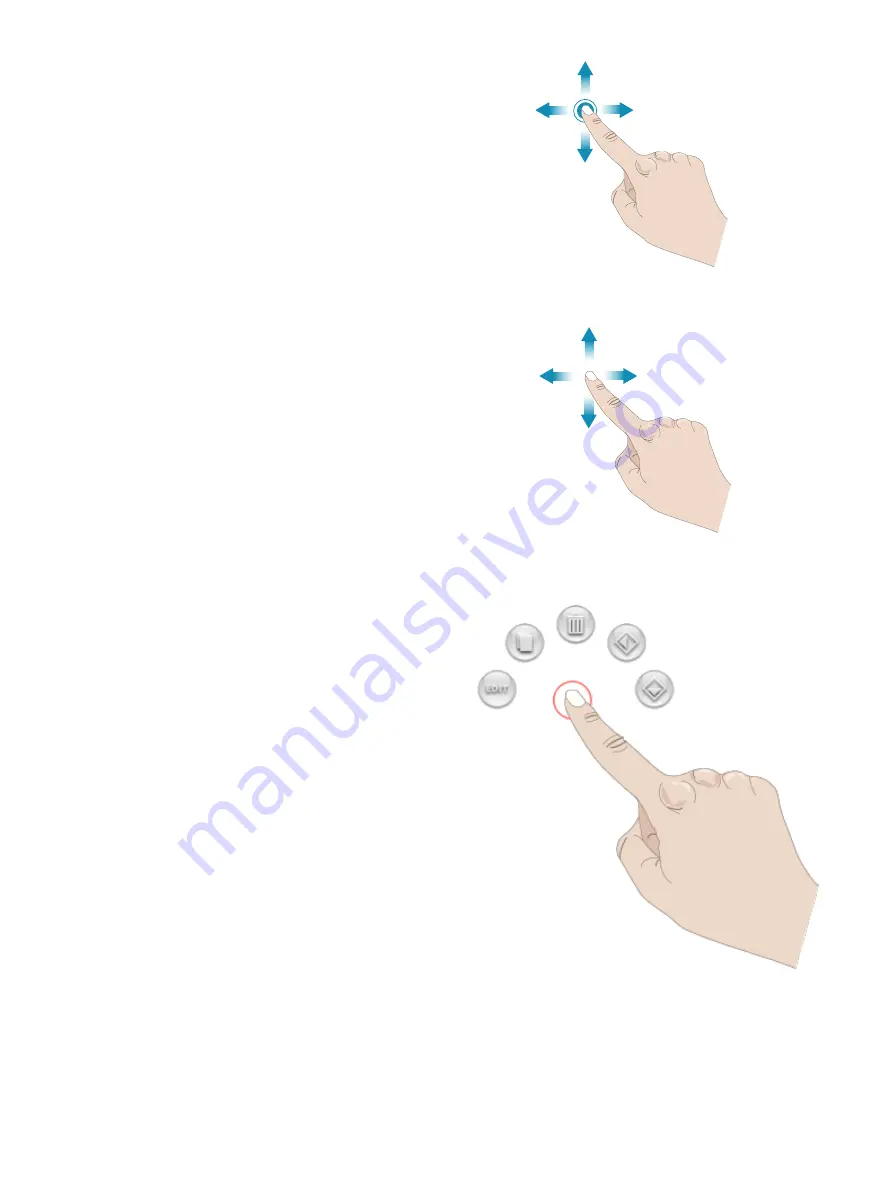
Touch and Move
Touch once and without releasing move your finger to a
different position on the screen to touch and move e.g. for
moving a selected design in the embroidery area.
Swipe
Touch your finger in a continuously left to right or right to
left moving gesture to swipe horizontally e.g. over the stitch
menu to scroll between the stitch menus.
Touch your finger in a continuously top to bottom or bottom
to top moving gesture to swipe vertically e.g. over the stitch
menu to scroll within a stitch menu.
Smart Toolbox
Smart toolbox is available on a stitch or program in the
sewing area or on a design, stitch or program in the
embroidery area. Touch & hold on a stitch program or design
to open the smart toolbox, move your finger to highlight the
option you want to use and release to select the option.
The options included in the smart toolbox varies depending
on where and on what it is used. Examples of options are
duplicate, delete, mirroring and edit.
55
Summary of Contents for VIKING Designer EPIC
Page 1: ...User s Guide KEEPING THE WORLD SEWING ...
Page 9: ...1 Introduction ...
Page 23: ...2 Preparations ...
Page 47: ...3 Embroidery Preparations ...
Page 52: ......
Page 53: ...4 The Multi Touch Screen ...
Page 60: ......
Page 61: ...5 WiFi mySewnet Services ...
Page 69: ...6 JoyOS advisor ...
Page 84: ......
Page 85: ...7 Sewing ...
Page 105: ...8 Embroidery ...
Page 132: ......
Page 133: ...9 Embroidery Stitch Out ...
Page 152: ......
Page 153: ...10 Program ...
Page 162: ......
Page 163: ...11 Settings ...
Page 173: ...12 File Manager ...
Page 181: ...13 Maintenance ...
Page 191: ...14 IMPORTANT 191 ...
Page 192: ......
















































