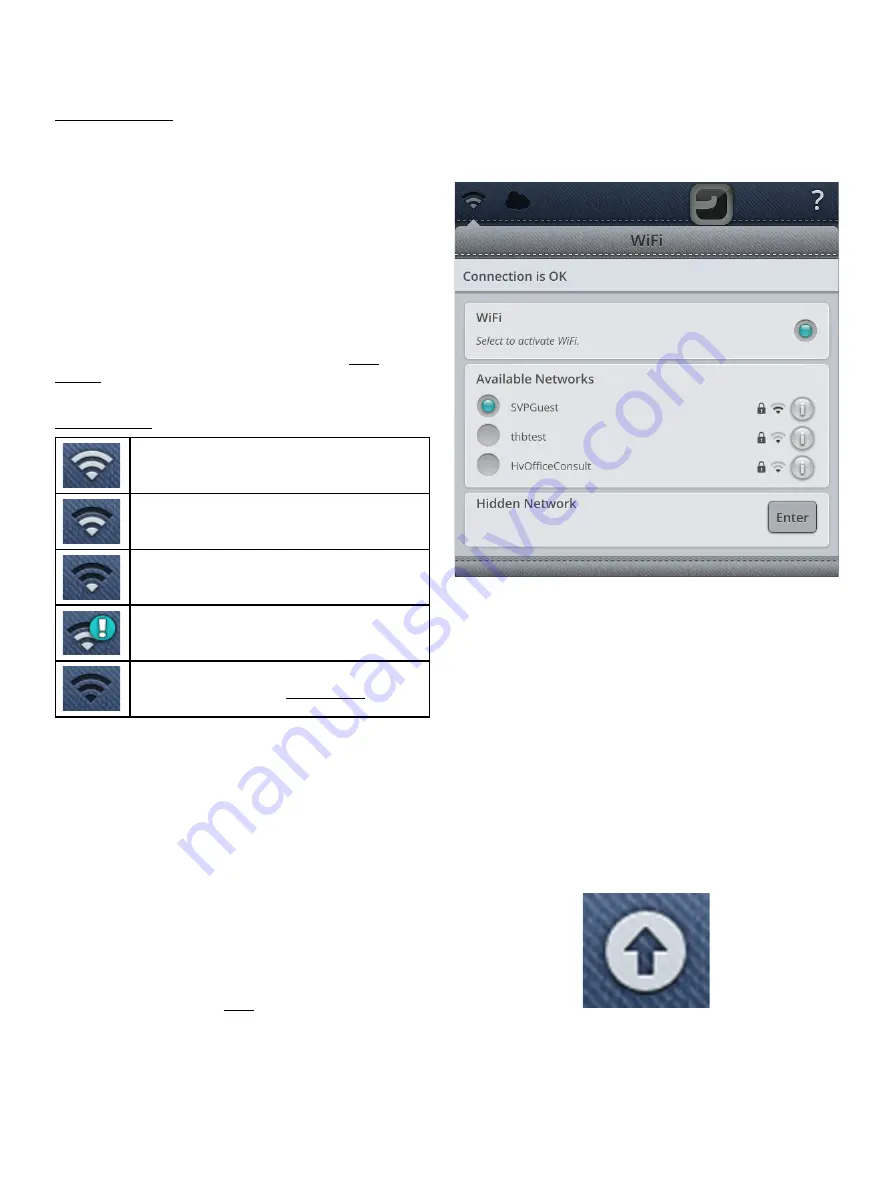
WiFi Introduction
Your DESIGNER EPIC™ machine features WiFi which
makes it possible to connect your machine wireless to the
Getting Started With WiFi
Touch the WiFi button in the topbar and activate WiFi.
Select a network from the list of available networks. If your
network is password protected, you will be prompted to
enter the password in the pop-up to be able to connect.
Touch the “i” button to the right to open a information pop-
up about the network. You can also see the signal strength
and if the network is password protected, indicated with a
closed padlock.
You can also connect to a network with WiFi in WiFi
settings.
If you do not get any signal or have a low signal strength see
troubleshooting.
WiFi is connected with high signal strength.
WiFi is connected with medium signal
strength.
WiFi is connected with low signal strength.
WiFi is connected but the network does not
work properly.
WiFi is disconnected. Connect to a network
through WiFi button or WiFi settings.
Hidden Network
Touch the button to connect to a hidden network. A pop-up
will be shown on the screen where you can enter the name of
the hidden network.
Firmware Update Using WiFi
Firmware update button on the topbar
Your DESIGNER EPIC™ is a modern, updateable sewing
and embroidery machine. It is always recommended to install
the latest firmware in your machine. Firmware updates will
always be to the benefit of the user and the product.
To be able to wireless get the latest firmware you need to
connect to a network using WiFi. When connected, your
machine will automatically search for available firmware
update. If the machine has detected that there is a newer
firmware available, the firmware update button will be visible
on the topbar. Touch the button to open a pop-up to
download and install the latest firmware.
62
Summary of Contents for VIKING Designer EPIC
Page 1: ...User s Guide KEEPING THE WORLD SEWING ...
Page 9: ...1 Introduction ...
Page 23: ...2 Preparations ...
Page 47: ...3 Embroidery Preparations ...
Page 52: ......
Page 53: ...4 The Multi Touch Screen ...
Page 60: ......
Page 61: ...5 WiFi mySewnet Services ...
Page 69: ...6 JoyOS advisor ...
Page 84: ......
Page 85: ...7 Sewing ...
Page 105: ...8 Embroidery ...
Page 132: ......
Page 133: ...9 Embroidery Stitch Out ...
Page 152: ......
Page 153: ...10 Program ...
Page 162: ......
Page 163: ...11 Settings ...
Page 173: ...12 File Manager ...
Page 181: ...13 Maintenance ...
Page 191: ...14 IMPORTANT 191 ...
Page 192: ......






























