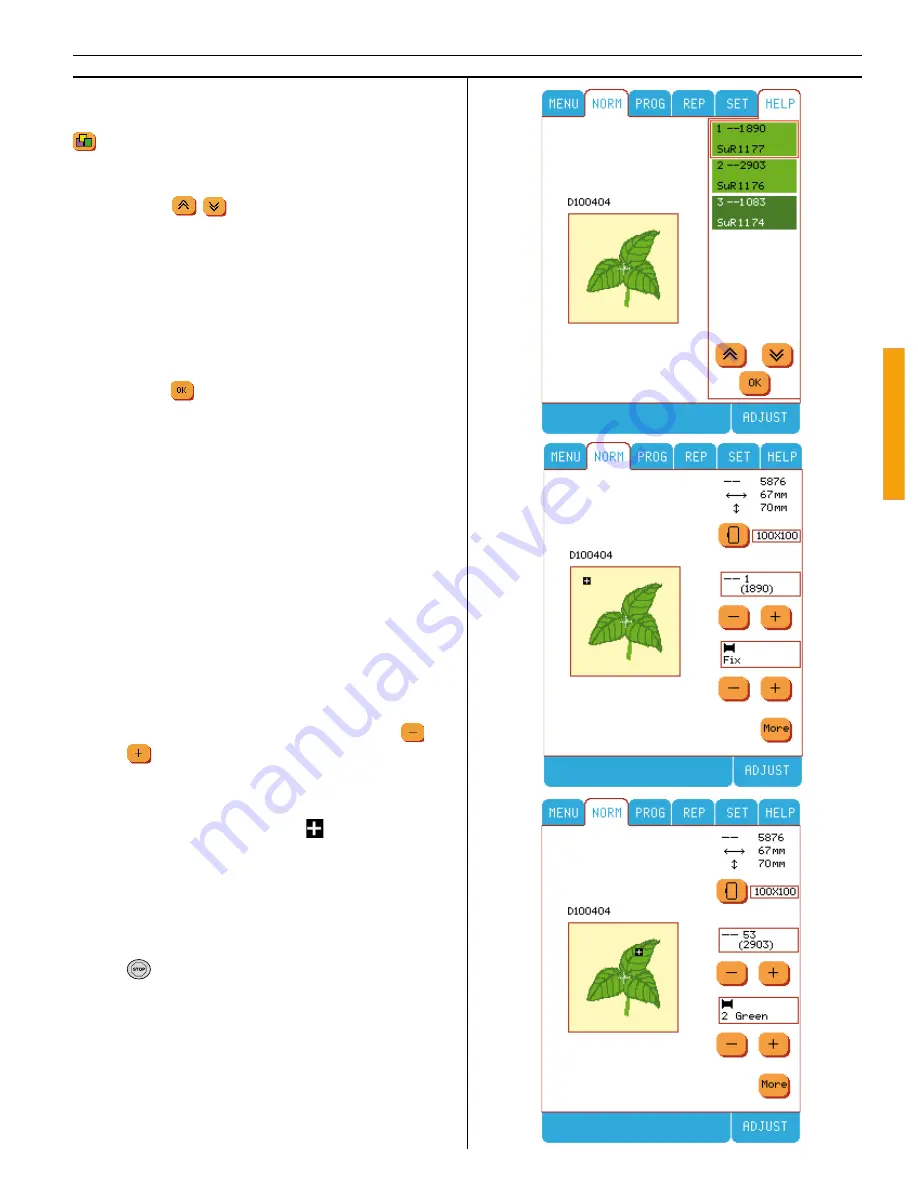
73
Embroidery
View embroidery colors
The view color icon appears on the HELP menu
. It is grey when not active. When it is colo-
red and active, touch the icon to view the colors
in an embroidery. You can scroll through the
colors using
.
The menu shows color number, stitch count and
color name. The currrent color is highlighted
with a red frame. If the embroidery disk has co-
lor chart numbers included those will be shown
instead of color names.
The color menu will stay open when the
Designer I
USB
is sewing. Close the color menu
by touching
.
Embroidery features
FIX
Touch FIX in embroidery to baste an outline aro-
und the embroidery area. This is helpful when
embroidering on fabrics that should not be hoo-
ped tightly. The FIX function can also be used
to baste fabric to the stabilizer. This bas ting also
indicates placement of embroidery.
When the FIX function is active, you cannot
step forward or backward color by color, ins-
tead FIX is shown in the thread color recom-
mendation fi eld.
If the top thread has run out or broken, you can
step backward a few stitches by touching
.
Touch
to step forwards stitch by stitch in the
basting stitch.
Cursor
When embroidering, a cursor
indicates the
needle position in the embroidery. The cur-
sor follows the needle through the embroidery
when sewing or when stepping through stitches
or colors.
One Color Embroidery
Touch
( the light goes out) to cancel the co-
lor stops if you want to sew a design in one co-
lor only.
Summary of Contents for Designer I
Page 1: ...User s Guide KEEPING THE WORLD SEWING ...
Page 39: ...39 Utility Garment Sewing ...
Page 63: ...63 Embroidery ...
Page 68: ...68 Embroidery ...
Page 83: ...83 Decorative Crafting ...
Page 95: ...95 Quilting ...
Page 100: ...100 Quilting ...
Page 101: ...101 Heirloom ...
Page 108: ...108 Heirloom Sewing ...
Page 109: ...109 Care of your Designer I USB ...
















































