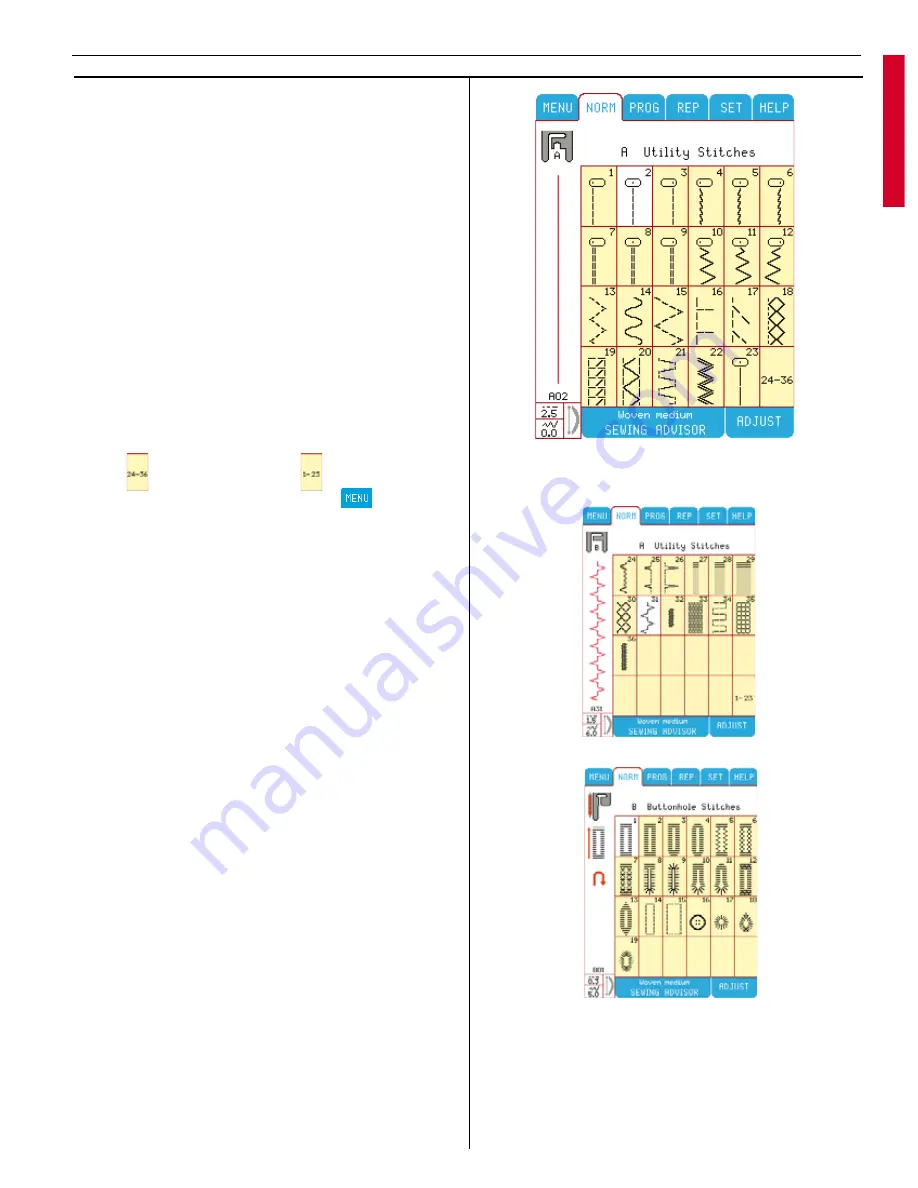
Stitch Menus
Touch Menu A in the Main Menu. Menu
“A Utility Stitches” appears on the Color
Touch Screen. To the left on the screen, your
Designer I
USB
displays a selected stitch and a
recommended presser foot, in this case presser
foot A. The number of the stitch (A02) is shown
below the stitch. This is the
Designer I
USB
default stitch. To select an other stitch, touch
the picture of the stitch.
Designer I
USB
will
always confi rm your choice by highlighting the
selected stitch in white, otherwise it has yellow
background.
If there is a submenu, you will fi nd a picture
with a number combination on, in the lower
right corner.
Select stitches number 24-36, submenu.
Touch
. To go back touch
.
Return to Main Menu by touching
.
Utility Stitches
For Utility Stitches touch Menu A in the Main
Menu. On Menu A you can fi nd several stitches
used for utility sewing. For example you can
fi nd different kinds of straight stitch and zig-zag
(stitch number 15 is a 4 step zigzag with max-
i mum width of 9 mm). There are also overlock
(A16-17) and fl atlock (A20) stitches. Stitches
A33-36 are perfect for darning and mending.
Buttonhole Stitches
For Buttonhole stitches touch Menu B.
Stitch number 16 is used to sew buttons and
17-19 are used to sew eyelets. The red wheel to
the left of the presser foot indicates the Sensor
Buttonhole Foot. For buttonhole B6 and B7,
De-
signer I
USB
recommends presser foot C. When
sewing buttonhole B14 to B15,
Designer I
USB
recommends presser foot A. When using the A
or C presser foot, the symbol of the reverse but-
ton is visible on the screen. This indicates that
you have to press the reverse button when the
buttonhole has reached the desired length. The
red arrow next to the buttonhole indicates the
sewing direction.
21
Learn your Designer I
USB
Summary of Contents for Designer I
Page 1: ...User s Guide KEEPING THE WORLD SEWING ...
Page 39: ...39 Utility Garment Sewing ...
Page 63: ...63 Embroidery ...
Page 68: ...68 Embroidery ...
Page 83: ...83 Decorative Crafting ...
Page 95: ...95 Quilting ...
Page 100: ...100 Quilting ...
Page 101: ...101 Heirloom ...
Page 108: ...108 Heirloom Sewing ...
Page 109: ...109 Care of your Designer I USB ...






























