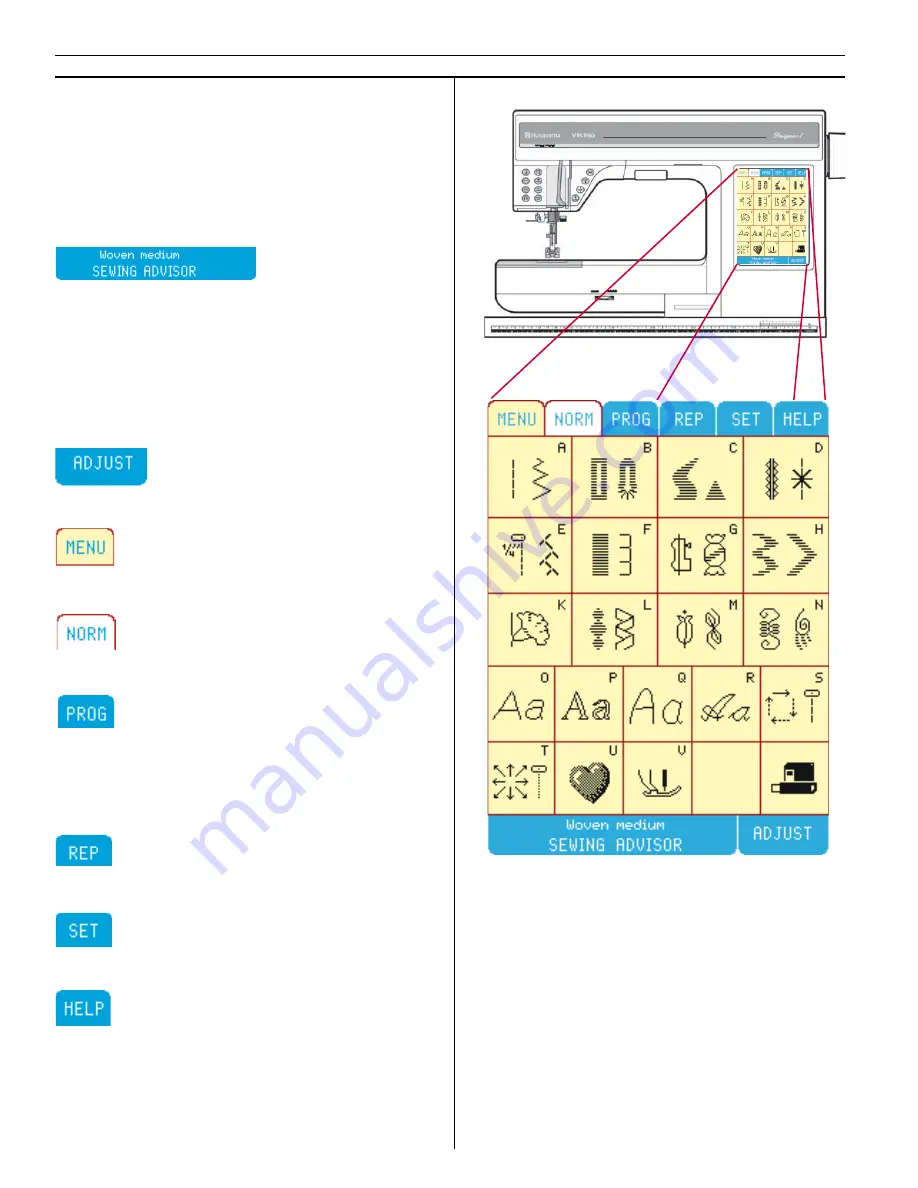
EX
EXCL
CLUSIVE SENSOR S
USIVE SENSOR SYSTEM
TEM
USB
Main Menu
The Main Menu displays 21 Specialty Stitch me-
nus and functions. There are 8 function tabs,
SEWING ADVISOR, ADJUST, MENU, NORM,
PROG, REP, SET and HELP. When you touch a
function tab it becomes active.The MENU tab is
yellow when active, other tabs turn white.
The easy way to get started, see page 27.
Simply select fabric and sewing technique, then
Designer I
USB
selects the best stitch, length,
width, tension, presser foot, presser foot pres-
sure and sewing speed. Your fabric choice in the
Sewing Advisor is shown in the touch area. The
Sewing Advisor is active when sewing all techni-
ques except embroidery.
ADJUST stitch length and stitch width, elonga-
tion and mirror image.
Touch MENU to select from 21 menus. Touch
the disk icon to view or load the embroideries.
NORM is used for all sewing and embroidery
except programming and sewing programs.
PROG is used to program stitches such as Picto-
grams, letters and decorative combinations.
When the Embroidery Unit is connected touch
PROG to customize embroideries and/or lette-
ring.
REP is used to sew out the stitch combinations
and embroideries programmed in PROG.
Touch SET to change current settings and func-
tions. See page 29.
Recommends needle size and type, when to lo-
wer feed teeth, stabilize fabric, cord buttonholes
etc. When the embroidery unit is connected, you
can access the embroidery color menu.
18
Learn your Designer I
USB
Summary of Contents for Designer I
Page 1: ...User s Guide KEEPING THE WORLD SEWING ...
Page 39: ...39 Utility Garment Sewing ...
Page 63: ...63 Embroidery ...
Page 68: ...68 Embroidery ...
Page 83: ...83 Decorative Crafting ...
Page 95: ...95 Quilting ...
Page 100: ...100 Quilting ...
Page 101: ...101 Heirloom ...
Page 108: ...108 Heirloom Sewing ...
Page 109: ...109 Care of your Designer I USB ...
















































