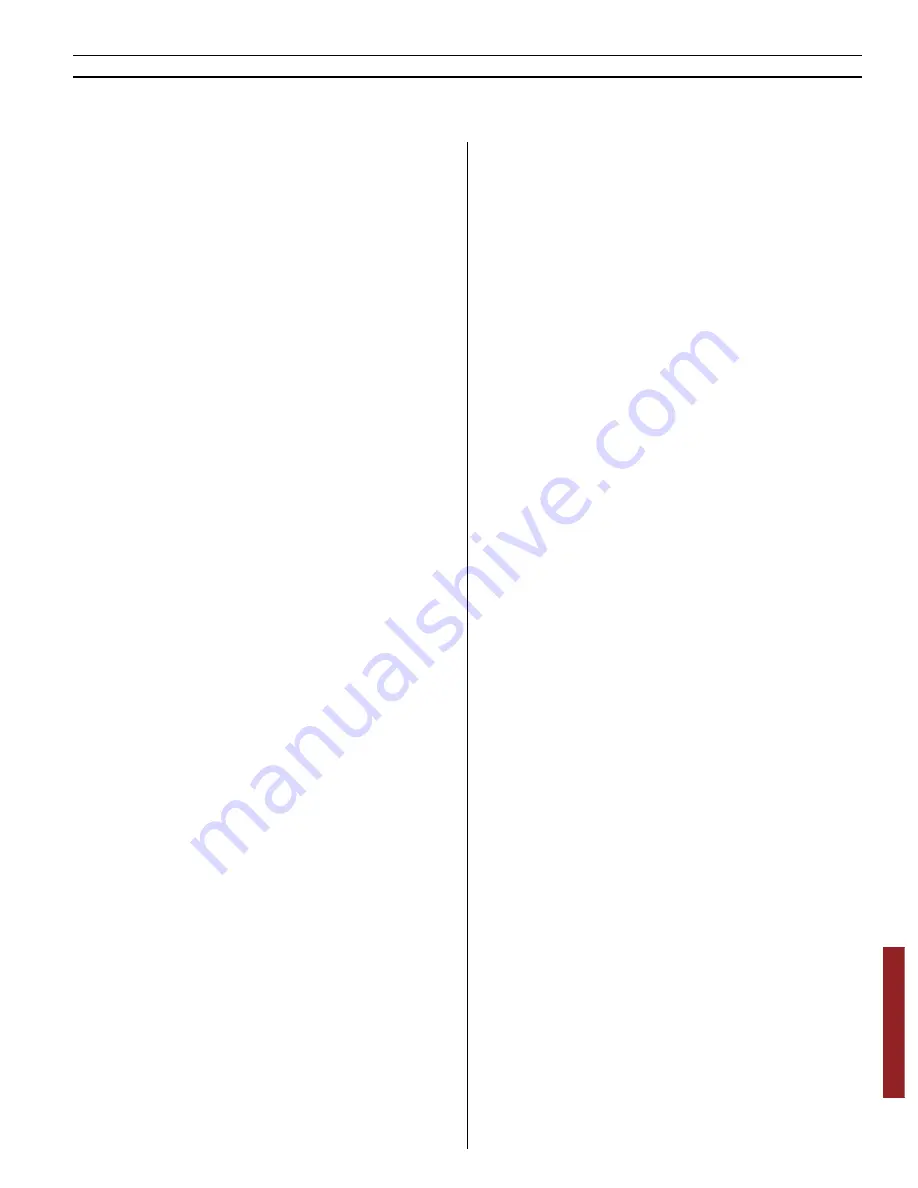
113
Care of your Designer I
USB
Thread cutter does not cut?
• Remove stitch plate and clean lint from bob-
bin area.
• In embroidery - go to SET Menu, thread cutter
on auto.
Wrong stitch, irregular or narrow stitches?
• Cancel twin needle safety.
• Turn machine off and on to reset.
• Change needle, re-thread top and bobbin.
• Use stabilizer.
Presser foot will not go down?
• Turn the machine off and on.
• Put bobbin winder spindle up into sewing po-
si tion.
• Sensor Foot lift on auto in SET Menu.
Color Touch Screen is dark (or light?)
• Change screen contrast in SET Menu.
Color Touch Screen is off?
• Touch screen.
• Cancel screen saver in SET Menu.
• Turn machine off and on to reset.
Buttons on Color Touch Screen are not
activated when touched?
• Calibrate the Color Touch Screen. See instruc-
tions on page 31.
Machine sews slowly?
• Check speed
• Remove stitch plate and brush lint from bob-
bin and teeth area.
• Have machine serviced at your dealer.
Machine will not sew?
• Put bobbin winder spindle up into sewing po-
si tion.
• Slide off embroidery unit.
• Check plugs are all the way into machine.
• Check wall plug and power to wall plug.
Embroidery puckers?
• Use correct stabilizer – see Accessory User’s
Gui de.
• Hoop fabric tightly – see page 66.
Built-In Customizing will not program?
• Slide on embroidery unit.
• Insert Designer I USB Embroidery Stick.
• Consult User’s Guide for instructions.
Machine will not embroider?
• Push embroidery unit fi rmly into machine
socket.
• Insert USB Embroidery Stick
• Slide on hoop.
Have your Designer I
USB
serviced regularly by
your Husqvarna Viking dealer.
If you have followed this trouble shooting in for -
ma tion and still are having sewing problems,
take it to your dealer. If there is a specifi c pro-
blem, it is a gre at help to test sew with your th-
read on a scrap of your sewing fabric. A sewing
sample will often give much better information
than words.
Non-original Parts and Accessories
The
Designer I
USB
warranty does not cover any
defect or dam age caused by use of non-ori gi nal
ac ces so ries or parts.
All information in this Husqvarna Viking
Designer I
USB
User´s Guide is current at the time
How to update Designer I
USB
Be sure to consult the web site at
www.husqvarnaviking.com and/or your local
Husqvarna Viking dealer often for updates and
upgrades to your
Designer I
USB
and User’s Gui-
de.
of printing.
We constantly receives feedback from
Designer I
USB
owners and dealers and uses this
in for ma tion to produce updates and upgrades.
Summary of Contents for Designer I
Page 1: ...User s Guide KEEPING THE WORLD SEWING ...
Page 39: ...39 Utility Garment Sewing ...
Page 63: ...63 Embroidery ...
Page 68: ...68 Embroidery ...
Page 83: ...83 Decorative Crafting ...
Page 95: ...95 Quilting ...
Page 100: ...100 Quilting ...
Page 101: ...101 Heirloom ...
Page 108: ...108 Heirloom Sewing ...
Page 109: ...109 Care of your Designer I USB ...





































