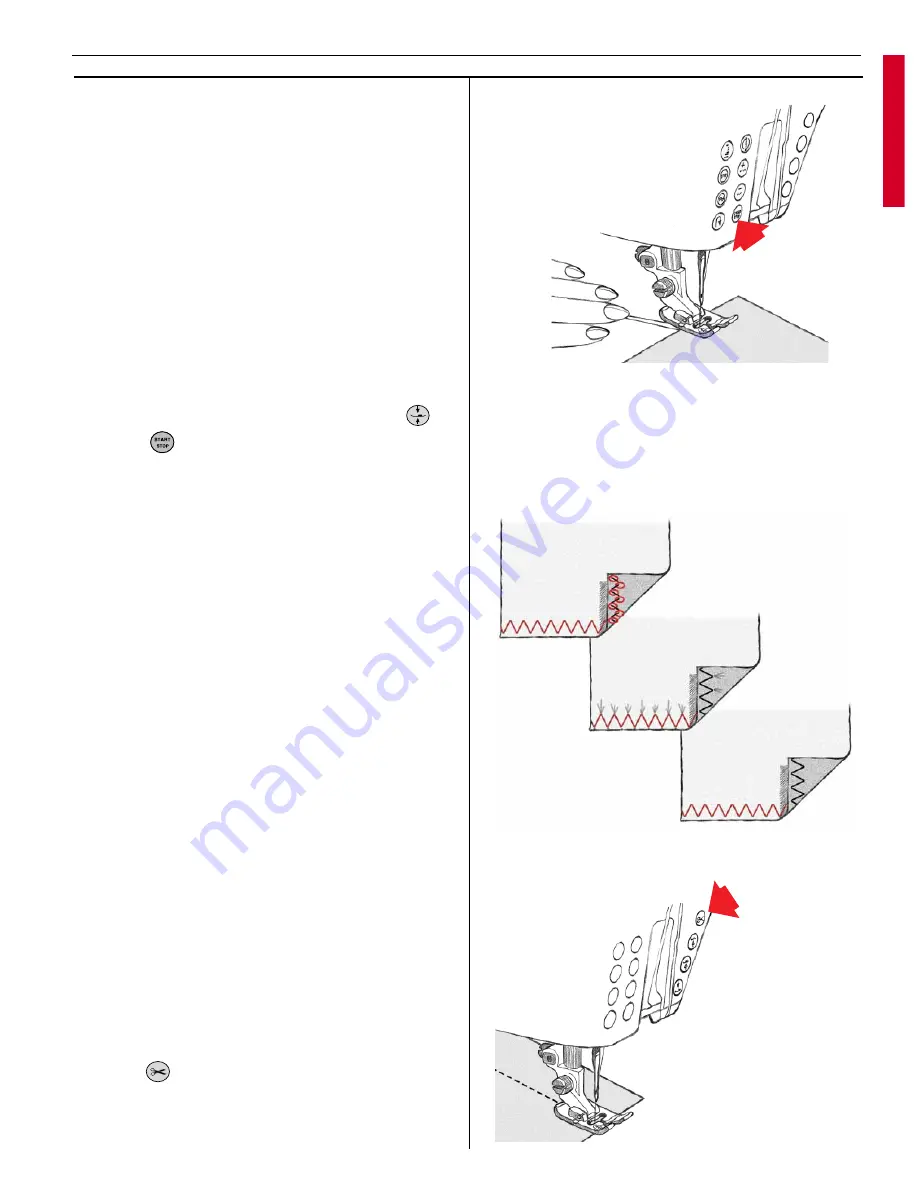
Starting to sew
• Touch Sewing Advisor on the Color Touch
Screen. Enter the type and weight of fabric
you are sewing. Select the desired sewing
technique from the Sewing Advisor or select a
stitch from one of the menus.
• Place top and bobbin thread under the pres -
ser foot and to the back. For best results
when beginning at the edge of the fabric,
pla ce a fi ng er on the threads to hold them in
place as you begin.
• Place fabric in position under the presser foot.
• Step on the foot control and begin sewing.
The pres ser foot is lowered automatically.
• If you need to adjust fabric, touch Pivot
.
Note:
Use
to start and stop the machine wit hout
using the foot control.
Thread tension
The Sewing Advisor will automatically set the
thread ten sion for the fabric and sewing techni-
que selected. To adjust the ten sion for unusual
fabric or thread, see page 29.
To understand the correct thread tension, sew a
few sample zigzag stitches at different settings.
1.
Begin with a tension that is too loose, i.e.
set at the lowest number. The lower thread
will lie straight and the up per thread will be
drawn down on the un der si de.
2.
If you set the tension at the highest number,
the opposite will occur, and the seam may
pucker.
3.
The correct thread tension is provided when
the threads interlock in the middle of both
layers of material or, in the case of decorative
stitches, on the underside.
Make a few tests on a scrap piece of the fabric
you are going to sew and check the tension.
Finish the sewing
• Lift your foot from the foot control.
• Touch
.
Designer I
USB
cuts the top and
bob bin threads. The presser foot and the
needle are raised to the up position automati-
cally.
27
Learn your Designer I
USB
Summary of Contents for Designer I
Page 1: ...User s Guide KEEPING THE WORLD SEWING ...
Page 39: ...39 Utility Garment Sewing ...
Page 63: ...63 Embroidery ...
Page 68: ...68 Embroidery ...
Page 83: ...83 Decorative Crafting ...
Page 95: ...95 Quilting ...
Page 100: ...100 Quilting ...
Page 101: ...101 Heirloom ...
Page 108: ...108 Heirloom Sewing ...
Page 109: ...109 Care of your Designer I USB ...
















































