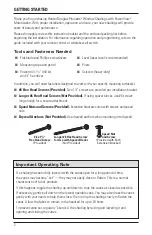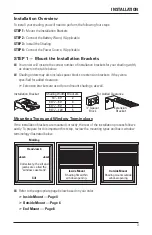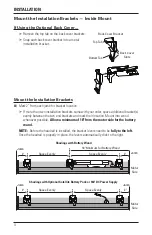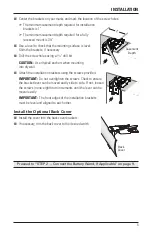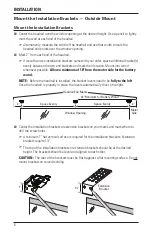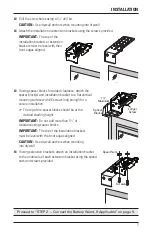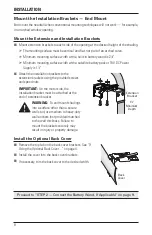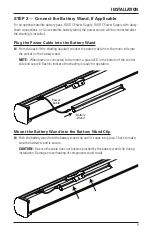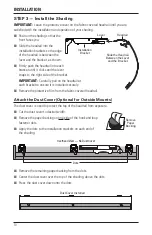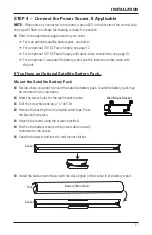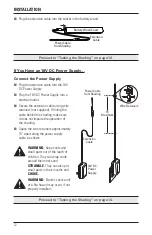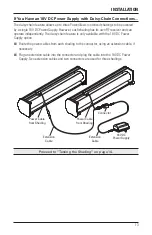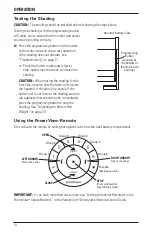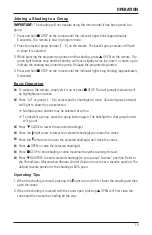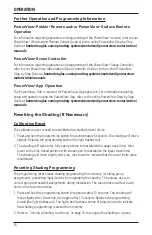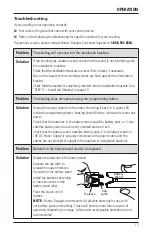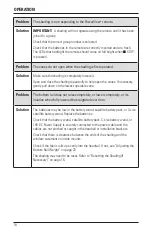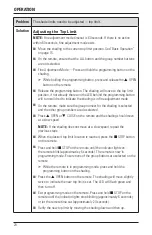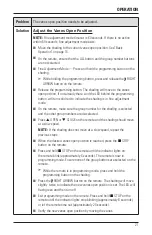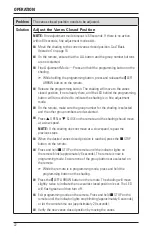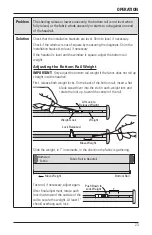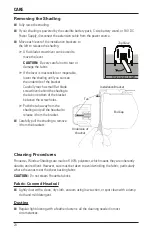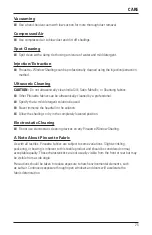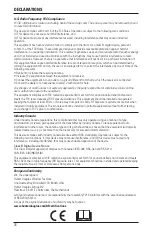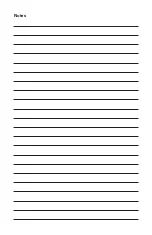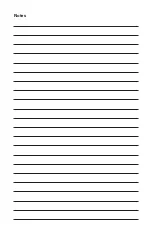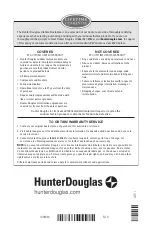OPERATION
16
Further Operation and Programming Information
PowerView
®
Pebble
®
Remote and/or PowerView
®
Surface Remote
Operation
For information regarding operation and programming of the PowerView
®
remote, refer to your
PowerView
®
Motorization Remote Control Guide
or to the online PowerView Step-by-Step
Guide at
hunterdouglas.com/operating-systems/motorized/powerview-motorization/
manuals
.
PowerView
®
Scene Controller
For information regarding operation and programming of the PowerView
®
Scene Controller,
refer to your
PowerView Motorization Scene Controller Guide
or to the online PowerView
Step-by-Step Guide at
hunterdouglas.com/operating-systems/motorized/powerview-
motorization/manuals
.
PowerView
®
App Operation
The PowerView
®
Hub is required for PowerView
®
App operation. For information regarding
setup and operation using the PowerView App, refer to the online PowerView Step-by-Step
Guide at
hunterdouglas.com/operating-systems/motorized/powerview-motorization/
manuals
.
Resetting the Shading (If Necessary)
Calibration Reset
The calibration reset is used to recalibrate the shading’s travel limits.
1. Press and hold the programming button for approximately 6 seconds. The shading will move
slightly. Release the programming button (the light flashes red).
2. The shading will raise to its fully open position to reestablish the upper travel limit, then
lower to the fully closed position with vanes open to reestablish the lower travel limit.
The shading will move slightly twice (up, then down) to indicate that the travel limits were
recalibrated.
Resetting Shading Programming
The programming reset erases shading programming from memory, including group
assignments, preventing input devices from operating the shading. The primary use is to
correct group and network assignments during installation. The reset does not affect travel
limits or the favorite position.
1. Press and hold the programming button for approximately 12 seconds. The shading will
move slightly after 6 seconds, then again after 12 seconds. Release the programming
button (the light flashes red). The light then flashes a series of green and red to indicate
that shading programming is erased from memory.
2. Refer to “Joining a Shading to a Group” on page 15 to program the shading to a group.
Summary of Contents for Pirouette PowerView
Page 1: ...Installation Operation Care Pirouette Window Shadings PowerView Motorization...
Page 29: ...Notes...
Page 30: ...Notes...
Page 31: ......