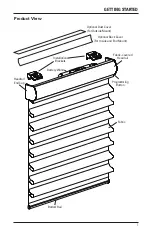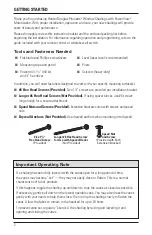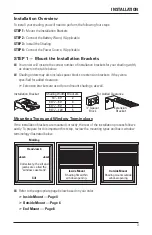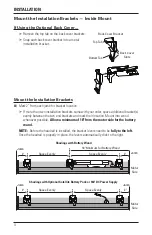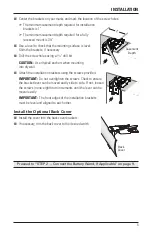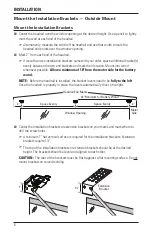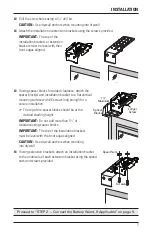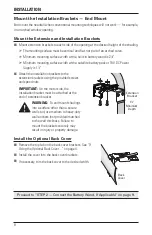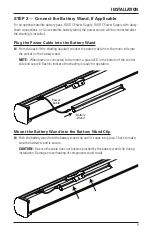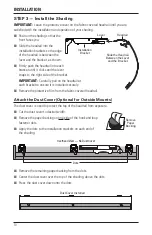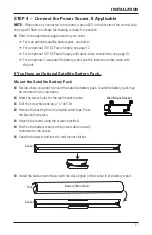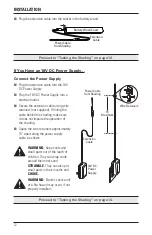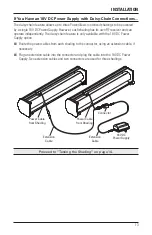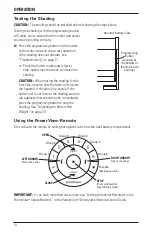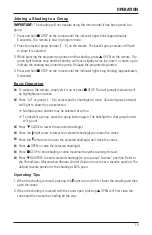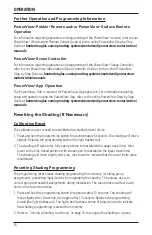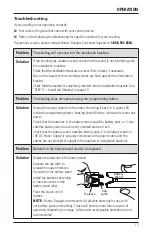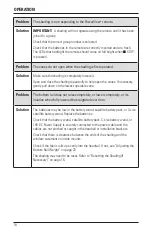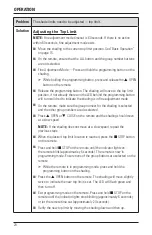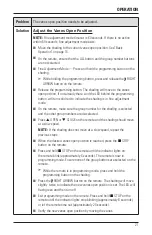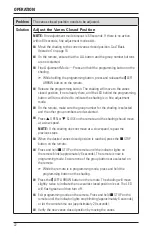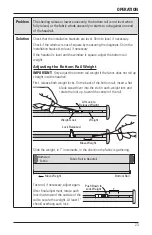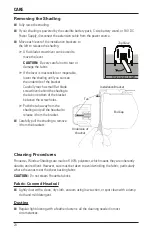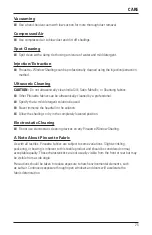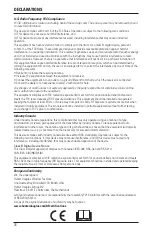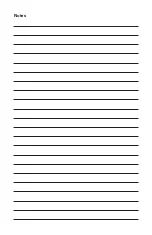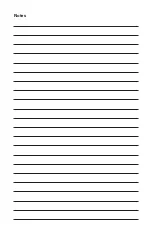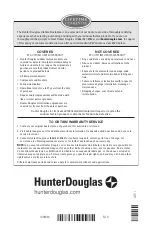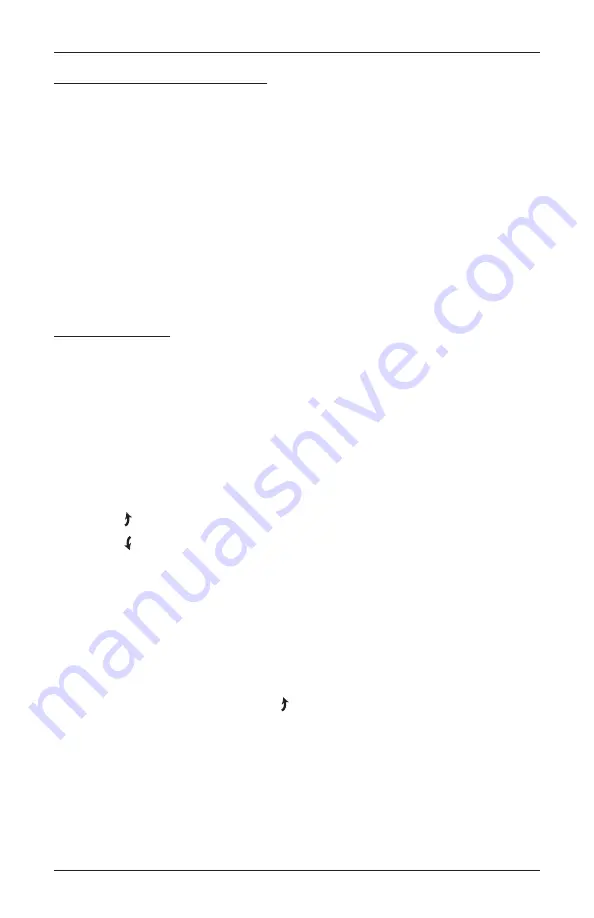
OPERATION
15
Joining a Shading to a Group
IMPORTANT:
The shading will not operate using the remote until it has been joined to a
group.
1. Press and hold
■
STOP on the remote until the indicator lights blink (approximately
6 seconds). The remote is now in program mode.
2. Press the desired group number (1 – 6) on the remote. The backlit group number will flash
to show it is selected.
3. While pressing the programming button on the shading, press
▲
OPEN on the remote. The
green light flashes once and the shading will move slightly twice (up, down, or down, up) to
indicate the shading has joined the group. Release the programming button.
4. Press and hold
■
STOP on the remote until the indicator lights stop blinking (approximately
6 seconds).
Basic Operation
■
■
To wake up the remote, simply pick it up or press
■
STOP. The last group(s) selected will
be highlighted and active.
■
■
Press “all” or groups 1 – 6 to select specific shading(s) to move. Selected group button(s)
will light to show they are selected.
■
➤
Multiple group buttons may be selected at a time.
■
➤
To deselect a group, press the group button again. The backlight for that group button
will go out.
■
■
Press
▼
CLOSE to lower the selected shading(s).
■
■
Press the right arrow to lower the selected shading(s) and open the vanes.
■
■
Press the left arrow to lower the selected shading(s) and close the vanes.
■
■
Press
▲
OPEN to raise the selected shading(s).
■
■
Press
■
STOP to stop shading or vane movement anywhere along its travel.
■
■
Press
♥
FAVORITE to send selected shading(s) to your preset “favorite” position. Refer to
the
PowerView
®
Motorization Remote Control Guide
on how to set a favorite position. The
default favorite position is the shading at 50% open.
Operating Tips
1. When the shading is raised, pressing the right arrow will first lower the shading and then
open the vanes.
2. When the shading is lowered with the vanes open, pressing
▲
OPEN will first close the
vanes and then raise the shading all the way.
Summary of Contents for Pirouette PowerView
Page 1: ...Installation Operation Care Pirouette Window Shadings PowerView Motorization...
Page 29: ...Notes...
Page 30: ...Notes...
Page 31: ......