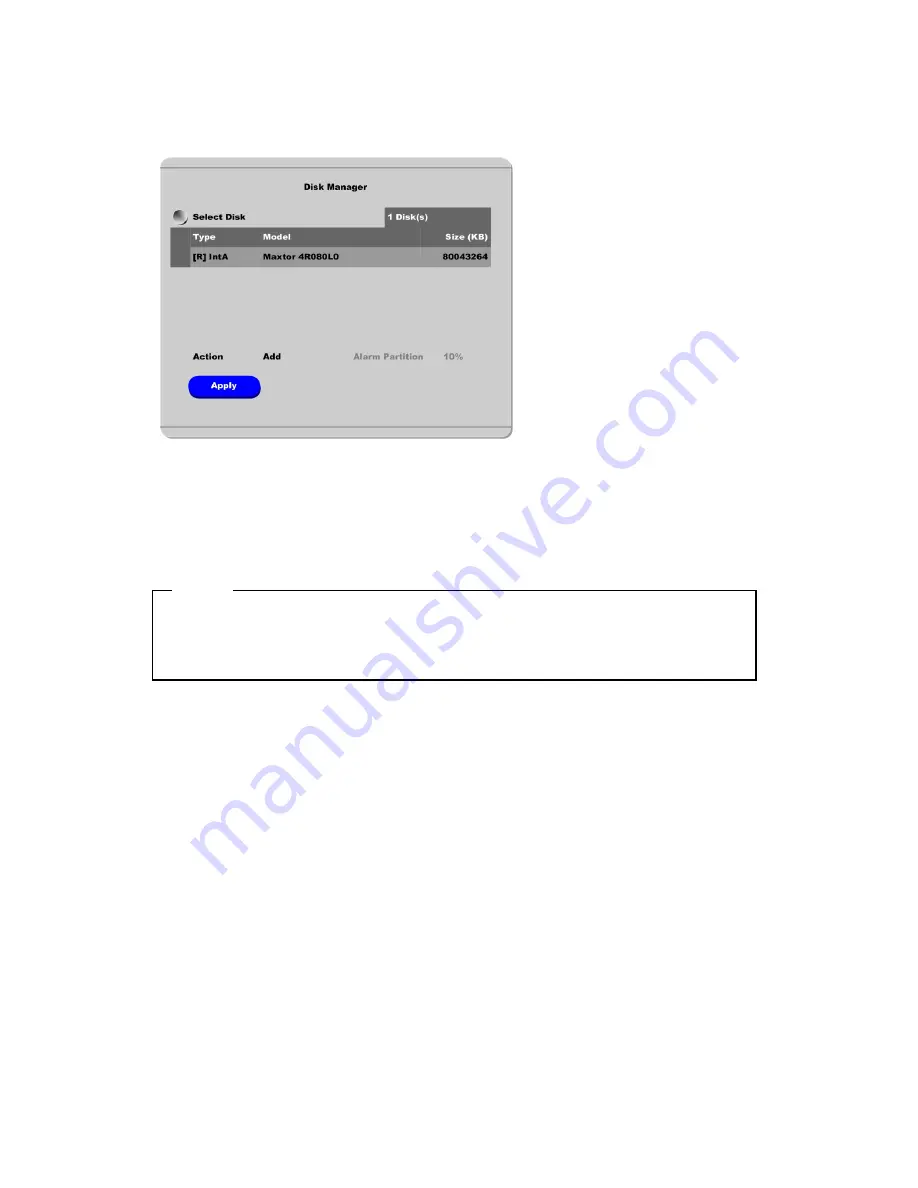
When installing one primary disk
)
When power is supplied to HVR-16E, “Disk Manager” runs automatically after rebooting. If not, run
it manually in “Menu
Æ
Utility
Æ
Disk Manager”.
(2)
There is a HDD that is indicated as “[F] IntA”. Select it.
(3)
Select “Action” as “Add”, configure a size of alarm partition, and press “Apply” button. Then [F] is
changed to [R].
<Note>
(1
Alarm partition can be set from 10% to 90% within the size of primary disk.
0% alarm partition means that “Won’t use alarm partition”, and will separately generate log partition at
the adding HDD.
(4)
Press the [EXIT] button to shut down “Disk Manager”. (If recording schedule is set, HVR-16E will
start recording.)
57
Summary of Contents for HVR-16E
Page 1: ...HVR 16E Installation Guide v 3 1...
Page 14: ...4 5 Connecting VGA 1 Connect VGA Monitor to HVR 16E using VGA cable shown as below figure 14...
Page 19: ...7 HVR 16E configuration 7 1 Basic configuration 7 2 Advanced configuration 19...
Page 20: ...7 3 External storage Backup configuration 7 4 Internet Intranet configuration 20...
Page 48: ...12 6 Playback Click the icon on desktop to run DVR Manager Playback program 48...
Page 49: ...APPENDIX APPENDIX 49...






























