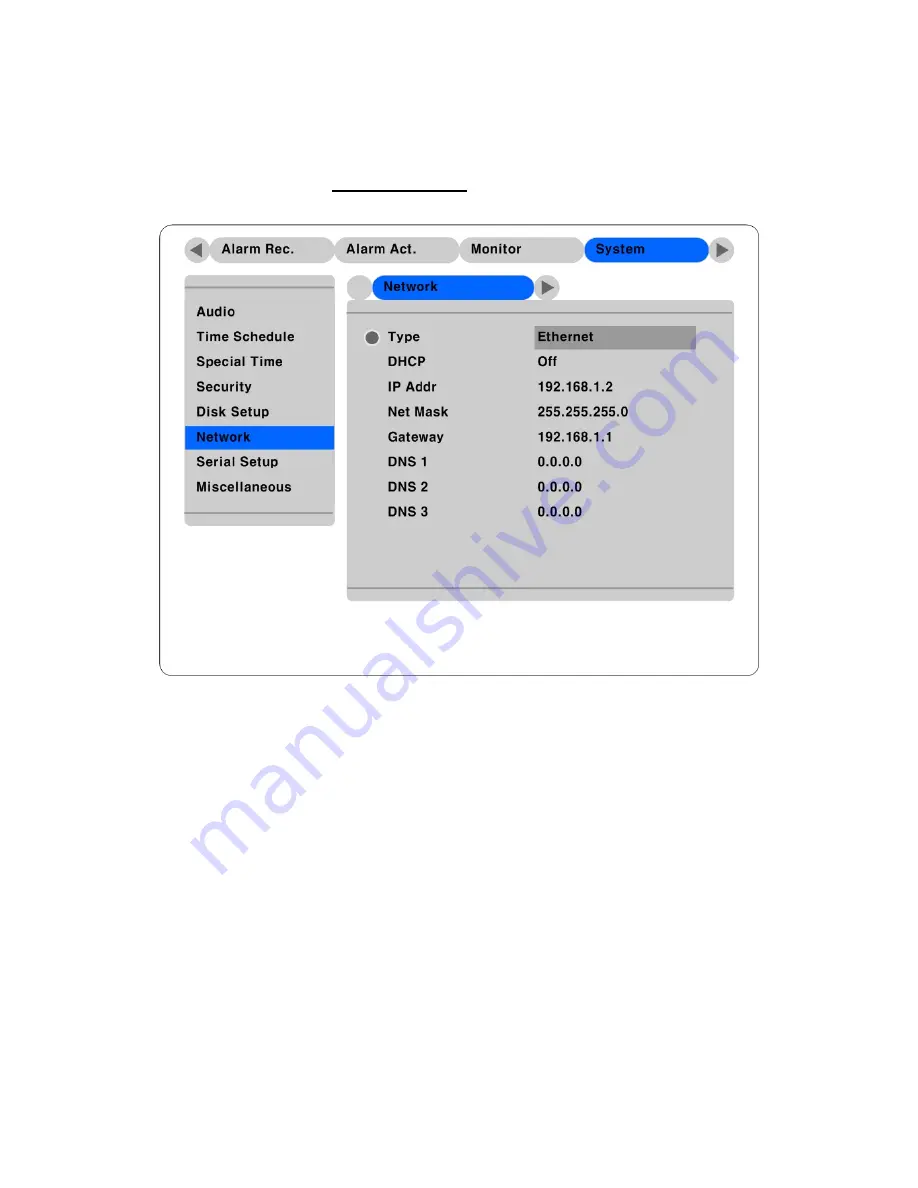
11.2. Configuring HVR-16E’s Network information
The following description is based on Ethernet connection. For more detailed information on the Network
Settings Page, please refer to “
HVR USER’S GUIDE
”.
(1)
U] button.
(3)
ork” using the [
▲
/
▼
] buttons and press [ENTER].
] buttons and press [ENTER].
ox.
)
Select “Net Mask” using the [
▲
/
▼
] buttons and press [ENTER].
)
Press [EXIT] button after entering Net Mask in the dialogue box.
)
Select “Gateway” using the [
▲
/
▼
] buttons and press [ENTER].
)
Press [EXIT] button after entering Gateway in the dialogue box.
0)
Select “DNS” using the [
▲
/
▼
] buttons and press [ENTER].
1)
Press [EXIT] button after entering DNS in the dialogue box.
2)
Press [EXIT] button to exit the page.
Press [MEN
(2)
Select “System” using the [
◄
/
►
] buttons and press [ENTER].
Select “Netw
(4)
Select “IP Addr” using the [
▲
/
▼
(5)
Press [EXIT] button after entering IP address in the dialogue b
(6
(7
(8
(9
(1
(1
(1
43
Summary of Contents for HVR-16E
Page 1: ...HVR 16E Installation Guide v 3 1...
Page 14: ...4 5 Connecting VGA 1 Connect VGA Monitor to HVR 16E using VGA cable shown as below figure 14...
Page 19: ...7 HVR 16E configuration 7 1 Basic configuration 7 2 Advanced configuration 19...
Page 20: ...7 3 External storage Backup configuration 7 4 Internet Intranet configuration 20...
Page 48: ...12 6 Playback Click the icon on desktop to run DVR Manager Playback program 48...
Page 49: ...APPENDIX APPENDIX 49...






























