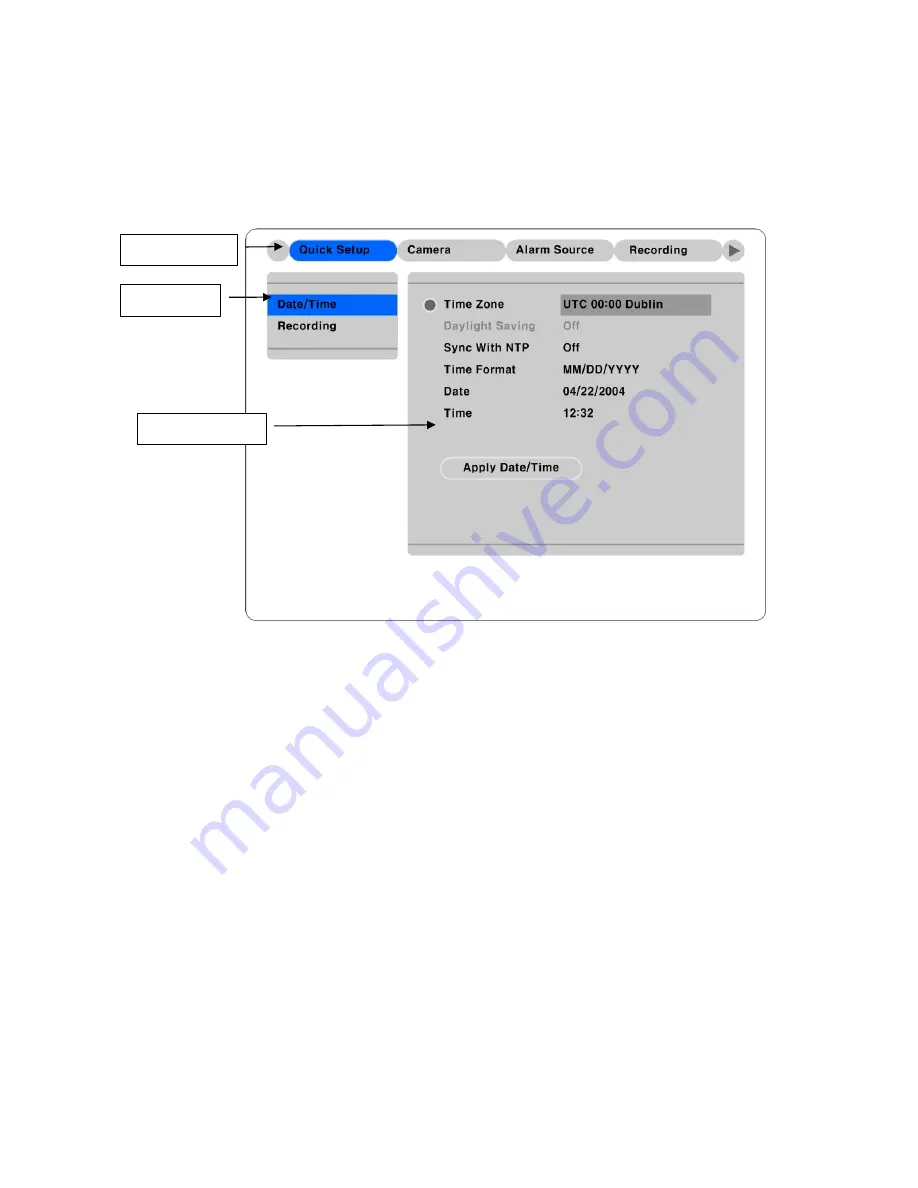
5. Running OSD menu
5.1. Using menu
Press the [MENU] button to open the OSD Configuration Menu.
(1) Main Menu
(2) Sub-menu
(3) Setting Page
(1) Main Menu
: The selected tab is shown in blue and the related sub-menus will be shown below the tab.
To move to the previous/next Main Menu Tab, use the [
◄
/
►
] arrow buttons. To move to a sub-menu,
press the [ENTER] or [
▼
] buttons.
(2) Sub-menu
: The selected sub-menu is shown in blue and the related setting page will be shown to the
right of the sub-menu. Use the [
▲
/
▼
] arrow buttons to move within the sub-menu list. To move to the
setting page press the [ENTER] button. To exit the setting page, press the [EXIT] button.
(3) Setting Page
: The selected item is shown in gray. To move within each page, use the [
◄
/
►
] or [
▲
/
▼
] arrow buttons. Press the [ENTER] button to change the value of a setting. When the setting value is a
word, a dialogue box to edit the word will open. When setting value is a number, it should be set with
using the [
◄
/
►
] or [
▲
/
▼
] arrow buttons. After the value is set, press the [EXIT] button. To exit the
Setting Page, press the [EXIT] button.
15
Summary of Contents for HVR-16E
Page 1: ...HVR 16E Installation Guide v 3 1...
Page 14: ...4 5 Connecting VGA 1 Connect VGA Monitor to HVR 16E using VGA cable shown as below figure 14...
Page 19: ...7 HVR 16E configuration 7 1 Basic configuration 7 2 Advanced configuration 19...
Page 20: ...7 3 External storage Backup configuration 7 4 Internet Intranet configuration 20...
Page 48: ...12 6 Playback Click the icon on desktop to run DVR Manager Playback program 48...
Page 49: ...APPENDIX APPENDIX 49...






























