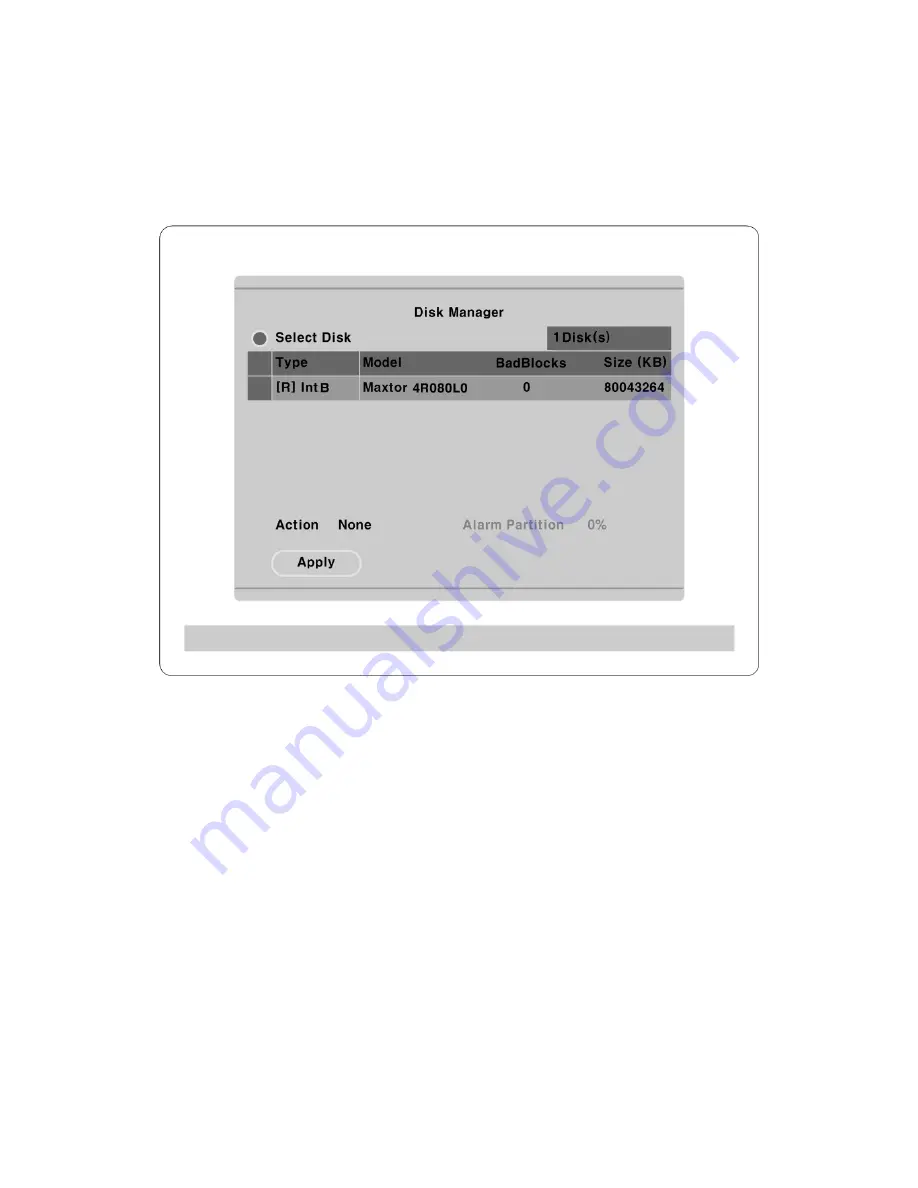
10.4. Registering & Formatting HDD
re the HDD is properly installed.
“Disk Manager” will automatically run on start-up after installing a HDD.
If “Disk Manager” does not automatically run on start-up, make su
(1)
Press [ENTER] key marked at “Select Disk”.
)
Select new added HDD (indicated as “[F]”) using [
▲
/
▼
] button and press [EXIT] button
)
Select “Action” using [
▲
/
▼
] button and press [EXIT] button.
)
Select “Add” using [
◄
/
►
] button and press [EXIT] button.
)
Select “Apply” using [
▲
/
▼
] button and press [EXIT] button. The HDD status is changed to “[*]”.
)
Select “Action” using [
▲
/
▼
] button and press [EXIT] button.
)
Select “Format” using [
◄
/
►
] button and press [EXIT] button.
)
Select “Apply” using [
▲
/
▼
] button and press [EXIT] button. The HDD status is changed to “[R]”
after formatting.
)
Shut down “Disk Manager” by pressing [EXIT] button.
(2
(3
(4
(5
(6
(7
(8
(9
41
Summary of Contents for HVR-16E
Page 1: ...HVR 16E Installation Guide v 3 1...
Page 14: ...4 5 Connecting VGA 1 Connect VGA Monitor to HVR 16E using VGA cable shown as below figure 14...
Page 19: ...7 HVR 16E configuration 7 1 Basic configuration 7 2 Advanced configuration 19...
Page 20: ...7 3 External storage Backup configuration 7 4 Internet Intranet configuration 20...
Page 48: ...12 6 Playback Click the icon on desktop to run DVR Manager Playback program 48...
Page 49: ...APPENDIX APPENDIX 49...






























