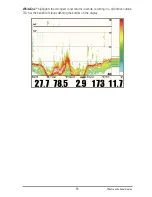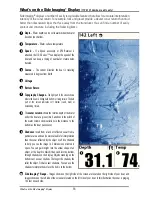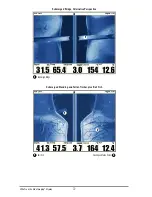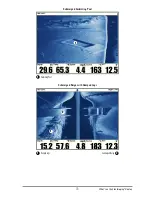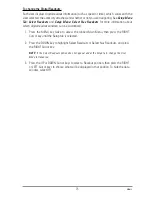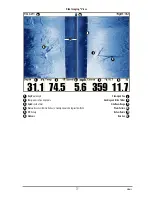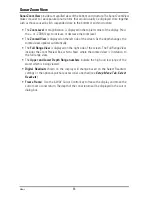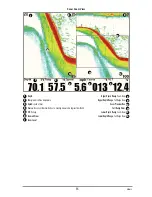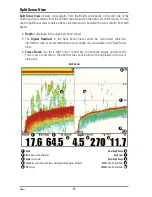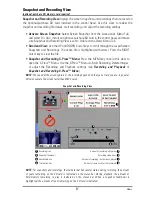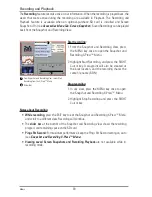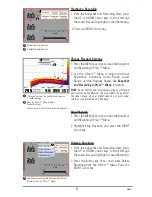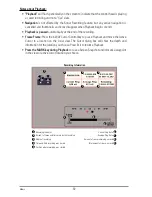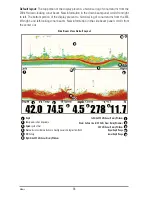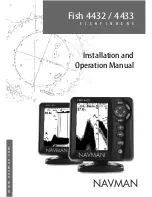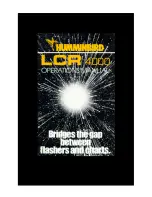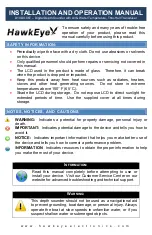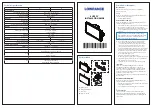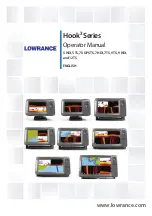Down Imaging™ View
(1198c SI only)
Down Imaging™ View
displays the down beam portion of the data from the Side Imaging®
beams. The Down Imaging™ results are displayed in a “picture-like” image on the screen in 2D
format. Sonar returns are charted on the right side of the display. As new information is
received, the historical information scrolls left across the display.
•
Coverage:
The Down Imaging™ coverage is always very thin front to back, and the side
to side width can be adjusted (see
Sonar Menu Tab: Down Imaging
™
Beam Width
).
•
Down Imaging™ X-Press™ Menu:
Press the MENU key once to access the Down
Imaging™ X-Press™ Menu. You can set the sensitivity of the sonar to see more or less
detail, the chart scrolling speed, and the display color palette (see
Down Imaging™
X-Press™ Menu
).
•
Freeze Frame:
Press any arrow on the 4-WAY Cursor Control key, and the
Down Imaging
™
View will freeze and a cursor will appear on the screen. Use the 4-WAY
Cursor Control key to move the cursor over a sonar return, and observe the following:
- The
depth of the sonar return
you choose will be displayed in the cursor
information box.
-
Zoom+:
Press the ZOOM+ key, and a zoom box will appear and magnify the area
you choose, providing more detail in the individual sonar returns. The zoom scale
will increase or decrease as you press + or - repeatedly. Press EXIT to remove the
zoom box and return to Down Imaging
™
View.
79
Views
Summary of Contents for 1158c Combo
Page 1: ...Installation and Operations Manual 1158c Combo 1198c SI Combo Product Manual...
Page 73: ...61 to your boat including the following items What s on the Sonar Display 7 10 3 4 5 6 11...
Page 146: ...Sonar Tab Normal Mode Sonar Tab Advanced Mode Menu Quick Tips 134...