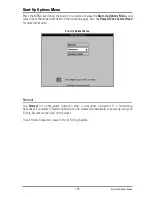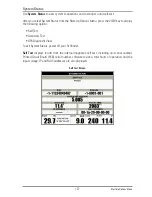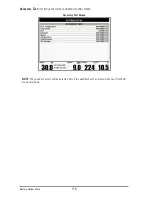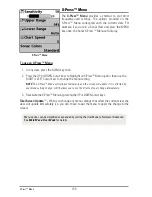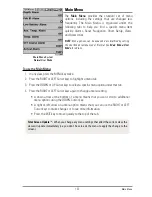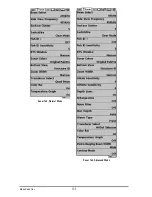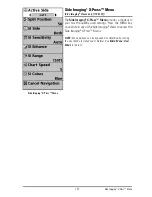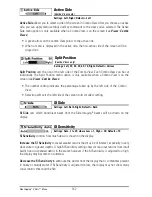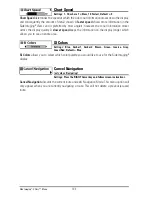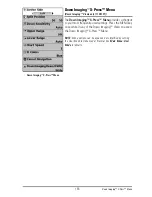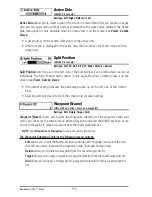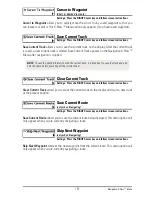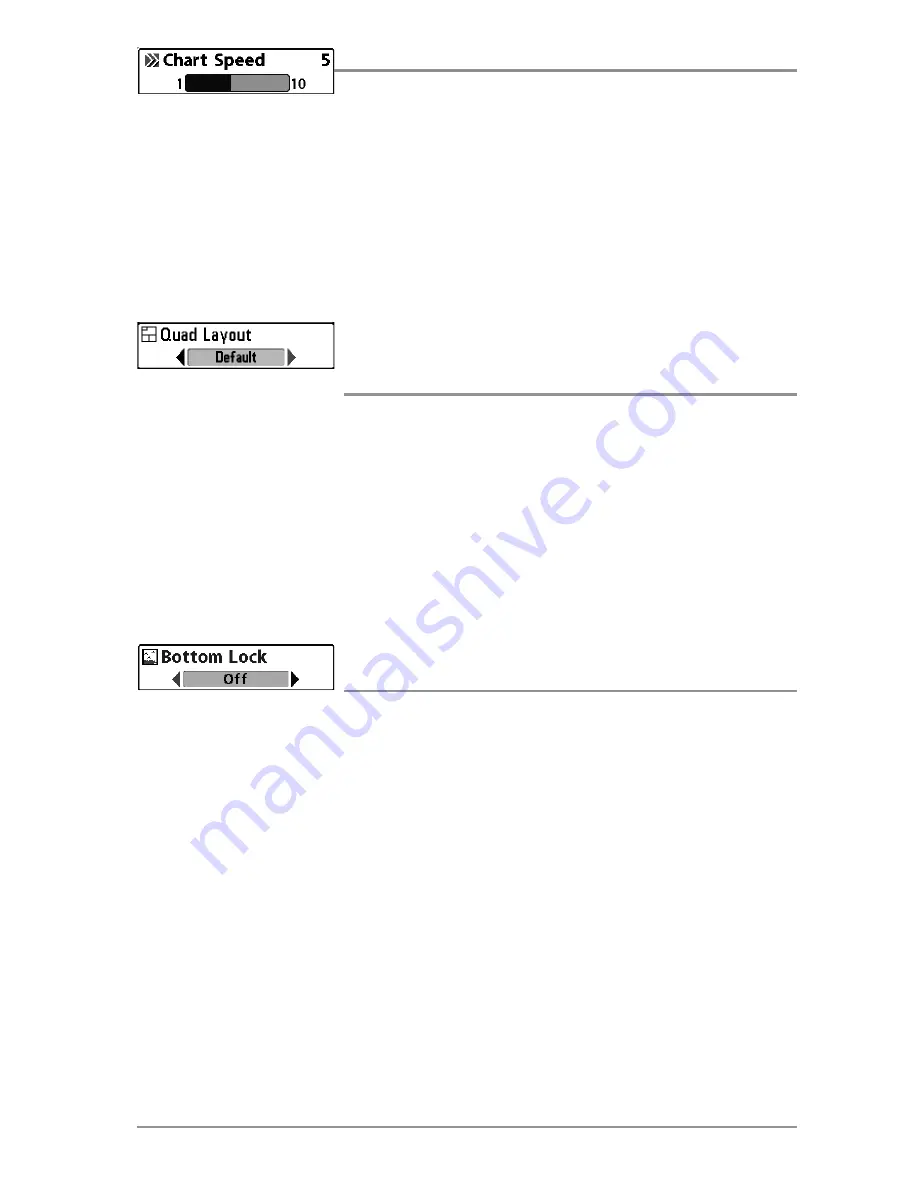
Chart Speed
Settings: 1-10, where 1 = Slow, 10 = Fastest; Default = 5
Chart Speed
determines the speed at which the sonar information moves across the display,
and consequently the amount of detail shown.
A faster speed shows more information and is preferred by most anglers; however, the sonar
information moves across the display quickly. A slower speed keeps the information on the
display longer, but the bottom and fish details become compressed and may be difficult to
interpret. Regardless of the Chart Speed setting, the RTS Window™ will update at the maximum
rate possible for the depth conditions.
Quad Layout
(with optional-purchase QuadraBeam PLUS™ Transducer, Side Beam
View only)
Settings: Default, Classic, Slanted; Default = Default
Quad Layout
allows you to choose how sonar information is displayed in the Side Beam View.
The Side Beam View displays sonar data from the left and right 455 kHz beams, as well as the
200 kHz down-looking beam. The sonar data can be displayed in any of the following layouts by
changing the Quad Layout setting: Default, Classic, and Slanted. See
Views: Side Beam View
for more information.
NOTE:
Quad Layout is only available when an optional-purchase QuadraBeam PLUS™ transducer is
attached and the Side Beam View is active (see
Sonar Menu Tab: Transducer Select
).
Bottom Lock
(Sonar Zoom View only)
Settings: Off, On; Default = Off
Bottom Lock
changes the mode of the zoomed view in the Sonar Zoom View. Bottom Lock
continuously graphs the bottom at a constant point on the display regardless of changes in
depth. This “flattens“ out the bottom contour but is effective at showing fish on or near the
bottom.
139
Sonar X-Press
™
Menu
Summary of Contents for 1158c Combo
Page 1: ...Installation and Operations Manual 1158c Combo 1198c SI Combo Product Manual...
Page 73: ...61 to your boat including the following items What s on the Sonar Display 7 10 3 4 5 6 11...
Page 146: ...Sonar Tab Normal Mode Sonar Tab Advanced Mode Menu Quick Tips 134...