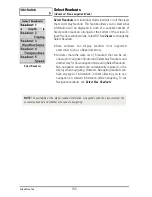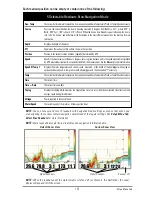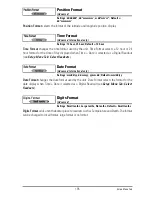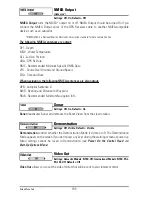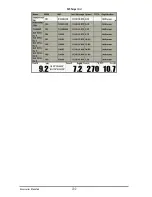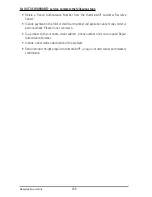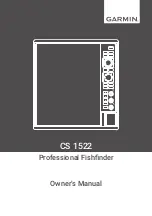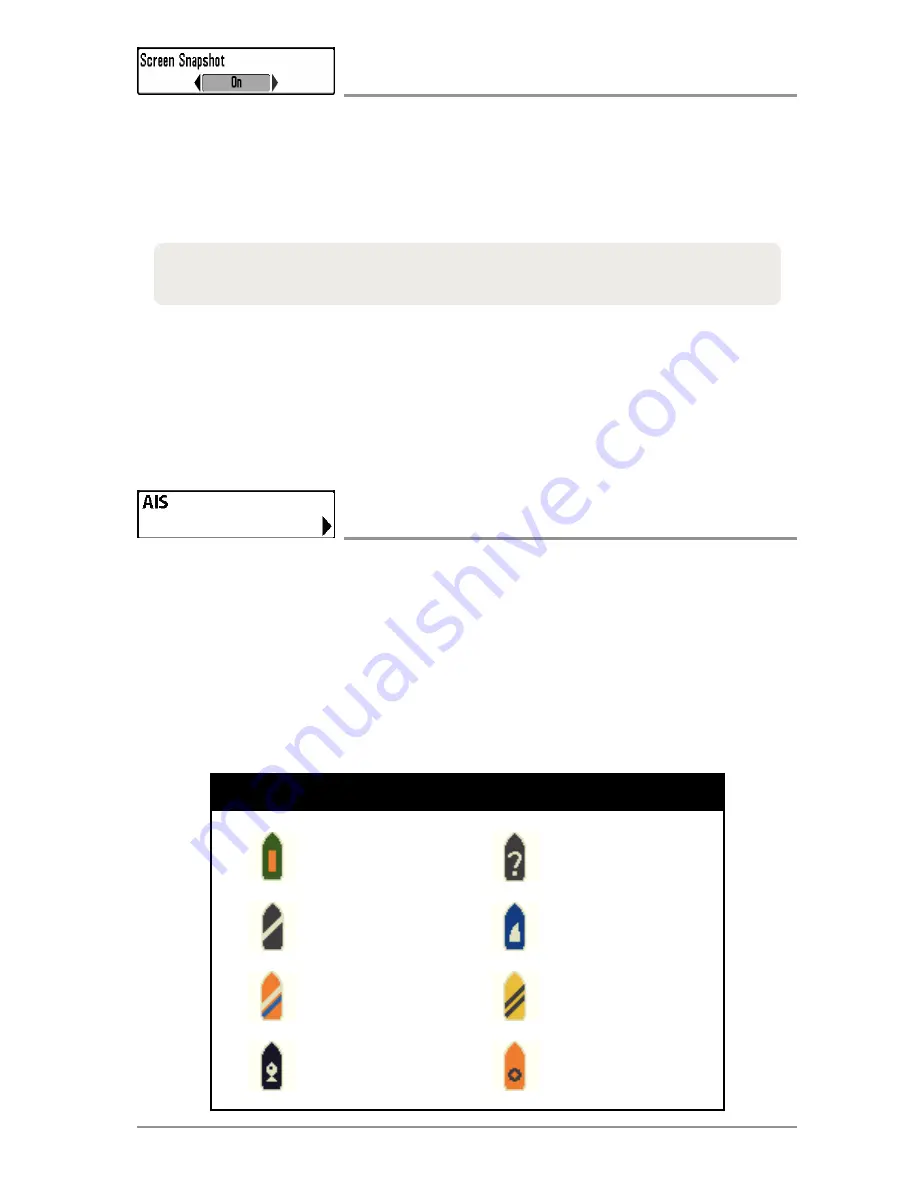
199
Accessories Menu Tab
Screen Snapshot
(optional-purchase SD Cards only)
Settings: Off, On; Default = Off
Screen Snapshot
activates the screen snapshot function. When Screen Snapshot is enabled,
pressing the MARK key creates a saved screen snapshot on the optional-purchase SD card
installed in your unit’s card slot. All active menus, dialog boxes, warnings and messages are
captured and saved automatically.
NOTE:
You must have an optional-purchase SD card installed for the Screen Snapshot feature to work.
NOTE:
If you use your SD card in two different Fishfinder units that have different screen sizes, the
recordings made on one unit will still be present on the card, but they will be represented by the
Unavailable icon (circle with a slanted line through it) on the Snapshot and Recording View on the other
unit.
AIS
(optional-purchase AIS equipment only)
Settings: Press the RIGHT Cursor key to activate.
Your Fishing system is compatible with AIS technology. This equipment must be purchased
separately and connected properly to the control head for AIS to be activated in your Fishing
System.
When an AIS is connected to the Fishing System
, AIS will appear as a menu option in the
Accessories Menu Tab. AIS allows you to locate and monitor other vessels, or Targets, within
range of the VHF signal. The AIS then exchanges information with those targets, including
vessel identification, position, course, and speed.
Cargo Boat
Dredge Boat
Law Boat
Passenger Boat
Vessel Icons
Unidentified Boat
Sail Boat
Tow Boat
Tug Boat
NOTE:
For more information, see
Snapshot and Recording View
and
Snapshot and Recording
X-Press™ Menu
.
Summary of Contents for 1158c Combo
Page 1: ...Installation and Operations Manual 1158c Combo 1198c SI Combo Product Manual...
Page 73: ...61 to your boat including the following items What s on the Sonar Display 7 10 3 4 5 6 11...
Page 146: ...Sonar Tab Normal Mode Sonar Tab Advanced Mode Menu Quick Tips 134...