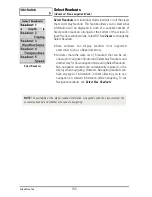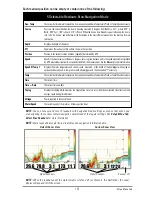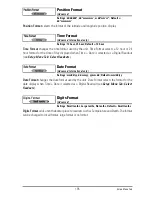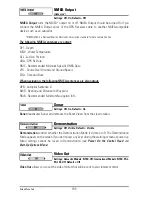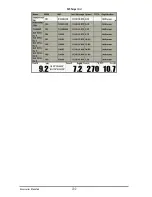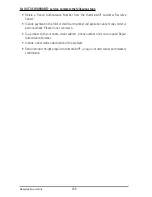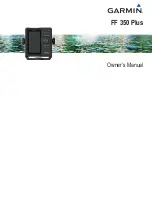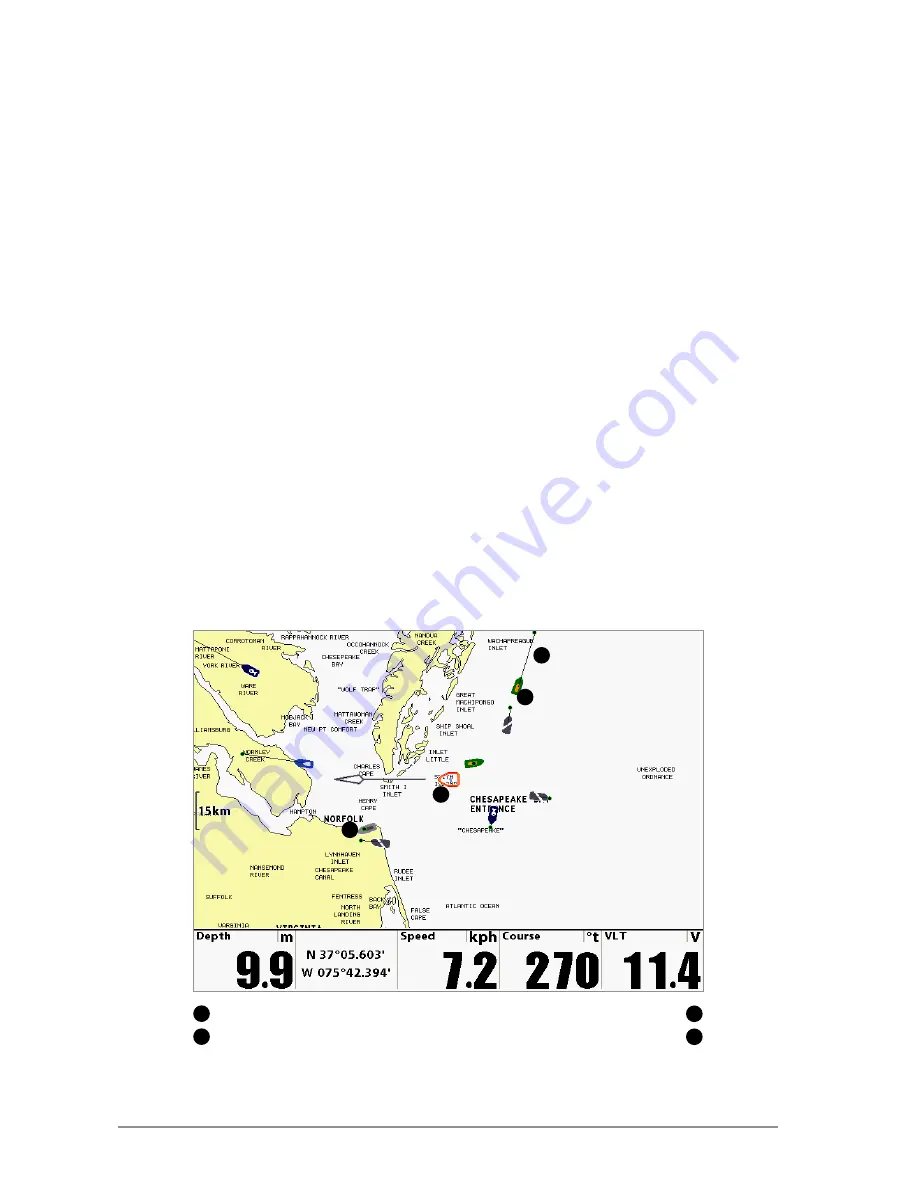
As target information is received,
the information is displayed in the Chart Views. In Bird’s Eye
View, only the target position is displayed.
•
Vessel Icons
identify the type of target.
•
Alarm & Red Vessel Icon
identify a target that has exceeded the CPA (Closest Point of
Approach) setting. The alarm sound and banner will display on the screen. Press any key
to stop the alarm, but the vessel icon will continue to display as red until it is out of the
CPA alarm zone.
•
Available Targets:
If the AIS has not received information from a target within 10
minutes, the target will turn gray. If information is not received after 15 minutes, the
target will disappear from the view. Also, if there are several targets on the view, and a
new target messge is received, the oldest target will disappear from the view.
•
MMSI Tag (Maritime Mobile Service Identity)
will be displayed if it is available for
each target.
•
Target Course Lines
point in the direction of a vessel’s course. The length of the line can
be adjusted in the Target Course Line setting in the AIS Submenu.
•
Target Details:
Information about each target can be found in the Target List in the AIS
submenu. You can also use the 4-WAY Cursor Control key to move the active cursor onto
a vessel icon. Press the INFO key to view available information, including target name,
speed, course, latitude/longitude position, registration, call sign, and more.
•
AIS Submenu
allows you to control and view AIS information.
Chart View with AIS
Your Boat icon
Target Course Line
1
3
Target (Vessel in the area)
Gray Target (information unavailable)
2
4
1
2
4
3
Accessories Menu Tab
200
Summary of Contents for 1158c Combo
Page 1: ...Installation and Operations Manual 1158c Combo 1198c SI Combo Product Manual...
Page 73: ...61 to your boat including the following items What s on the Sonar Display 7 10 3 4 5 6 11...
Page 146: ...Sonar Tab Normal Mode Sonar Tab Advanced Mode Menu Quick Tips 134...