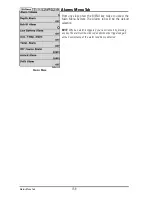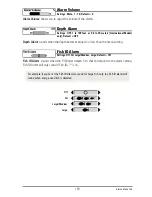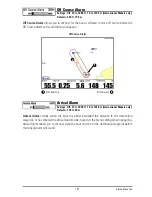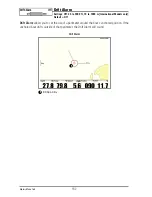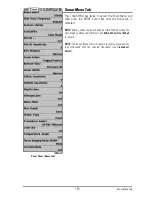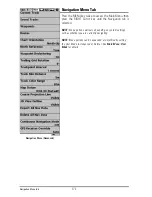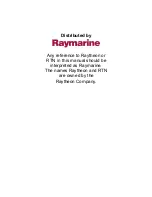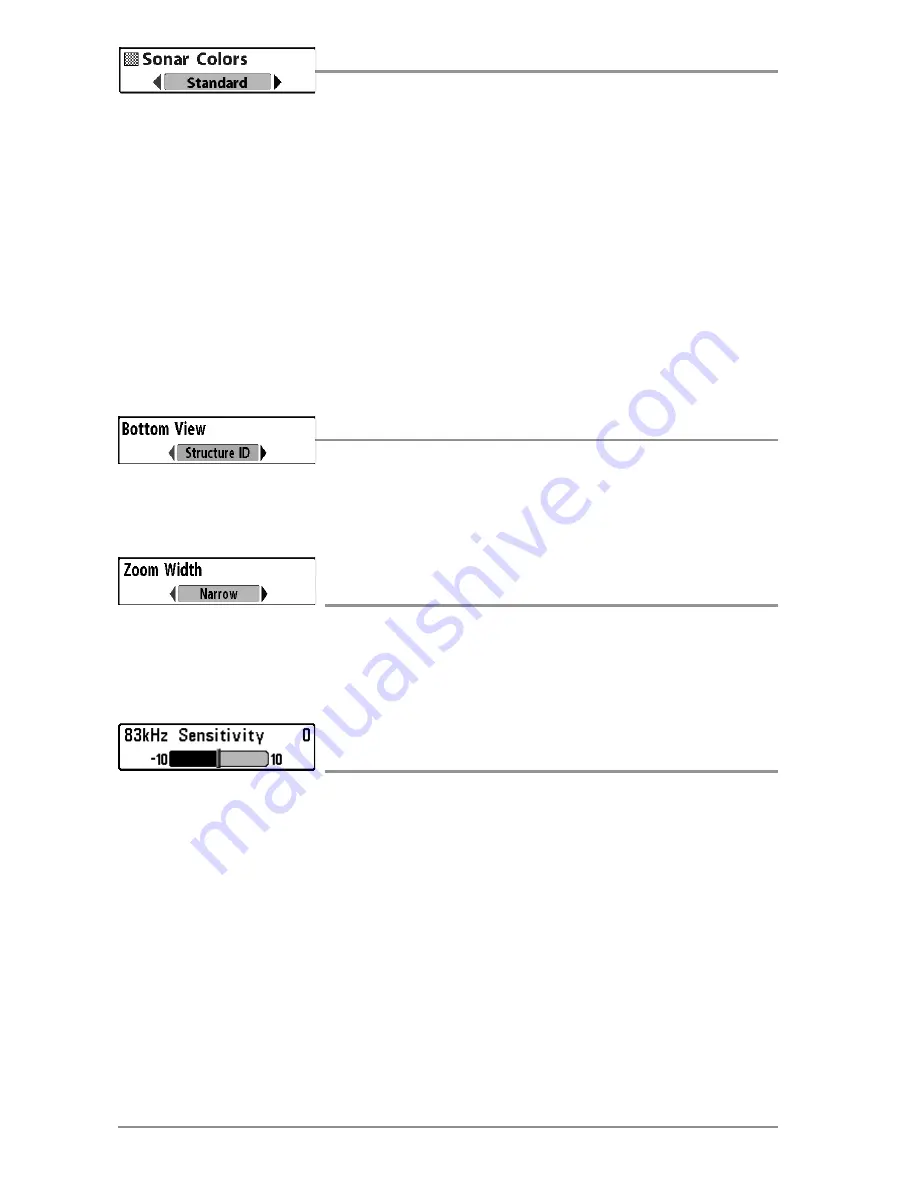
Sonar Colors
Settings: Gray, Green, Inverse, Original Palette, Palette 1, Palette 2,
Palette 3; Default = Original Palette
Sonar Colors
allows you to select which color palette you would like to use for the display. The
palette you choose will be applied to the Sonar Views.
•
Gray:
Light Gray (weak) to Black (strong)
•
Green:
Dark Green (weak) to Light Green (strong)
•
Inverse:
Black (weak) to White (strong)
•
Original Palette:
Cyan (weak) to Red (strong)
•
Palette 1:
Navy Blue (weak), Purple (medium), Yellow (strong)
•
Palette 2:
Navy Blue (weak), Green (medium), Yellow (strong)
•
Palette 3:
Navy Blue (weak) to Red (strong)
Bottom View
Settings: Structure ID, WhiteLine; Default = Structure ID
Bottom View
selects the method used to represent bottom and structure on the display. See
What’s on the Sonar Display: Sonar Bottom Presentation
for more information.
Zoom Width
(Sonar Zoom View only)
Settings: Narrow, Medium, Wide; Default = Wide
Zoom Width
adjusts the width of the zoomed view on the Sonar Zoom View, which is on the
left side of the display. See
Views: Sonar Zoom View
for more information.
83 kHz Sensitivity
(Advanced)
Settings: -10 to +10, Default = 0
83 kHz Sensitivity
changes the sensitivity of the 83 kHz beam. Increasing the 83 kHz Sensitivity
will display additional weak returns, and decreasing the 83 kHz Sensitivity will display fewer
weak returns.
NOTE:
83 kHz Sensitivity is particularly useful for adjusting the sensitivity of the 83 kHz sonar returns
in the 200/83kHz Split Sonar View. The 83kHz sensitivity can be adjusted without affecting the
sensitivity of the 200 kHz returns shown in the 200 kHz sonar window.
Sonar Menu Tab
168
Summary of Contents for 1158c Combo
Page 1: ...Installation and Operations Manual 1158c Combo 1198c SI Combo Product Manual...
Page 73: ...61 to your boat including the following items What s on the Sonar Display 7 10 3 4 5 6 11...
Page 146: ...Sonar Tab Normal Mode Sonar Tab Advanced Mode Menu Quick Tips 134...