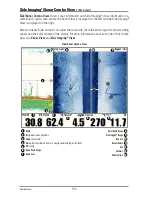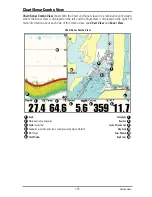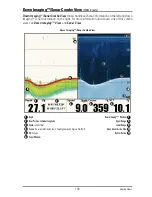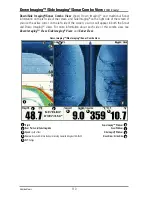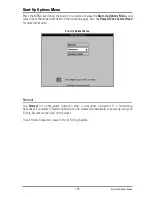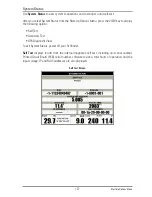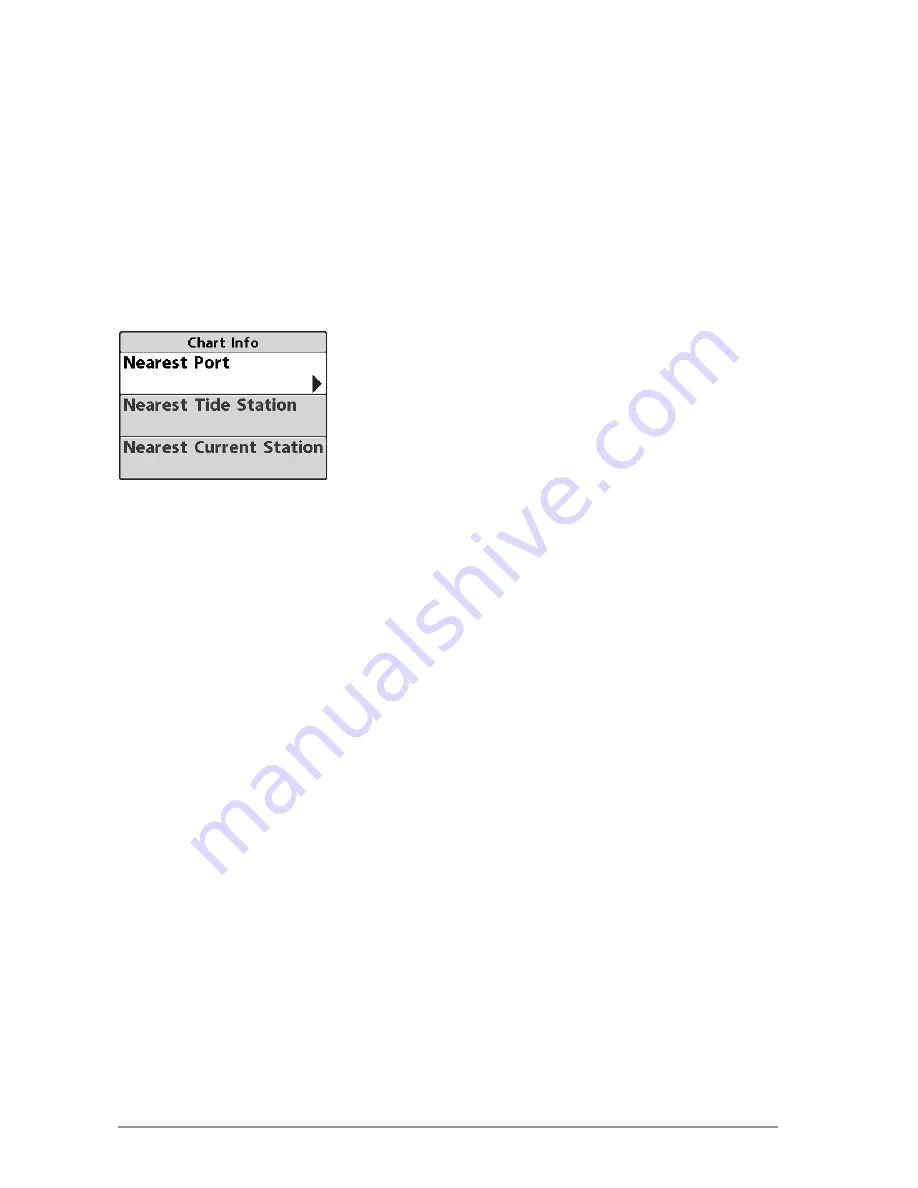
Zooming:
Press the Plus (+) key to Zoom In and the Minus (-) key to Zoom Out to see the
cartography at different magnification levels. The zoom level is indicated on the left side of the
display. If you zoom in beyond the available chart data, the display will go into Overzoom mode
whereby the last available chart data is amplified to reflect the level selected. If you zoom in so
far that no cartography is available, a lat/long grid will be drawn instead.
Screen Snapshots and Recording Icons:
When a waypoint is created while Screen Snapshot
and Recording is active, the waypoint will appear as a snapshot icon or recording icon in chart
views. See
Views: Snapshot and Recording View
for more information.
Chart Info:
Press the INFO key to get detailed information about the chart.
If the cursor is
active
, you will see information about the chart objects located near the cursor.
If the cursor is not active
, the Chart Info submenu will appear.
Use the 4-WAY Cursor Control key to select the Nearest Port, the
Nearest Tide Station, or the Nearest Current Station and see
information about any of these objects.
NOTE:
In
Non-NVB models
, the built-in UniMap™ does not contain
any Port, Tide, or Current information. This information is only
available from optional-purchase SD cards. In
NVB models
, your unit
also includes a built-in UniMap
™
that contains Port, Tide, or Current
information.
Nearest Port:
The position and services information for the nearest port to your present position
will be displayed. Press the EXIT key to remove the information box and the cursor bull’s eye will
be centered over the port position. The cursor information boxes will indicate the distance and
bearing to the port from your present position.
Nearest Tide Station:
Tide information for the nearest tide station to your present position will
be displayed. This includes the position of the station and the times of the high and low tides
for today’s date. A tide graph is also displayed showing the rise and fall of the tides for the 24
hour time period encompassing the date. You can change the date to look at tide information
before or after the date displayed by pressing the LEFT or RIGHT Cursor key respectively. Press
the EXIT key to remove the information box, and the cursor bull’s eye will be centered over the
tide station position. The cursor information boxes indicate the distance and bearing to the tide
station from your present position.
Nearest Current Station:
Current information for the nearest current station to your present
position will be displayed. This includes the position of the station and the current changes for
today. Two graphs are also presented that show the time, direction, and flow speed of the
current changes for the 24 hour time period of today’s date. You can change the date to look at
current information before or after the date displayed by pressing the LEFT or RIGHT Cursor key
respectively. Press the EXIT key to remove the information box, and the cursor bull’s eye will be
centered over the current station position. The cursor information boxes will indicate the
distance and bearing to the current station from your present position.
Viewing Cartography
112
Summary of Contents for 1158c Combo
Page 1: ...Installation and Operations Manual 1158c Combo 1198c SI Combo Product Manual...
Page 73: ...61 to your boat including the following items What s on the Sonar Display 7 10 3 4 5 6 11...
Page 146: ...Sonar Tab Normal Mode Sonar Tab Advanced Mode Menu Quick Tips 134...