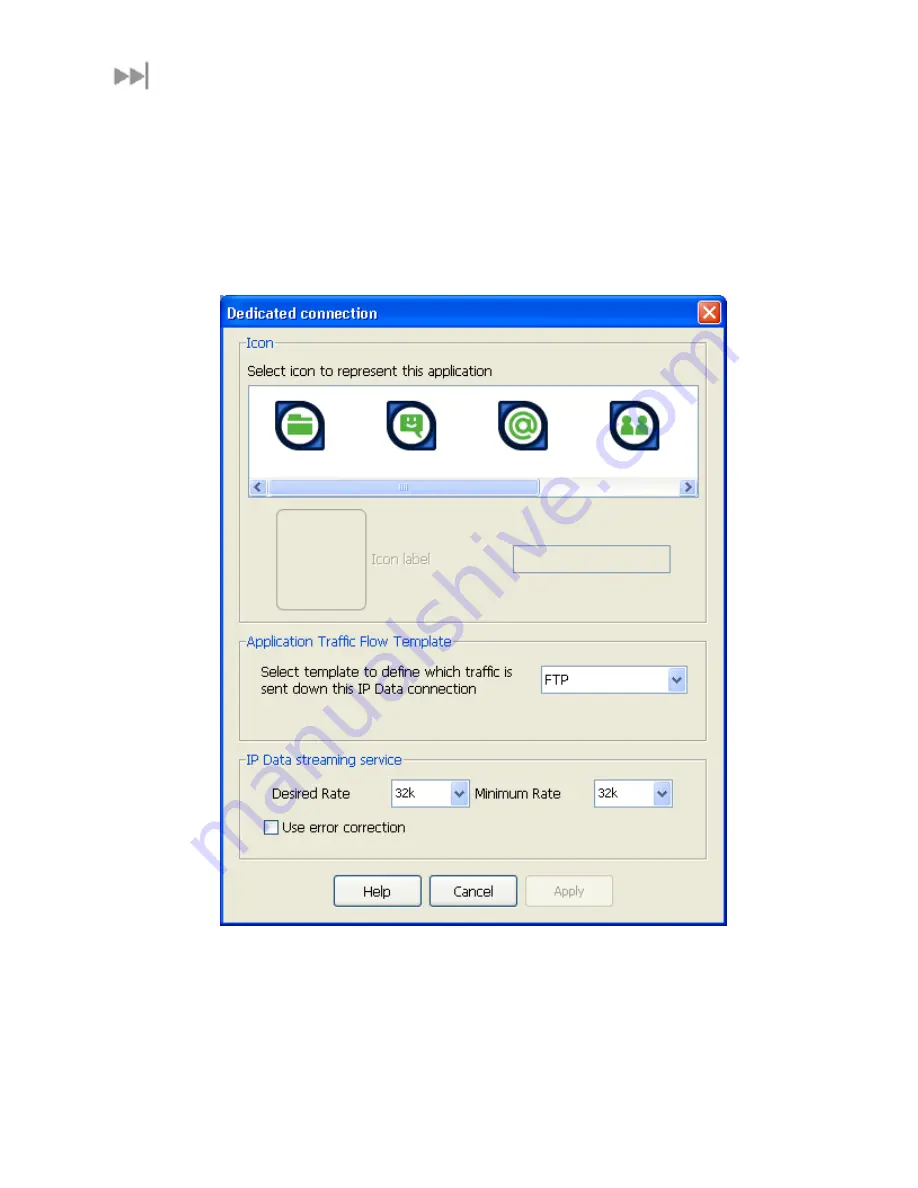
BGAN 9201 User Manual
81
A
DDING OR
E
DITING A
D
EDICATED
C
ONNECTION
S
ETTING
U
P AN
I
CON
To configure an icon and icon name, and launch an application with the icon:
1.
Click on the
Data
icon in the launch bar to display the
Data Connections
tab.
2.
Click on
Advanced
to display the
Connection Configuration
window.
3.
Click on
Add New Connection
if you want to set up a new connection, then select
Create
new Dedicated Streaming IP Data connection
and click
OK
, or select a connection icon and
click on
Edit
if you want to edit an existing connection. The
Dedicated Connection
window
displays.
4.
Select an icon. The icon displays in the box next to the
Icon label
text box.
5.
Type in a name for the connection in the
Icon label
text box. The name and icon that you
select here will display when you open the Data tab in LaunchPad.
6.
Select the Application Traffic Flow Template for the dedicated connection from the list.
7.
Select the desired and minimum streaming data rate for this connection.
8.
Check the Use error correction check box if you want to turn error correction on.
9.
Click on
Apply
to save the displayed configuration or click on
Cancel
to exit without saving.






























