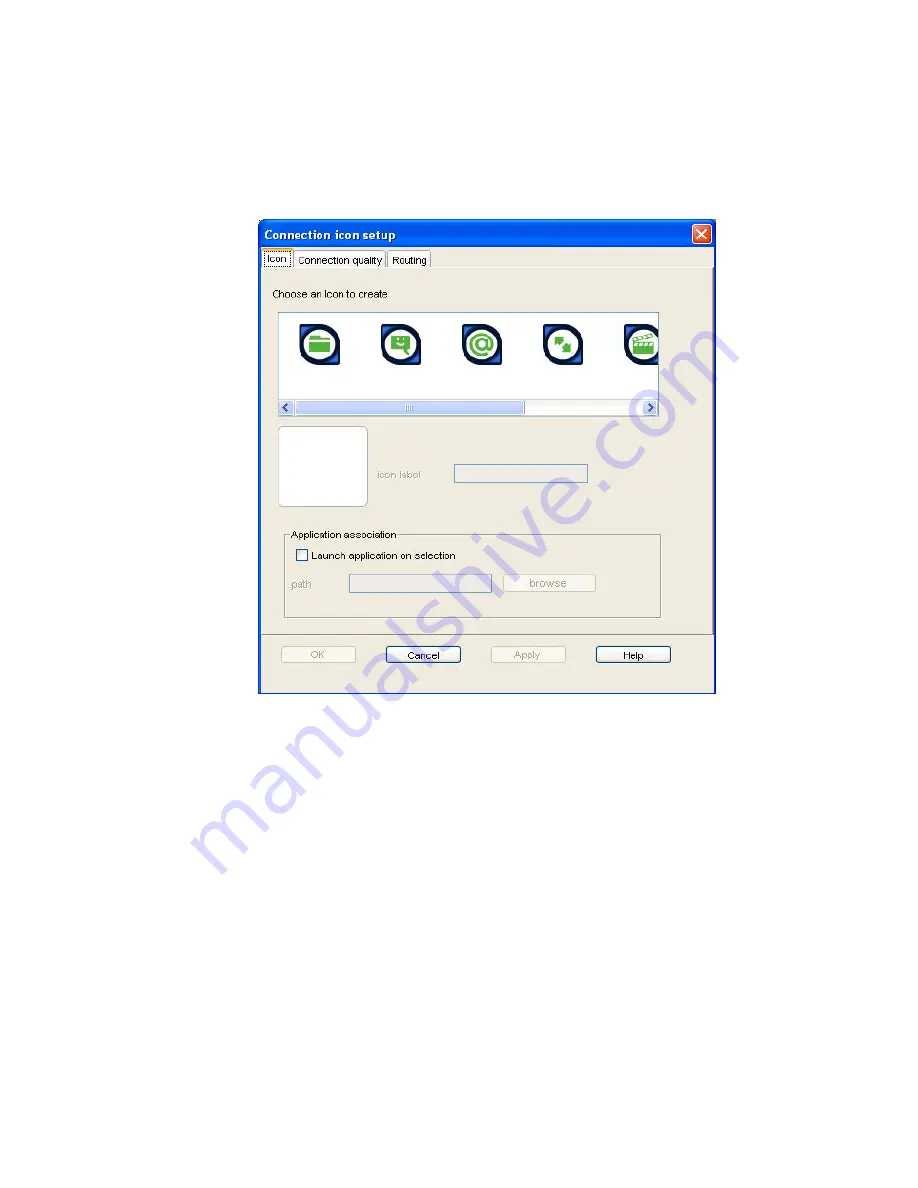
102
BGAN 9201 User Manual
2.
Either:
To add a new connection, click on
Add new connection
. Or:
To edit an existing connection, select the icon that you want to edit, and click on Edit
configuration. Or:
To add a VPN, click on
Add new VPN
.
The Connection icon setup screen displays, as shown below:
The Connection icon setup window has three components, as follows:
Icon
Connection Quality
Routing
C
ONFIGURING AN
I
CON
To configure an icon:
1.
Select an icon. The icon displays in the box next to the icon label text box.
2.
Type in a name for the connection in the
icon label
text box. The name and icon that you
select here will display when you open the Data tab in BGAN LaunchPad.
3.
Check
Launch Application on selection
check box to launch a particular application when
you click on this icon in BGAN LaunchPad. For example, you may want to launch Internet
Explorer when you select this icon.
4.
Use the
Browse
button to search for the file name of the application you want to launch with
this icon (or if you know the file name, enter it in the Path text box). When you open this
connection in BGAN LaunchPad, the application automatically opens. You must close the
application before you can close this connection.






























