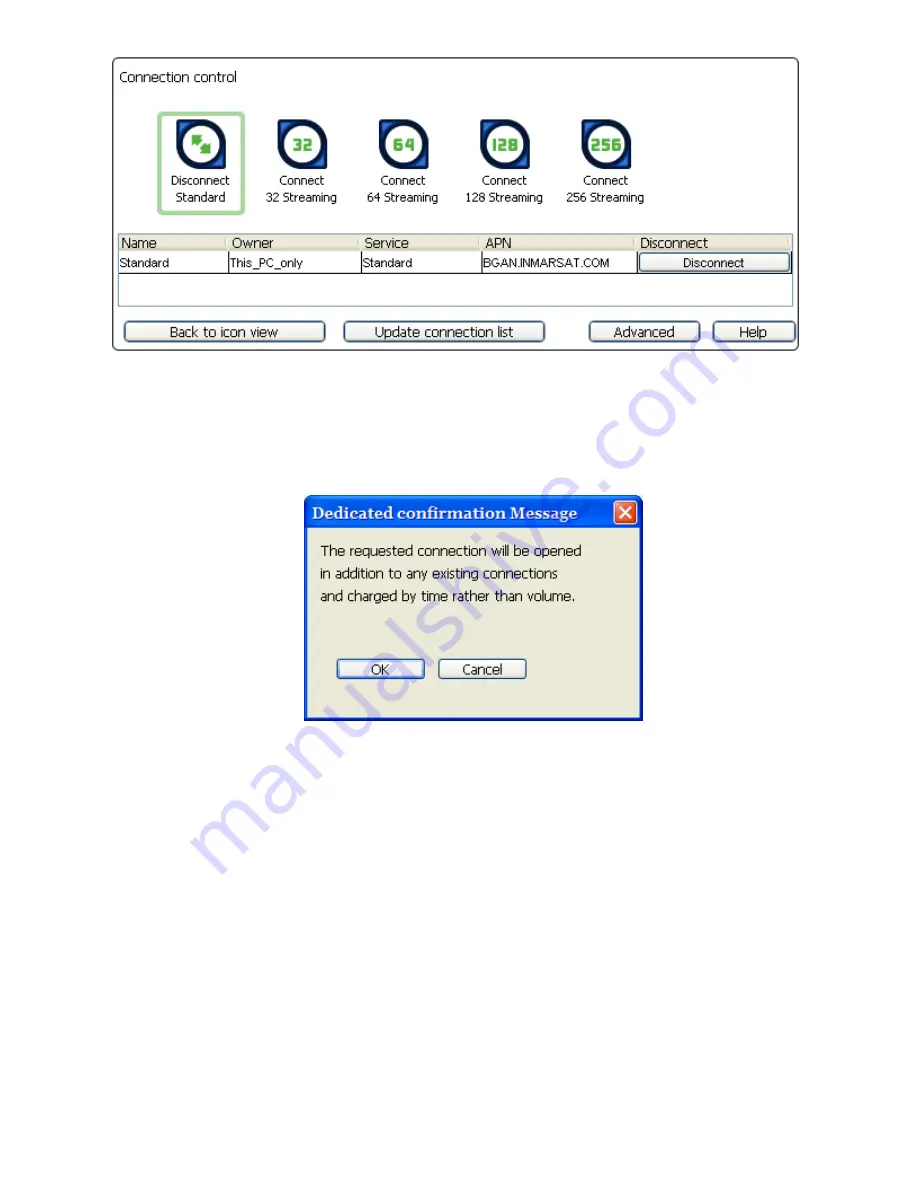
78
BGAN 9201 User Manual
O
PENING A
D
EDICATED
S
TREAMING
C
ONNECTION
To open a dedicated streaming connection:
1.
Click on the
Dedicated connection
icon that you want to open. The following dialog box
displays:
2.
Click on
OK
to continue. This opens a dedicated connection alongside your current primary
connection. You can open as many dedicated connections as you require, in this way. But
the total number of primary and dedicated data connections open on the terminal cannot
exceed 11.
C
LOSING A
D
ATA
C
ONNECTION
To close a data connection, do any of the following:
Click on the connection in the
Data Connections
tab. The connection icon loses its outline,
indicating that the connection is closed.
In the Data Connections tab, click on the
View all data connections in terminal
button to
display the BGAN Connections window. You can then click on
Disconnect
to close the
appropriate connection.
In the LaunchPad main menu, select
BGAN Services > Close All Data Connections
. The Close
all satellite connections dialog box displays, where you have the option to select Close All
My Data Connections or Close all Data Connections for All Users.
Note:
If you are sharing the BGAN Terminal, clicking on
Close All
Data Connections for All
Users
closes the connections of other Terminal users.






























