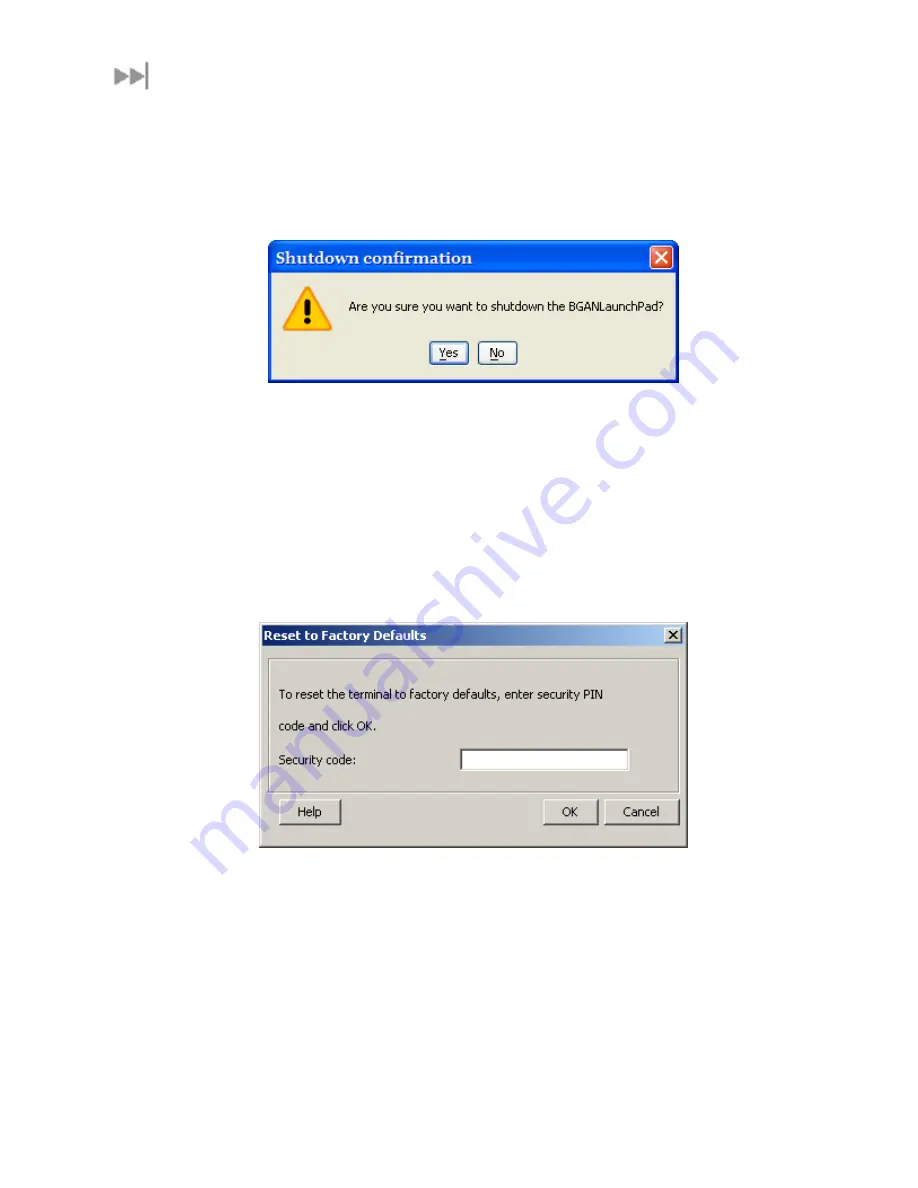
98
BGAN 9201 User Manual
E
XIT
,
R
ESET
A
ND
R
ESTART
F
EATURES
E
XITING
L
AUNCH
P
AD
You can exit LaunchPad and leave any active connections open. Refer to
Closing a Data
Connection
or
Closing a Connection in Multi-User Mode
for details.
Exit LaunchPad as follows:
1.
Click
File > Exit BGAN LaunchPad
. The Shutdown Confirmation dialog box displays:
2.
Click
Yes
to confirm shutdown, or No to cancel.
R
ESETTING THE
T
ERMINAL
If you have the required access privileges, you can reset all the configuration settings of the
Terminal to the factory default. Note that your current settings are lost during the reset.
Note: This will delete all “User” Parameters that have been previously setup (WLAN, DNS, User
name and password, etc.)
To reset the terminal to factory default:
Select the
Terminal > Reset to Factory Default
option on LaunchPad main menu. The Reset to
Factory Default dialog box displays, as shown below:
3.
Enter the
security code
in the Security Code text box. The security code is “broadband”
(lowercase)
4.
Click on
OK
to reset the terminal, or click on Cancel to exit without resetting.
R
ESTARTING THE
T
ERMINAL
You may want to restart the terminal if an error occurs.
To restart the terminal:
1.
Select
Terminal > Restart Terminal
from the LaunchPad main menu. The Restart BGAN
Terminal dialog box displays, as shown below:






























