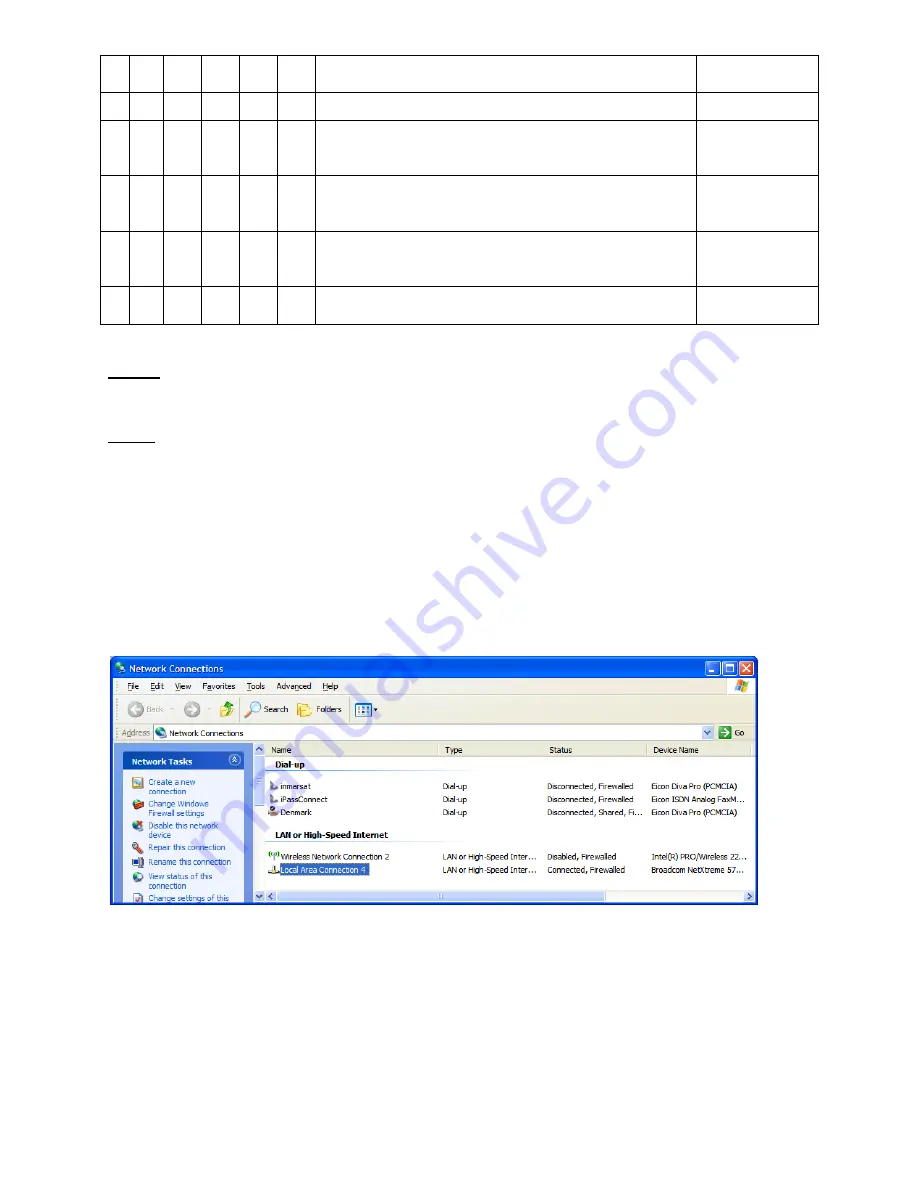
BGAN 9201 User Manual
119
1
2
3
4
5
6
Description of Failure
Action
WLAN interface
G G
G
BR
B
B
The main processor has detected a fault in the
ASIC
Note 1
G G
G
BR BG BR
The main processor has detected a fault in the
transmitter
Note 1
G G
G
BR BR BG
The secondary processor has detected a fault in
its memory
Note 1
G G
G BG BR BR
The secondary processor has failed to start
Note 1
Note 1:
Remove all data cables and power cables from the terminal (remember to remove the
battery). Wait 30 seconds, then reconnect power and re-start the terminal. If this does not clear
the failure, follow the troubleshooting procedures below.
Note2:
Re-load the terminal‟s SW.
T
ROUBLE
S
HOOTING
B
OOT MODE PROBLEMS
If a SW upgrade fails, the UT will come up in boot mode and the LEDs will be lit up as indicated in
the above chart. A limitation in this mode is that the DHCP server is not enabled. If the
communication to the UT cannot be established, then you have to manually configure the IP
address of the connected PC by going to your Network Connection icon and right click and
select “Properties”. The following screen shot shows your Network Connections. You need to
select the connection that is tied to your Ethernet card (e.g. Local Area Connection 4). Right
click on the LAN connection (maybe named differently) and select “Properties”.
The following screen appears. Scroll down until you find the Internet Protocol (TCP/IP) and then
click on “Properties”.
















































