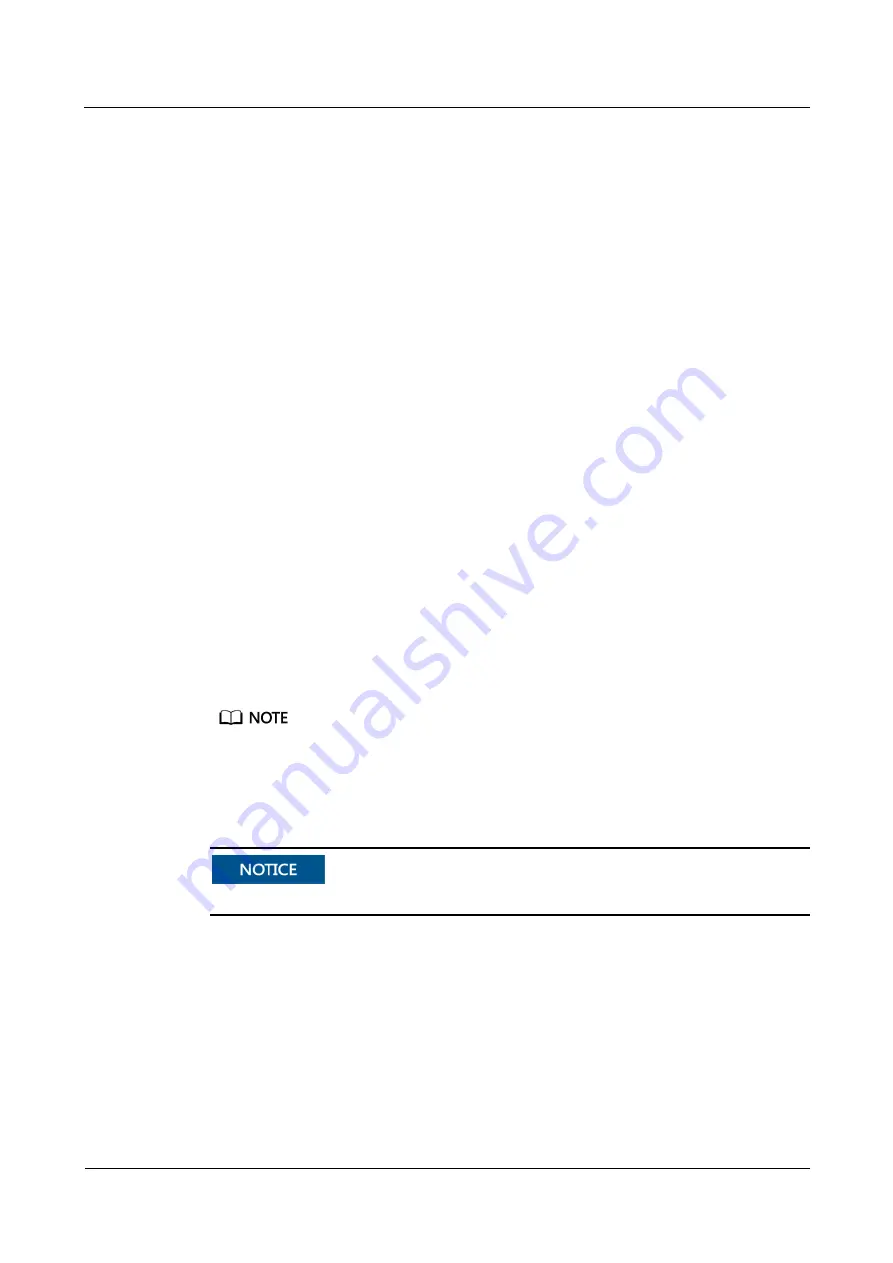
NetCol5000-C(065, 080) In-row Chilled Water Smart
Cooling Product
User Manual
7 FAQ
Issue 07 (2020-03-16)
Copyright © Huawei Technologies Co., Ltd.
204
7.2.3 How Can I View Active Alarms and Historical Alarms?
Procedure
Step 1
Log in to the smart cooling product WebUI as an administrator.
Step 2
Choose
Home
>
Active Alarm
to view the active alarms of the smart cooling product. Click
Details
in the
Alarm Description
area to view alarm details of devices.
Step 3
To view historical alarms, choose
Query
>
Historical Alarm
, set
Equipment
,
Start time
,
End time
, and
Sorting Mode
, and click
Query
.
----End
7.2.4 How Can I Export or Import a Configuration File?
Context
You can export parameter configurations for smart cooling product 1 to a PC. If smart cooling
product 2 needs the same parameter configurations, import the configuration file to smart
cooling product 2.
Procedure
Step 1
Log in to the smart cooling product 1 WebUI as an administrator.
Step 2
Choose
Maintenance
>
Configuration File
.
Step 3
Export a configuration file.
1.
(Optional) Specify
Configuration File Encryption Password
.
Record the password for importing a configuration file.
2.
Click
Back Up Current Settings
.
Step 4
Import a configuration file.
The smart cooling product 2 will restart after you import the configuration file.
1.
Log in to the smart cooling product 2 WebUI as an administrator.
2.
Choose
Maintenance
>
Configuration File
.
3.
Specify
Configuration File Decryption Password
.
4.
Click
Browse
on the right of
Import a new configuration file
.
5.
Select the configuration file to be imported, and click
Upload
.
----End






















