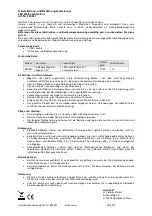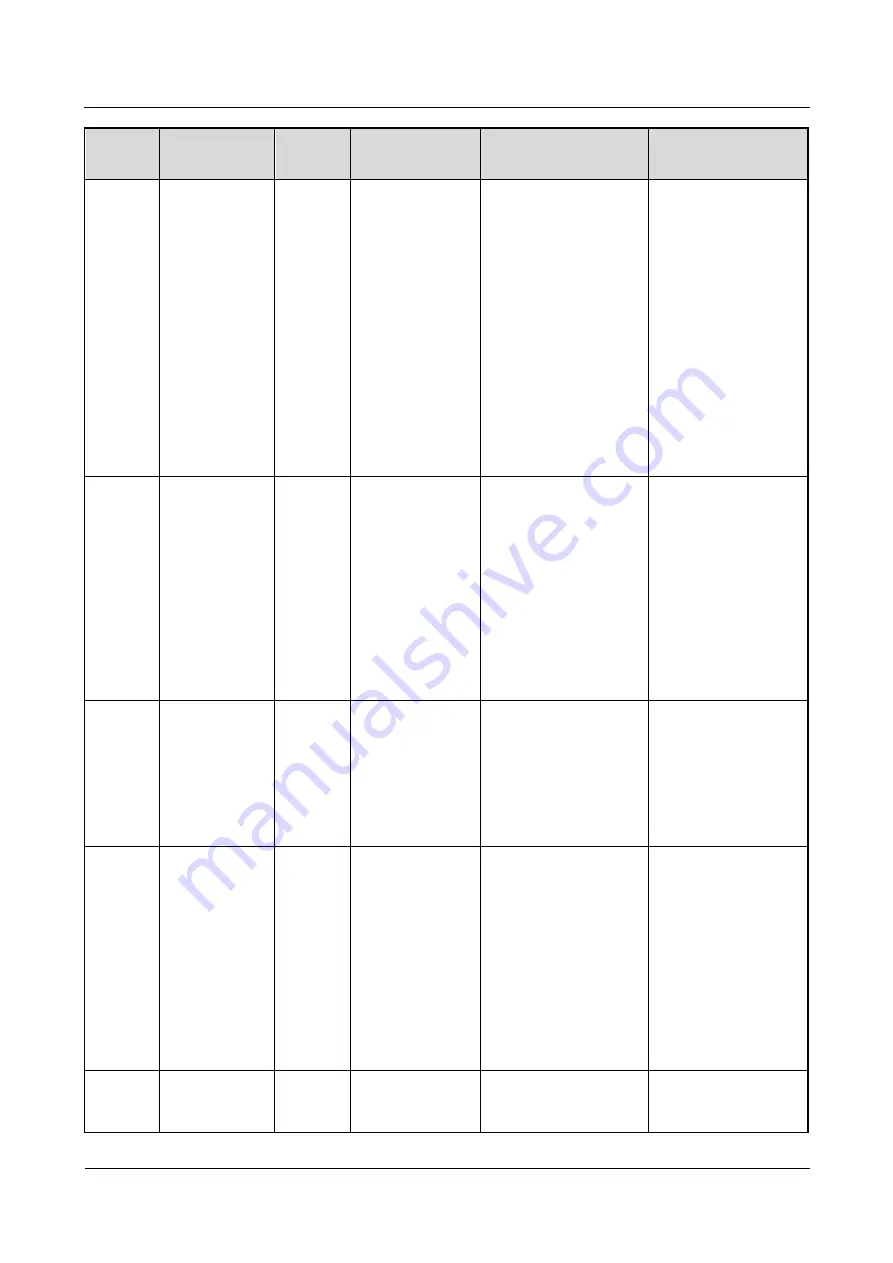
NetCol5000-C(065, 080) In-row Chilled Water Smart
Cooling Product
User Manual
6 System Operation and Maintenance
Issue 07 (2020-03-16)
Copyright © Huawei Technologies Co., Ltd.
122
Alarm
ID
Alarm Name
Alarm
Severity
Impact
Possible Cause
Solution
interconnection
terminals are abnormal.
4. The water inlet
solenoid valve cannot
open.
5. The cables to the
water inlet solenoid
valve are loose or
damaged.
properly.
3. Verify that the
humidifier float
interconnection
terminals are properly
connected.
4. Verify that water
flows into the
humidifier pan from
the water inlet pipe of
the humidifier.
5. Verify that cables
to the water inlet
solenoid valve are
properly connected.
a193
Air side
pressure
difference
invalid alarm
Major
Generates an
alarm
1. The differential
pressure sensor cable is
loose or damaged.
2. The pressure tube of
the differential pressure
sensor is reversely
connected.
3. The differential
pressure sensor is
faulty.
1. Check the cable
connection to the
differential pressure
sensor.
2. Check the tube
connection to the
differential pressure
sensor.
3. Maintain or replace
the differential
pressure sensor.
a196
Chilled water
valve feedback
fault alarm
Major
Generates an
alarm
1. The cables to the
chilled water valve are
loose or damaged.
2. The chilled water
valve is faulty.
1. Check the feedback
cable connection to
the chilled water
valve.
2. Maintain or replace
the chilled water
valve.
a207
Indoor fan
unified control
interrupt alarm
Major
Generates an
alarm and its
indoor fans exit
central control
mode.
1. All sensors for
controlling the indoor
fan are disabled.
2. All cablesto the
sensors forcontrolling
the indoor fan are loose
or damaged.
3. All sensorsfor
controlling the indoor
fan are faulty.
1. Enable the sensors
for controlling the
indoor fan.
2. Check the cable
connections to the
sensors for controlling
the indoor fan.
3. Maintain or replace
the sensors for
controlling the indoor
fan.
a220
Wizard startup
is in progress
Warning
Generates an
alarm
Wizard startup is in
progress.
Wait until wizard
startup is complete or
clear the Wizard