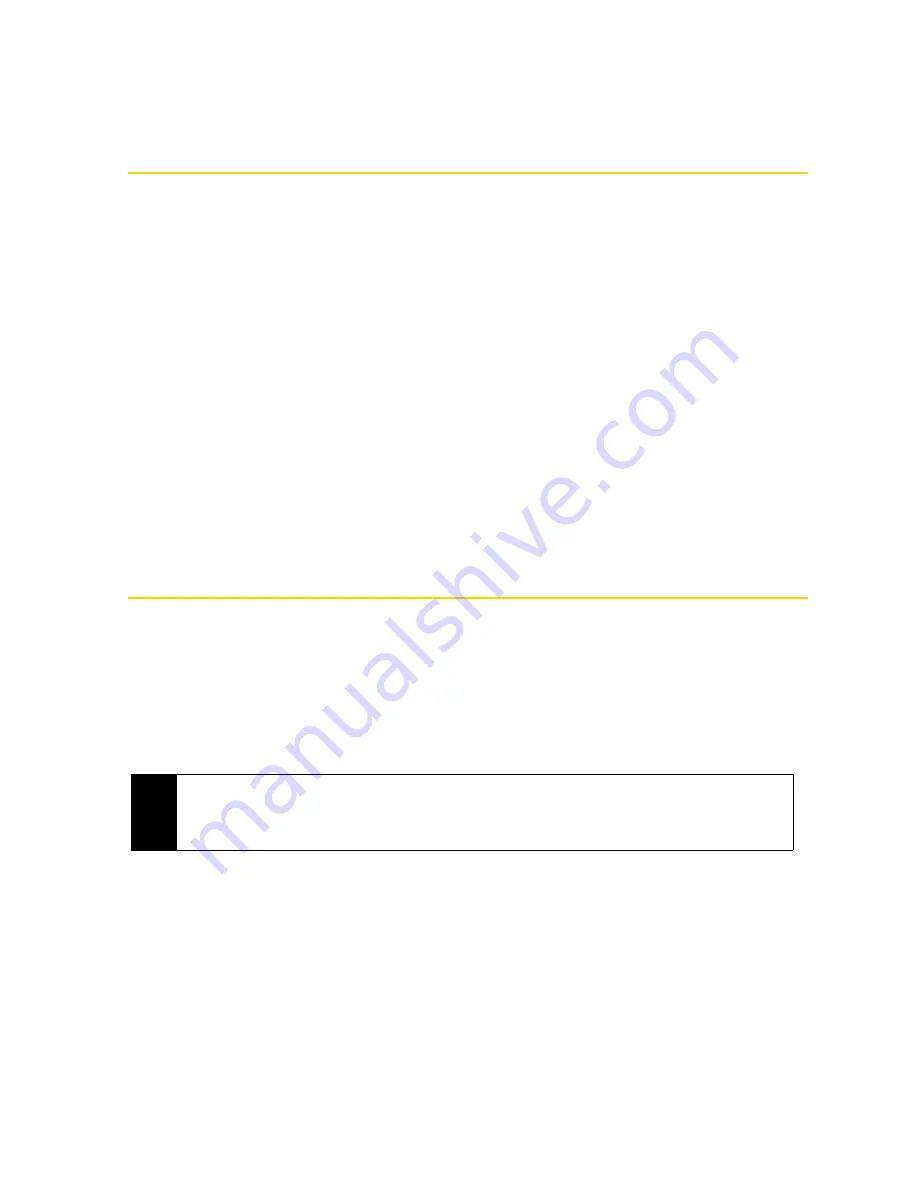
74
Section 2F. Contacts, Calendar, and Tools
Section 2F
Contacts, Calendar, and Tools
⽧
Contacts (page 74)
⽧
Calendar (page 76)
⽧
Notes (page 78)
⽧
Tasks (page 79)
⽧
Calculator (page 79)
⽧
Comm Manager (page 81)
⽧
Adobe Reader LE (page 82)
⽧
Microsoft Office Mobile (page 83)
⽧
JETCET Presentation (page 84)
⽧
Automatic Speech Recognition (ASR) (page 86)
⽧
Voice Recorder (page 87)
⽧
WorldCard Mobile (Business Card Scanner) (page 88)
⽧
JETCET PRINT (Wireless Printing Application) (page 89)
Your device is equipped with several personal information management features that help you manage your busy lifestyle.
Document viewers, voice recognition and recording programs, a business card reader, and other
useful tools
are also available. This section shows you how to use these features and tools.
Contacts
Adding New Contacts
You can use the Windows Mobile
Contacts
program to store and manage the contact information of the
people and businesses you communicate with. You can add the following types of contacts to your device:
䢇
Outlook contacts
. Contacts that are stored on your device, which can be created on your device or
synchronized with your computer or the Exchange Server.
䢇
Windows Live™ contacts
. Contacts that you communicate with using Windows Live™ Messenger or MSN.
To open the Contacts screen:
䊳
Tap
Start > All Programs > Contacts
.
To add a contact on your device:
1.
Open the Contacts screen.
2.
Tap
New
, select
Outlook Contact
, and enter the contact information.
3.
In the
File as
field, choose how you want the contact name to appear in the contact list.
4.
To add a photo of the contact, tap
Select a picture
, and then select the picture file or tap
Camera
to take a
photo of the contact.
Notes
• You can also add contacts to your device through the
All
tab of the All Contacts screen which is accessed
from the TouchFLO 3D Home screen. See “People” on page 37 for details.
• You can add Windows Live™ contacts only after setting up Windows Live™ on your device. See “Adding
Windows Live Contacts” on page 152 for details.
Summary of Contents for RHOD400
Page 8: ......
Page 10: ......
Page 11: ...Section 1 Getting Started...
Page 17: ...Section 2 Your Device...
Page 136: ......
Page 137: ...Section 3 Sprint Service...
Page 211: ...Section 4 Safety Regulatory and Warranty Information...






























