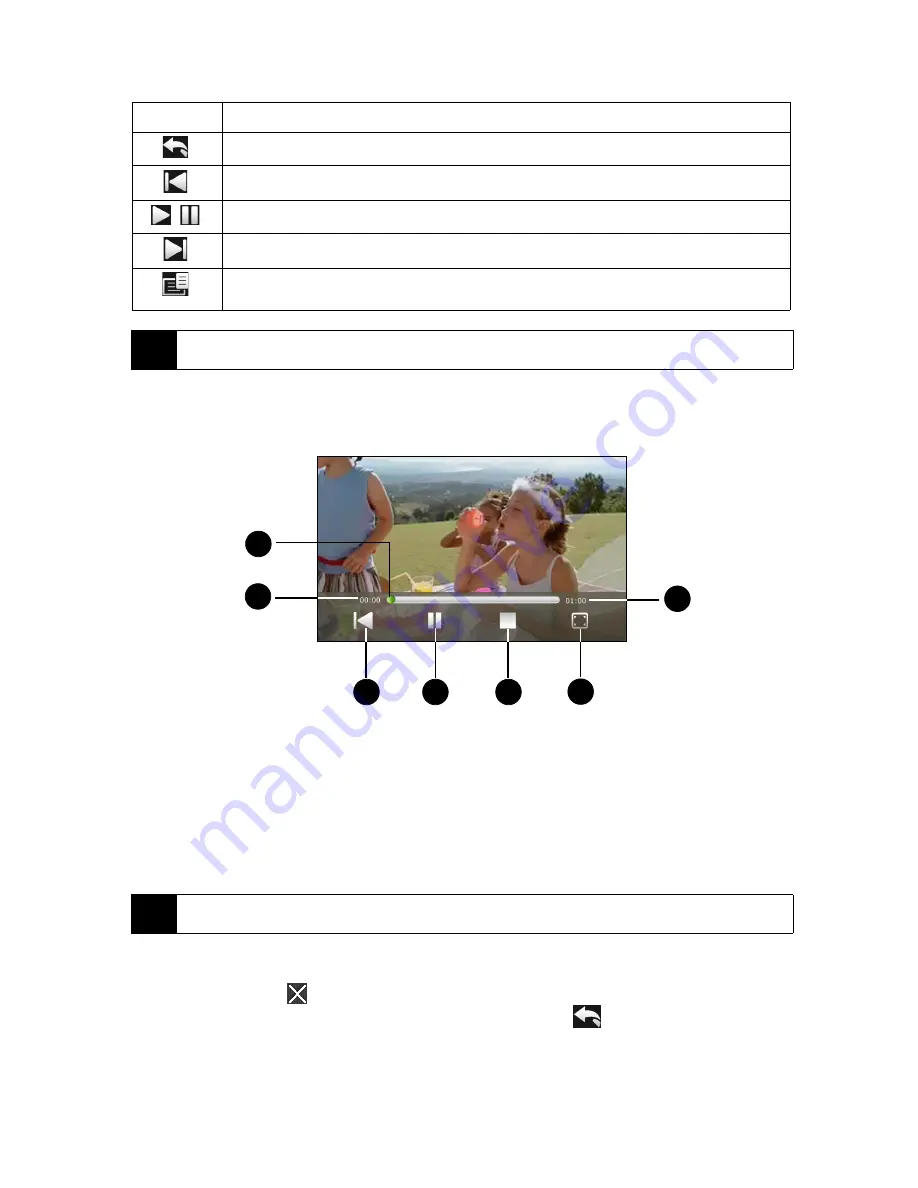
108
Section 2I. Experiencing Multimedia
Playing Back Video
While playing back video, tap the screen to show the playback controls.
1.
Drag on the
Slider Bar
to go forward or backward in the video.
2.
Shows the elapsed time.
3.
Tap the
Rewind
icon to go back to the beginning of the video.
4.
Tap the
Play/Pause
icon to play or pause the video playback.
5.
Tap the
Stop
icon to stop playing the video.
6.
Change the video display mode to
Fit & Crop
(default),
Best Fit
, or
Stretch
.
7.
Shows the total duration.
Closing Album
Close Album by tapping
on the main Album screen. When viewing files in full-screen mode, tap the
screen to show the onscreen menu or playback controls and then tap
to go back to the main Album
screen.
Icon
Function
Back
.
Return to the main Album screen or the
Photos and Videos
tab.
Previous
.
Go back to the previous photo.
Play/Pause
.
Play or pause the slideshow.
Next
.
Go to the next photo.
Menu
.
Open a menu where you can change slideshow options, such as set the
transition effect to use, time per slide, and orientation of the images.
Tip
If the photos are in your favorite album, you can start the slideshow from the
Photos and Videos
tab on the Home
screen. On the
Photos and Videos
tab, tap
Slideshow
.
Tip
If the video is in your favorite album, you can start the video playback from the
Photos and Videos
tab on the
Home screen. On the
Photos and Videos
tab, tap
Play
.
1
2
4
3
5
7
6
Summary of Contents for RHOD400
Page 8: ......
Page 10: ......
Page 11: ...Section 1 Getting Started...
Page 17: ...Section 2 Your Device...
Page 136: ......
Page 137: ...Section 3 Sprint Service...
Page 211: ...Section 4 Safety Regulatory and Warranty Information...






























