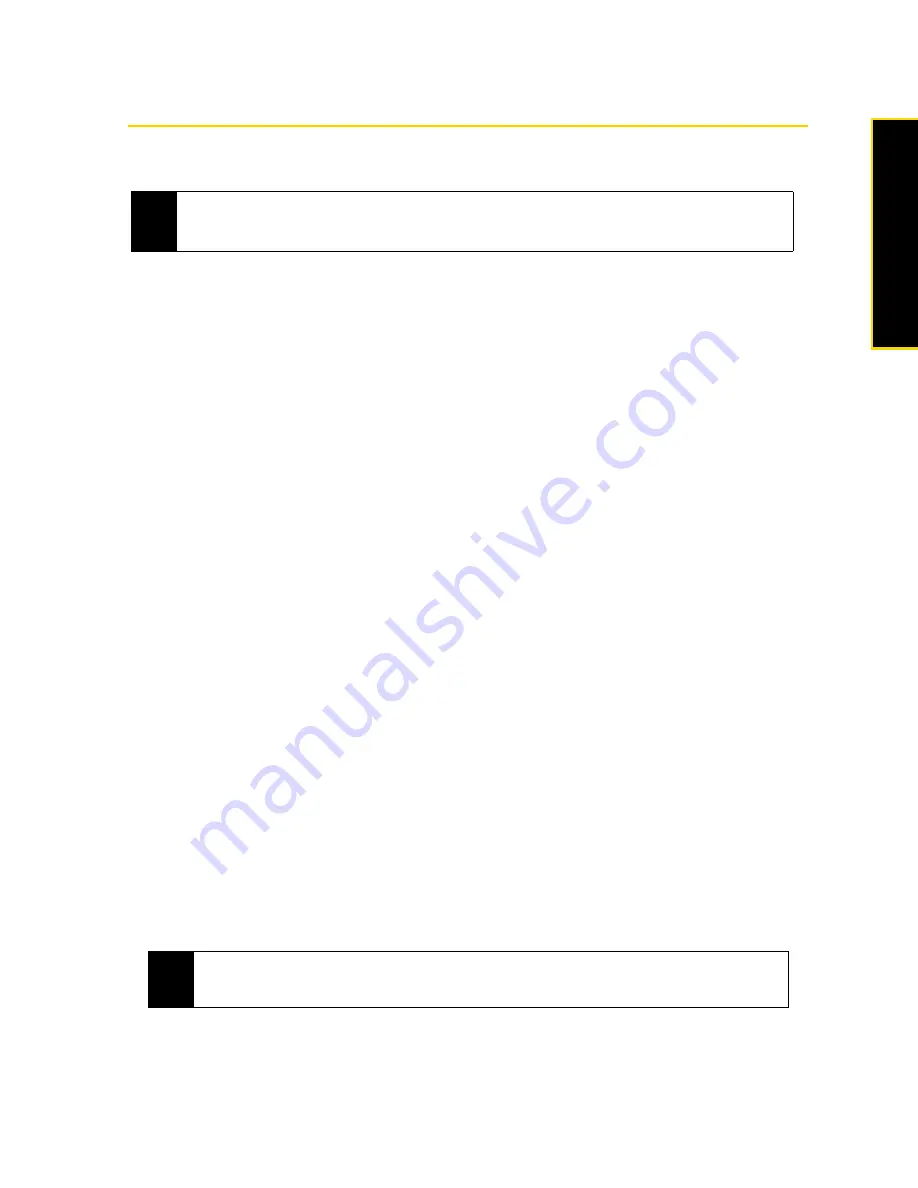
Section 3B. Web and Data Services
167
TV and Music
Using Your Device As a Modem
Internet Sharing
connects your computer to the Internet by using your device’s data connection. You can
connect via USB or Bluetooth.
Setting Up Your Device as a USB Modem
1.
On your device, tap
Start > All Programs > Internet Sharing
.
2.
In the
PC Connection
list, select
USB
.
3.
In the
Network Connection
list, select the name of the connection that your device uses to connect to
the Internet.
4.
Plug in the USB Sync cable between your device and the computer, and then tap
Connect
.
Using Your Device as a Bluetooth Modem
For the computer to use the Internet connection of your device, activate Internet Sharing on your device, and
then set up a Bluetooth Personal Area Network (PAN) between the computer and your device.
1.
On your device, turn on Bluetooth and set it to visible mode by following the steps in “Turning Bluetooth
On and Making Your Device Visible” on page 93.
2.
Initiate a Bluetooth partnership from your device by following the steps in “Creating a Bluetooth
Partnership” on page 94.
3.
Tap
Start > All Programs > Internet Sharing
.
4.
Select
Bluetooth PAN
as the
PC Connection
.
5.
From the
Network Connection
list, select the name of the connection that your device uses to connect to
the Internet.
6.
Tap
Connect
.
7.
On your computer, set up a Bluetooth Personal Area Network (PAN) with your device:
For Windows Vista:
a. Click
Start > Control Panel > Network and Internet > Network and Sharing Center
.
b. Click
Manage network connections
and then under
Personal Area Network
, double-click
Bluetooth Network
Connection
.
c. In the Bluetooth Personal Area Network Devices dialog box, select your device, and then click
Connect
.
For Windows XP:
a. Click
Start > Control Panel > Network Connections
.
b. Under
Personal Area Network
, click the
Bluetooth Network Connection
icon.
c. Under
Network Tasks
, click
View Bluetooth network devices
.
d. In the Bluetooth Personal Area Network Devices dialog box, select your device, and then click
Connect
.
8.
On the Internet Sharing screen on your device, check if a connected status message is displayed, which
indicates that your computer has been successfully connected to the Internet using your device as a
Bluetooth modem.
Notes
• To use a Bluetooth connection, make sure your computer has built-in Bluetooth capability. If your computer
does not have Bluetooth, you can connect and use a Bluetooth adapter or dongle on your computer.
• When you launch Internet Sharing, ActiveSync will automatically disconnect.
Note
If the Bluetooth adapter or dongle on your computer was installed using a third-party driver, open the
Bluetooth software that came with the Bluetooth adapter or dongle to connect your computer and device via
Bluetooth. Refer to the Bluetooth adapter or dongle documentation for more information.
Summary of Contents for RHOD400
Page 8: ......
Page 10: ......
Page 11: ...Section 1 Getting Started...
Page 17: ...Section 2 Your Device...
Page 136: ......
Page 137: ...Section 3 Sprint Service...
Page 211: ...Section 4 Safety Regulatory and Warranty Information...






























