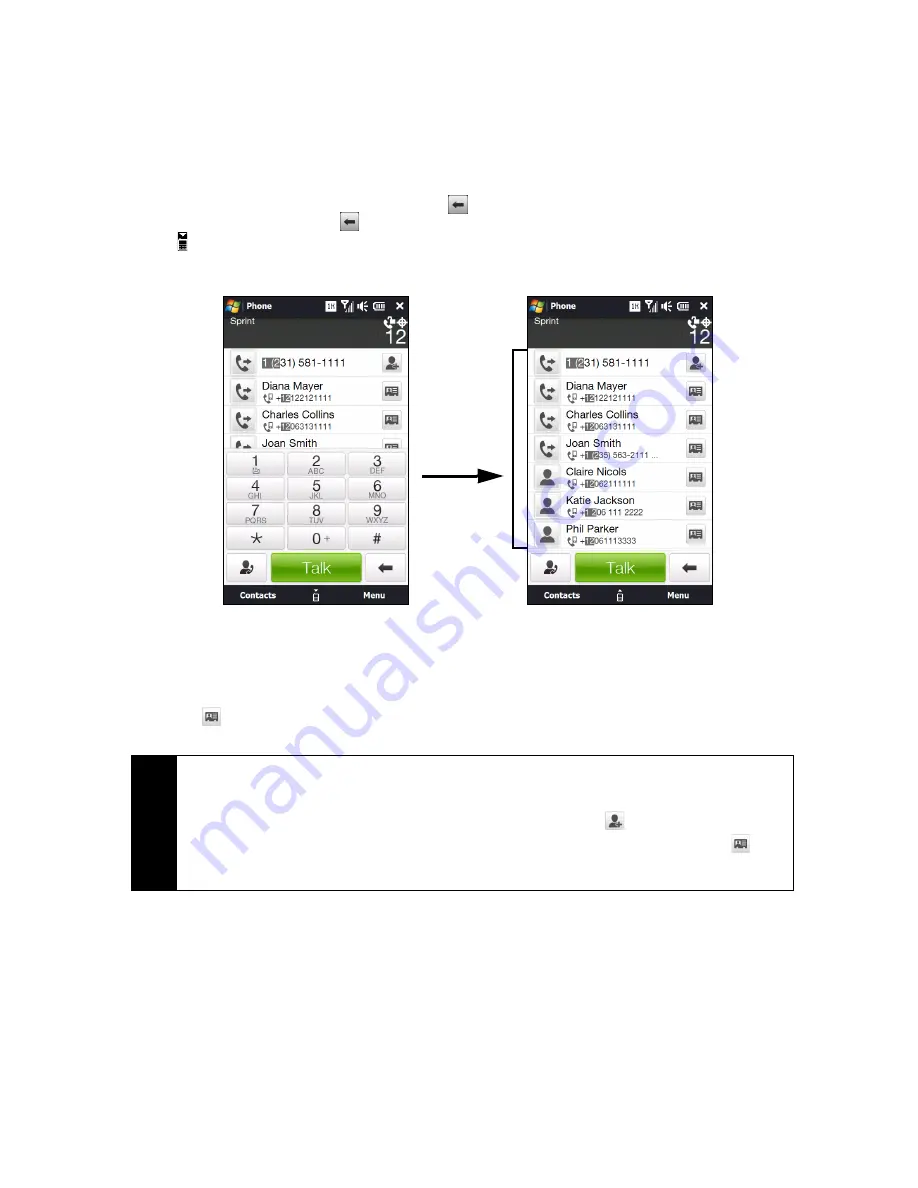
58
Section 2D. Using Phone Features
Calling a Phone Number or Contact
1.
Press the
Talk
key to display the Phone screen.
2.
Begin entering the first few numbers or characters by tapping the keys on the Phone keypad. As you
enter numbers or letters, the Smart Dial panel will display matches found.
If you tapped a wrong number or character, tap
to erase each subsequent digit or character. To erase
the entire entry, tap and hold
.
3.
Tap to close the Phone keypad and to see if there are more matching numbers or contacts in the
Smart Dial panel. To browse through the filtered list, flick through the list or slide your finger up or down
the list slowly.
4.
To call a number or contact, either:
䡲
Tap the desired phone number or contact from the list.
— or —
䡲
Call a different phone number associated with the displayed contact by tapping the contact card
icon (
) at the right side of the contact name. On the Contact Details screen, tap the number you
want to call.
Tips
• When in a call, use the
Volume Up
or
Down
button on the side of the device to adjust the phone volume.
• After entering the first few digits and the phone number you are dialing is not found in your contacts, a
Save
to Contacts?
button will appear above the Phone keypad. Tap it to save the number to your Contacts.
• To save a phone number listed on the Phone screen to your Contacts, tap
.
• To send a text message to a contact listed on the Phone screen, tap his or her contact card icon (
) and
then tap
Send Text Message
. For more information about sending text messages, see “Text Messaging
(SMS)” on page 131.
Smart Dial
panel
Summary of Contents for RHOD400
Page 8: ......
Page 10: ......
Page 11: ...Section 1 Getting Started...
Page 17: ...Section 2 Your Device...
Page 136: ......
Page 137: ...Section 3 Sprint Service...
Page 211: ...Section 4 Safety Regulatory and Warranty Information...






























