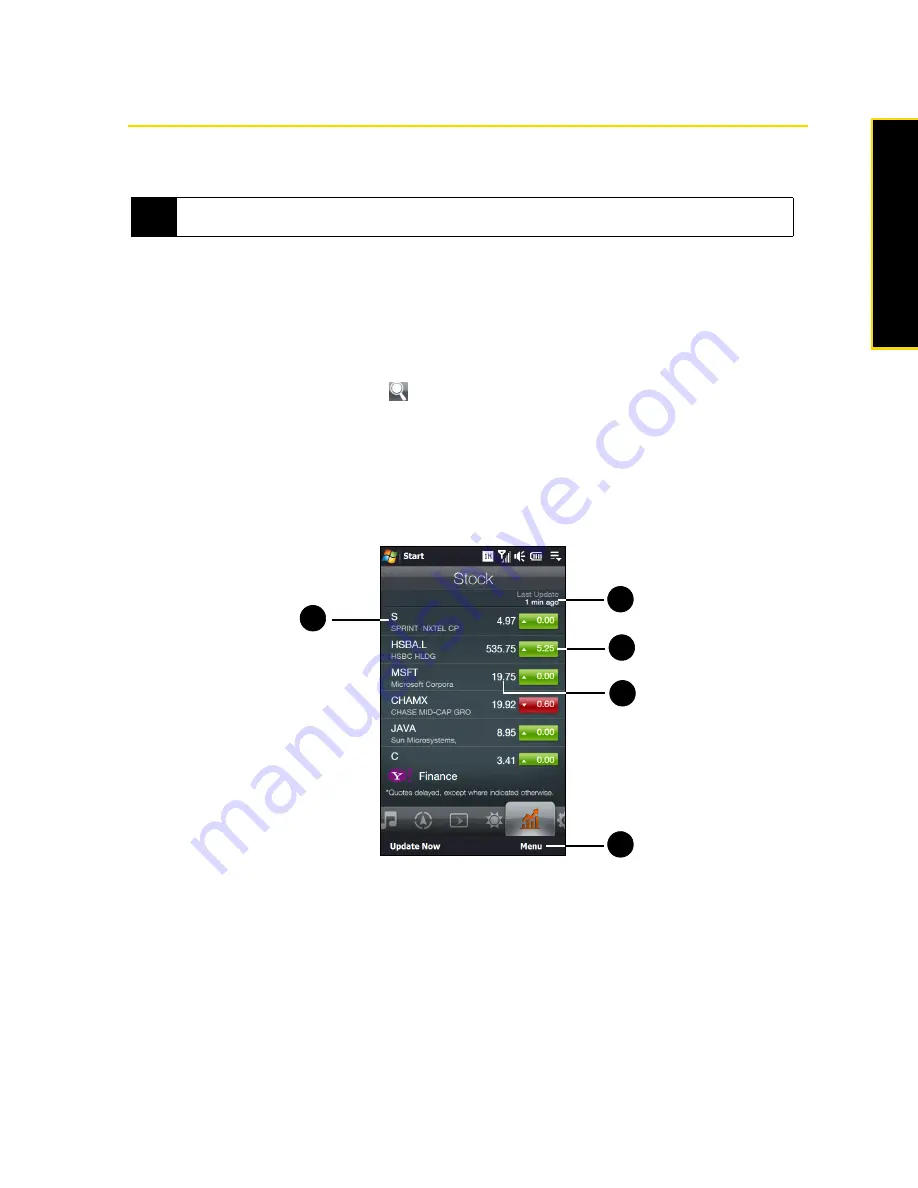
Section 2C. TouchFLO 3D
55
To
u
c
h
F
L
O
3
D
Stock
The
Stock
tab allows you to add, view, and analyze stocks and stock market movements using updated
financial information.
Adding Stock Quotes
You can add up to 14 stock quotes or stock market indexes on the
Stock
tab.
1.
From the Home screen, slide to the
Stock
tab.
2.
If this is your first time to add a stock quote or index, touch
Add Stock
. Otherwise, touch
Menu > Add Stock
.
3.
On the Add Stock screen, enter the company name, stock market index, or ticker symbol in the search
box, and then touch the
Search
icon (
).
4.
Tap the company name, stock market index, or ticker symbol to add it to the
Stock
tab.
Viewing Stock Information
The
Stock
tab lists all your stock quotes and stock market indexes including the current price or volume, and
the change in price or volume from the previous trading day. The change in price or volume box indicates
whether the stock or stock market has gained (green) or declined (red).
1.
Touch a stock quote to view more details. Swipe your finger upward to scroll down the list of stock quotes
on the
Stock
tab.
2.
Touch
Menu
to add, delete or rearrange the stock quotes on the Stock tab.
3.
Shows the current trading price or volume.
4.
Touch the green or red box to switch between showing the change in points/price or percentage from
the previous trading day.
5.
Shows the last stock information update. Touch this item or touch
Update Now
at the bottom-left side of
the screen to download the latest stock information.
Note
Downloading stock or stock market information may incur additional fees from your wireless service provider.
Contact your service provider for details.
1
2
5
4
3
Summary of Contents for RHOD400
Page 8: ......
Page 10: ......
Page 11: ...Section 1 Getting Started...
Page 17: ...Section 2 Your Device...
Page 136: ......
Page 137: ...Section 3 Sprint Service...
Page 211: ...Section 4 Safety Regulatory and Warranty Information...






























