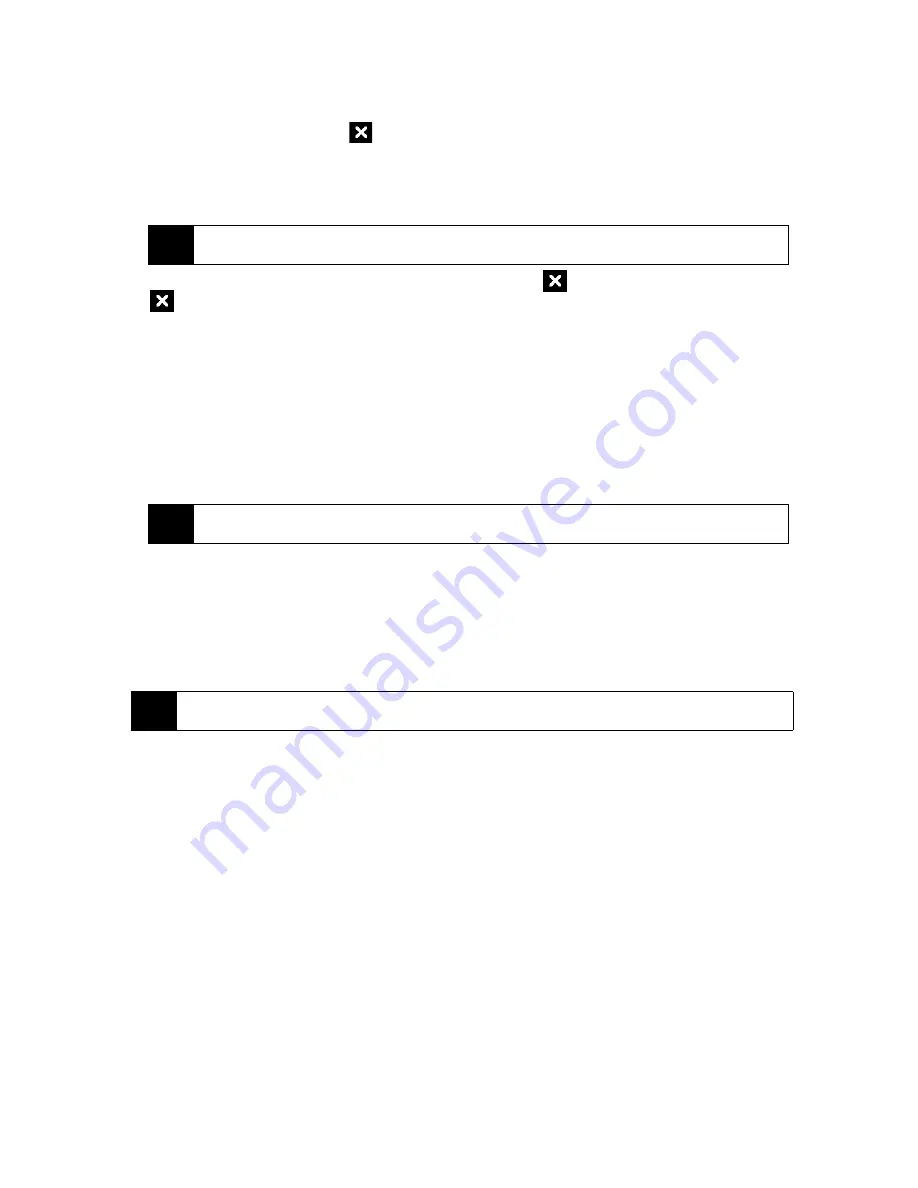
To configure the Exit button:
You can configure the
Exit
button (
) to shut down running programs when the button is tapped, or to
just temporarily close the program screen but keep the program running.
1.
On the Task Manager screen, tap the
Button
tab.
2.
Select the
Enable the “X” button to end running programs
check box.
3.
Choose the action for shutting down programs (by tapping the
button, or by tapping and holding the
button).
4.
Tap
ok
.
To close running programs from the Task Manager:
1.
On the Task Manager screen, tap the
Running
tab.
2.
Do one of the following:
䡲
Select the check box of the programs that you want to close, and then tap
Stop Selected
.
䡲
Tap
Stop All
to close all programs in the list.
䡲
Tap
Menu > Stop All but Selected
to close all programs except those which check boxes are selected.
To add a running program to the exclusive list:
If you add a running program to the
Exclusive Programs List
, it will not be closed when you tap
Stop Selected
or
Stop All
and will not be listed in the Quick Menu on the Home Screen.
1.
On the Task Manager screen, tap the
Running
tab.
2.
Tap and hold the program name, and then tap
Add Exclusive
.
To set the sorting preference and program icon size in the Quick Menu:
1.
On the Task Manager screen, tap the
Others
tab.
2.
In
Sort programs in Quick Menu by
, choose whether to sort according to
Program name
or
Memory usage
. The
list will be sorted in ascending order.
3.
In
Program icon size in Quick Menu
, choose whether to use
Small size
or
Large size
.
Note
When the
Enable the “X” button to end running programs
check box is not selected, tapping the
Exit
button
will only close a program screen. The program is not ended and continues to run in the background.
Tip
You can also close running programs from the Quick Menu on the Home screen. See “Quick Menu” on page
21 for details.
Tip
To remove a program from the exclusive list, tap the
Exclusive
tab, select the check box of the program, and then
tap
Remove
.
Summary of Contents for RHOD400
Page 8: ......
Page 10: ......
Page 11: ...Section 1 Getting Started...
Page 17: ...Section 2 Your Device...
Page 136: ......
Page 137: ...Section 3 Sprint Service...
Page 211: ...Section 4 Safety Regulatory and Warranty Information...






























