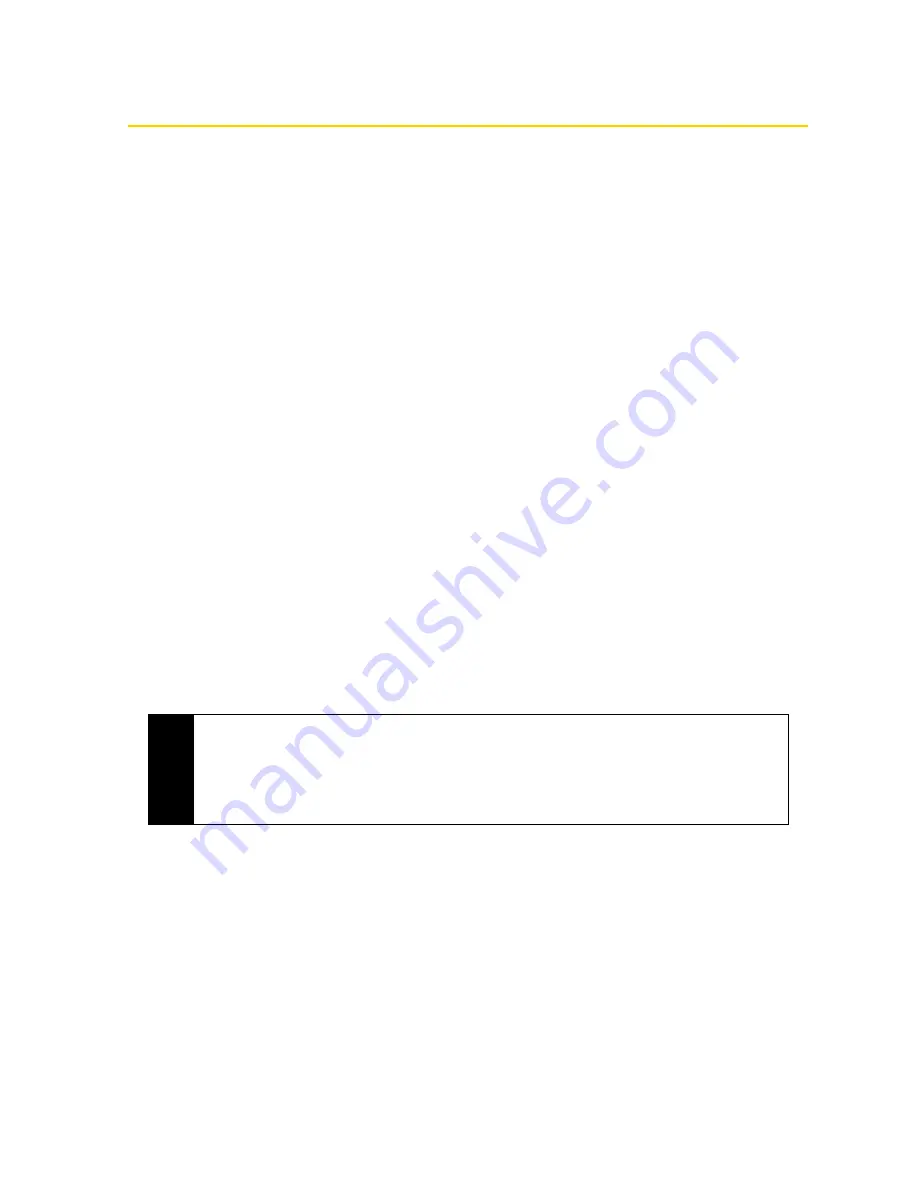
162
Section 3B. Web and Data Services
Working With Company Email and Meeting Appointments
To keep up-to-date with your company email and meeting schedules while you’re out of the office, you can
connect your device to the Internet through Wi-Fi or your Sprint connection and synchronize with your
company’s Exchange Server.
Setting Up an Exchange Server Connection
Before you can synchronize or access information on the Exchange Server, you need to set up an Exchange
Server connection on your device. You need to get the following information from your network administrator
and enter them on your device:
䢇
Exchange Server name (must be Outlook Web Access server name)
䢇
Domain name
䢇
User name and password that you use at work
If you have not synchronized your device with your computer, follow these steps to set up an Exchange
Server connection.
1.
From the Home screen, slide to the
tab.
2.
Touch
New Account
at the bottom-right of the screen if this is your first time to set up an account.
Otherwise, if you have previously added other accounts on the Mail tab, touch
Menu > Account > New
Account
.
3.
On the Mail Setup screen, enter your email address and password, select
Exchange Email (Outlook)
, and
then tap
Next
.
4.
Enter the domain name and server address, select the
This server requires an encrypted (SSL) connection
option, if needed, and then tap
Next
.
5.
Clear the check boxes of the data types that you want to exclude from synchronization, and then
tap
Done
.
Your device synchronizes with the Exchange Server and downloads your Outlook email messages. If you
chose to sync all Outlook data, your Outlook contacts, appointments, and tasks will also synchronize with
your device.
Tips
• If you synchronized email with your computer before, open ActiveSync on your device, and then tap
Menu > Add Server Source
to set up an Exchange Server connection. When prompted to select
information types for synchronization, you must first clear the
check box under the Windows PC
item before you can select
under Exchange Server.
• To change Exchange Server settings, open ActiveSync on your device, and then tap
Menu >
Configure Server
.
Summary of Contents for RHOD400
Page 8: ......
Page 10: ......
Page 11: ...Section 1 Getting Started...
Page 17: ...Section 2 Your Device...
Page 136: ......
Page 137: ...Section 3 Sprint Service...
Page 211: ...Section 4 Safety Regulatory and Warranty Information...






























