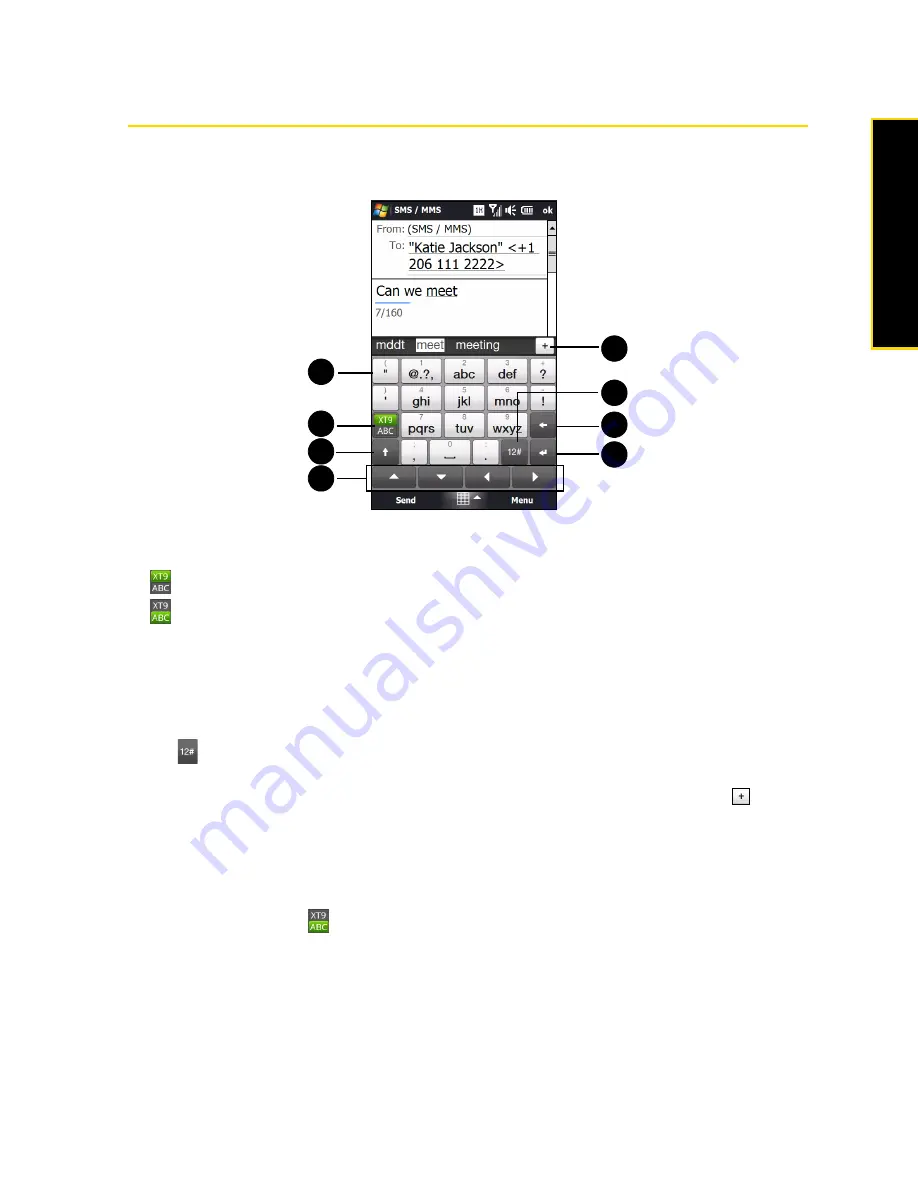
Section 2B. Entering Text
29
En
te
ri
ng
T
e
x
t
Using the Phone Keypad
The
Phone Keypad
is an onscreen keypad that has a layout similar to mobile phone keypads, plus some
additional keys. The Phone keypad has large keys and enhanced input features such as predictive text input,,
which make it faster for you to enter text in your messages and documents.
1.
Tap the keys to enter letters or symbols.
Tap and hold a key to enter a punctuation mark, symbol, or number shown on top of a key.
2.
indicates you are in Predictive mode. Tap to change to Multitap mode.
indicates you are in Multitap mode. Tap to change to Predictive mode.
3.
Tap the
Shift
key to enter an uppercase letter.
Tap the
Shift
key twice to turn on Caps Lock.
4.
Use the four arrow keys for directional movement on the screen.
5.
Tap the
Enter
key to create a new line.
6.
Tap the
Back
key to delete the previous character.
7.
Tap
to open a keyboard layout that lets you easily enter numbers and symbols. See “Using Numeric
and Symbol Mode” for details.
8.
Displays the word candidate list in predictive mode. Tap a word to insert it into your text. Tap
t to add
a word to the XT9 dictionary.
To enter text using the Phone keypad:
1.
Start a program that accepts text input, such as Word Mobile.
2.
Tap the
Input Selector
arrow, and then tap
Phone Keypad
.
3.
When in Multitap mode (
), enter a character by tapping a key until the desired character is displayed
on the screen. As you tap the keys, the activated key displays just above the tapped key.
䡲
To enter the first letter that shows on a key, tap the key once. To enter the second letter, tap twice, and
so on.
䡲
To enter a punctuation mark, symbol, or number that appears at the top of a key, tap and hold the key.
4.
You can also use the Predictive text input mode in Phone Keypad. For more information, see “Using
Predictive Mode” on page 30.
1
2
7
6
5
3
4
8
Summary of Contents for RHOD400
Page 8: ......
Page 10: ......
Page 11: ...Section 1 Getting Started...
Page 17: ...Section 2 Your Device...
Page 136: ......
Page 137: ...Section 3 Sprint Service...
Page 211: ...Section 4 Safety Regulatory and Warranty Information...






























