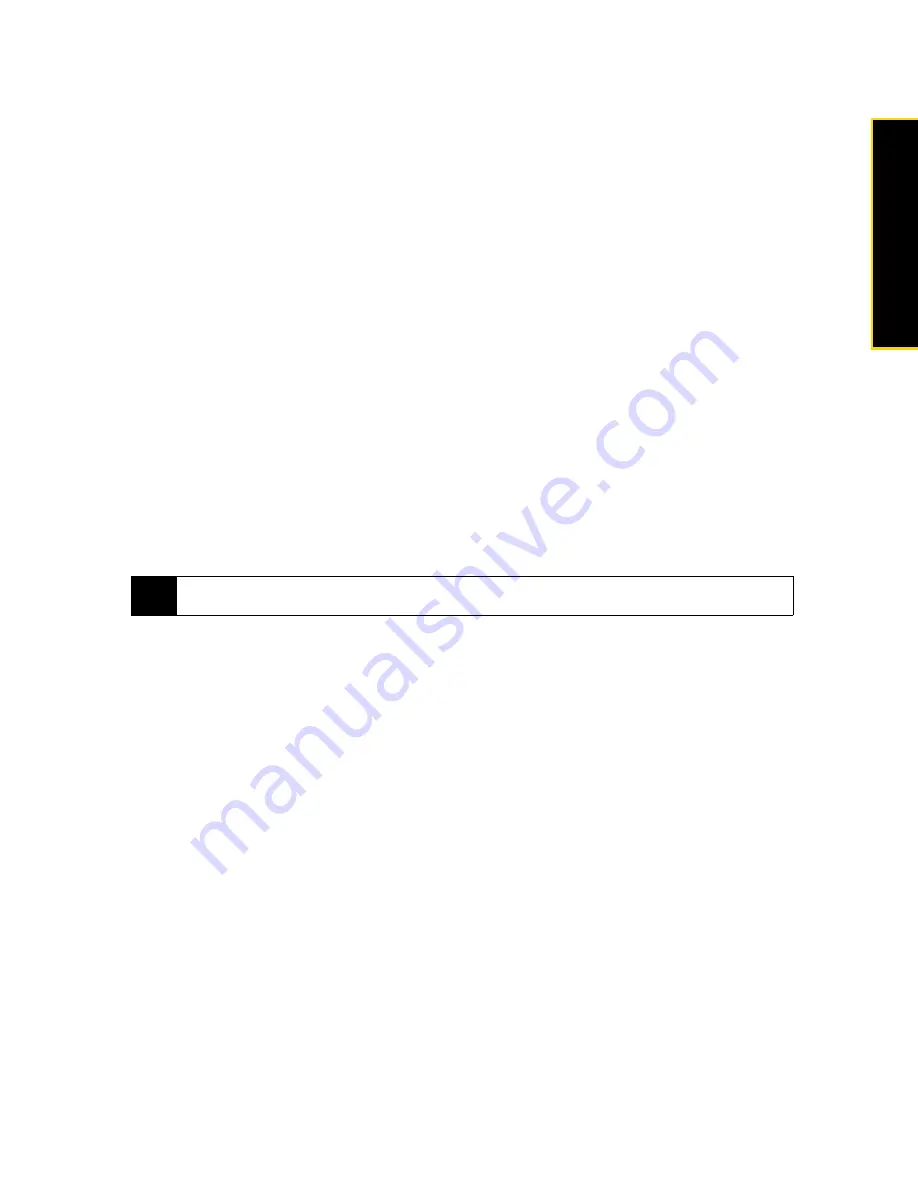
Section 3E. Sprint Worldwide Wireless Service
195
Sprint Worldwide Wireless Ser
vice
Copying Contacts Entries to the SIM PhoneBook
You can also copy entries from your device’s Contacts to your SIM PhoneBook using either
Windows Mobile
Contacts
or the
SIM Manager
.
Copying Entries Using Windows Mobile Contacts
1.
Tap
Start > All Programs > Contacts
.
2.
Tap
Menu
, scroll down the menu, and then tap
Select Contacts
. Do one of the following:
䡲
Tap
All
to select all contacts.
– or –
䡲
Tap
Several
, and then in the contacts list, select only those contacts that you want to copy to the SIM
Phonebook.
3.
Tap
Menu > Copy Contact
and then select a copy option:
䡲
To SIM
to copy the selected contacts from your device to your SIM card. Note that only the name and
number will be saved to the card.
䡲
To Contacts
to copy the selected contacts from your SIM Card to your device's onboard memory.
Copying Entries Using SIM Manager
To copy contacts to the SIM card:
When you copy a contact that has several phone numbers to your SIM card, SIM Manager automatically
saves each number as a separate entry on the SIM card. Each entry shows the same contact name but with
an indicator appended at the end of the name. By default, /M, /W, and /H are appended to indicate mobile,
work, and home phone numbers respectively.
1.
Tap
Start > All Programs > SIM Manager
.
2.
Tap
Menu > Contacts to SIM
.
3.
The check boxes of all available phone numbers stored on your device are selected. Clear the check
boxes of those phone numbers that you do not want to copy to your SIM card.
4.
Tap
Save
.
To copy SIM contacts to your device:
If you have saved contacts on your SIM card, you can copy them to the contacts list on your device.
1.
Tap
Start > All Programs > SIM Manager
.
2.
On the SIM Manager screen, you can:
䡲
Select all SIM contacts by tapping
Menu > Select All
.
– or –
䡲
Open the sliding QWERTY keyboard or an onscreen keyboard, and use the Up or Down key of the
keyboard to highlight and select a SIM contact.
3.
Tap
Menu > Save to Contacts
.
Tip
To edit the default indicators and to select which other types of numbers to save to the SIM card, tap
Menu >
Tools > Options
and change the indicators.
Summary of Contents for RHOD400
Page 8: ......
Page 10: ......
Page 11: ...Section 1 Getting Started...
Page 17: ...Section 2 Your Device...
Page 136: ......
Page 137: ...Section 3 Sprint Service...
Page 211: ...Section 4 Safety Regulatory and Warranty Information...






























