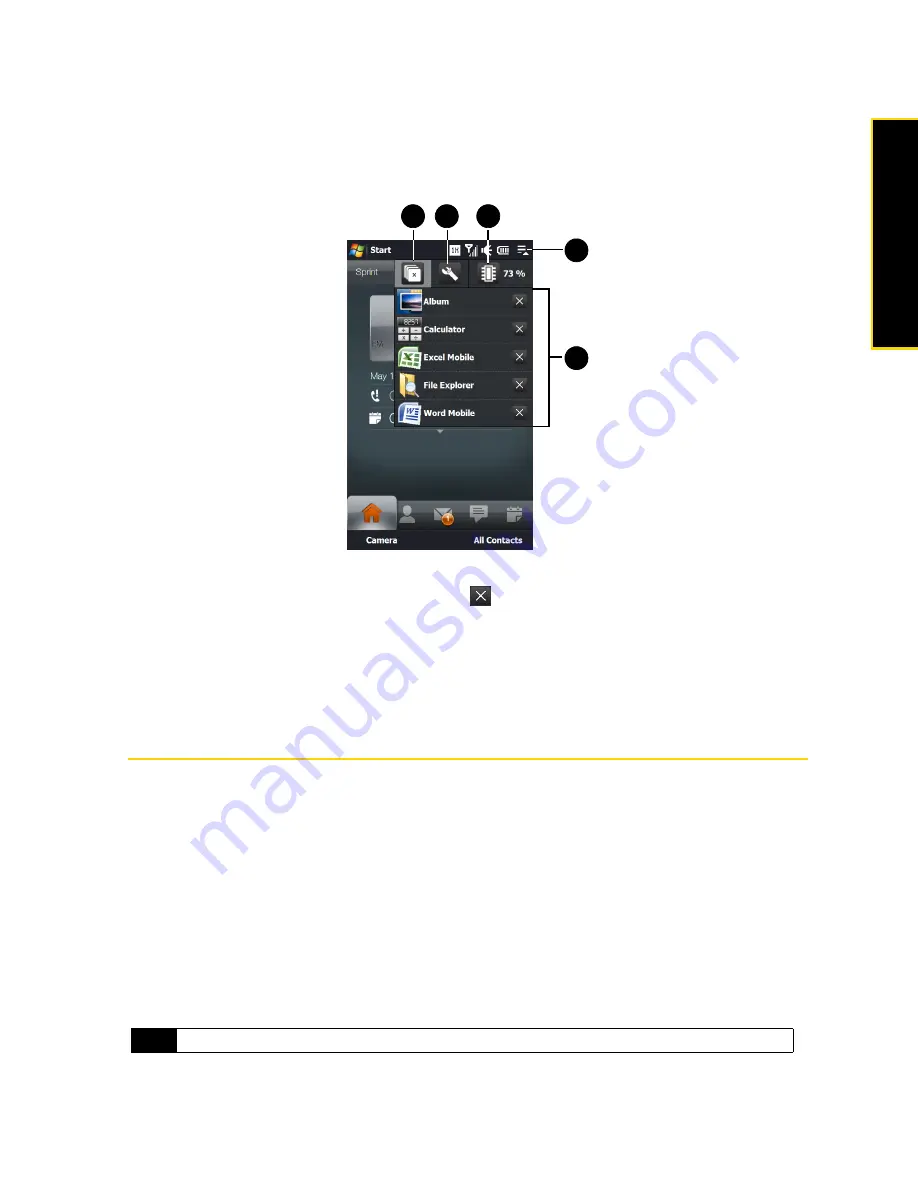
Section 2A. Device Basics
21
De
vi
c
e
Ba
sics
Quick Menu
The Quick menu, which can be opened from the top right corner of the screen, shows the currently running
programs. You can quickly switch between running programs, stop programs, and see how much program
memory is being used.
1.
Allows you to switch to a running program by touching the program name.
Allows you to stop a running program by touching
.
2.
Opens the Quick Menu.
3.
Shows the total percentage of program memory in use. Touch to open the Memory settings screen.
4.
Allows you to customize Task Manager settings. See “Using Task Manager” on page 119 for details.
5.
Stops all currently running programs.
Adjusting the Volume
By default, your device allows you to set a single volume level for both the system volume (notifications and
audio/video playback volume) and the phone ring volume. If you want to adjust the system volume and ring
volume separately, first you will need to disable the
Single Volume
option in the settings.
To set a single volume:
1.
Open the Volume screen by pressing either the
Volume Up
or
Volume Down
button on your device.
2.
To increase or decrease the volume level, drag your finger up or down the volume bars, or press the
Volume Up
or
Volume Down
button. You can also:
䡲
Touch
Silent
to mute the volume.
䡲
Touch
Vibrate
to switch the device to Vibrate mode.
3.
The Volume screen automatically closes. You can also tap an empty area of the Volume screen to
close it.
Note
You can also press the
Volume Up
or
Volume Down
button to adjust the earpiece volume during an ongoing call.
5
4
3
2
1
Summary of Contents for RHOD400
Page 8: ......
Page 10: ......
Page 11: ...Section 1 Getting Started...
Page 17: ...Section 2 Your Device...
Page 136: ......
Page 137: ...Section 3 Sprint Service...
Page 211: ...Section 4 Safety Regulatory and Warranty Information...






























