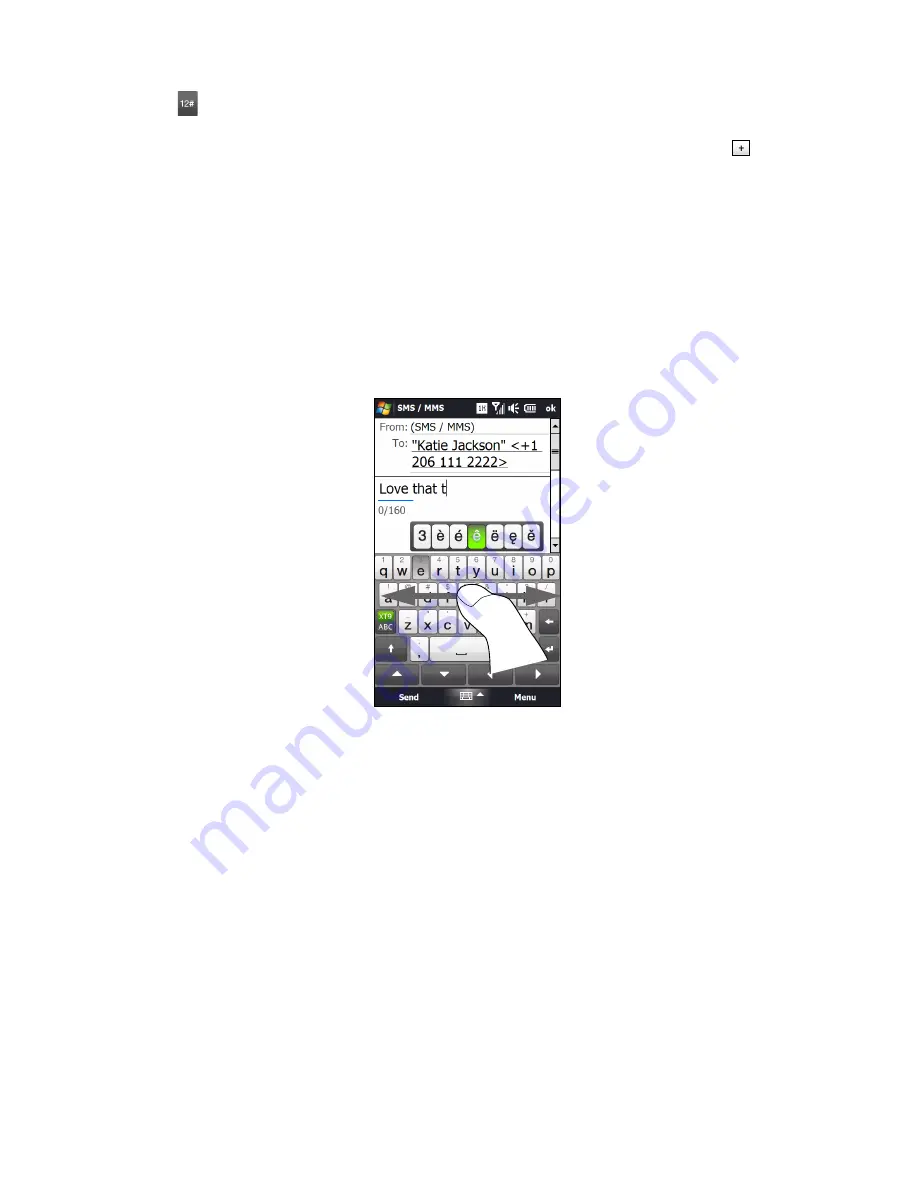
28
Section 2B. Entering Text
7.
Tap
to open a keyboard layout that lets you easily enter numbers and symbols. See “Using Numeric
and Symbol Mode” for details.
8.
Displays the word candidate list in predictive mode. Tap a word to insert it into your text. Tap
t to add
a word to the XT9 dictionary. (To learn how to enter text using Predictive mode, see “Using Predictive
Mode” on page 30.)
To enter text using the Full QWERTY layout:
1.
Start a program that accepts text input, such as Word Mobile.
2.
Tap the
Input Selector
arrow, and then tap
Full QWERTY
.
3.
Start tapping keys on the keyboard as you would on a computer keyboard to enter your text.
To enter accented characters:
1.
Tap and hold a key with accent options (for example, vowels) to display the accented characters bar.
2.
Slide your finger left or right on the screen to select the desired accented character.
3.
When you have selected the desired accented character, release your finger to insert it to your text.
You can also use the Numeric and Symbol mode to enter accented characters. See “Using Numeric and
Symbol Mode” on page 31 for details.
Summary of Contents for RHOD400
Page 8: ......
Page 10: ......
Page 11: ...Section 1 Getting Started...
Page 17: ...Section 2 Your Device...
Page 136: ......
Page 137: ...Section 3 Sprint Service...
Page 211: ...Section 4 Safety Regulatory and Warranty Information...






























