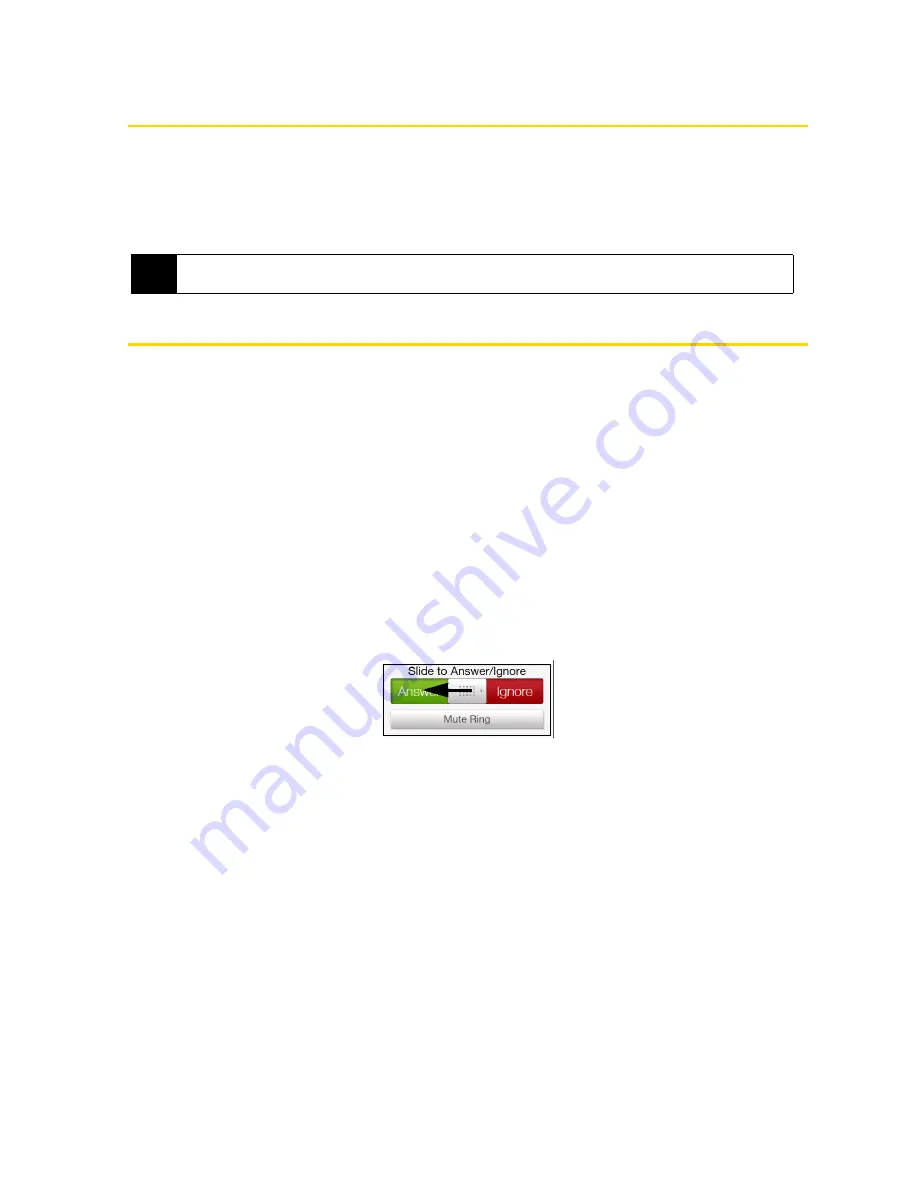
60
Section 2D. Using Phone Features
Making Calls from the TouchFLO 3D Home Screen
You can add favorite contacts to the Home screen’s People tab and easily place calls to your favorite
contacts. See “Adding and Selecting Favorite Contacts” on page 38 for details.
From the Home screen’s People tab, you can also access the complete list of stored contacts and select a
contact to call. See “Browsing the Contacts List” on page 41 and “The Contact Details Screen” on page 42
for details.
Answering and Ending Calls
Your device notifies you of incoming calls in the following ways:
䢇
The device rings or vibrates.
䢇
The
Talk
key flashes a white light.
䢇
The backlight illuminates, if your device was in sleep mode.
䢇
The device displays the Incoming Voice Call screen. If the incoming call is from a phone number stored in
your Contacts, the caller’s name is displayed. The caller’s phone number and picture may also be
displayed, if available.
Accepting or Rejecting an Incoming Call
When there is an incoming call, you can choose to accept or reject the call.
To answer the call:
䊳
Press the
Talk
key.
— or —
On the incoming call screen, slide the center button of the
Answer/Ignore
bar to the left.
To mute the ringing sound without rejecting the call:
䊳
Tap
Mute Ring
when you receive an incoming call.
— or —
Press the
Volume Down
button.
— or —
Place your device face down.
To reject the call:
䊳
Press the
End
key.
— or —
On the Incoming Voice Call screen, slide the center button of the
Answer/Ignore
bar to the right.
Tip
You can also use Windows Mobile’s Contacts program to access your stored contacts and select a contact to call.
See “Contacts” on page 74 for details.
Summary of Contents for RHOD400
Page 8: ......
Page 10: ......
Page 11: ...Section 1 Getting Started...
Page 17: ...Section 2 Your Device...
Page 136: ......
Page 137: ...Section 3 Sprint Service...
Page 211: ...Section 4 Safety Regulatory and Warranty Information...






























