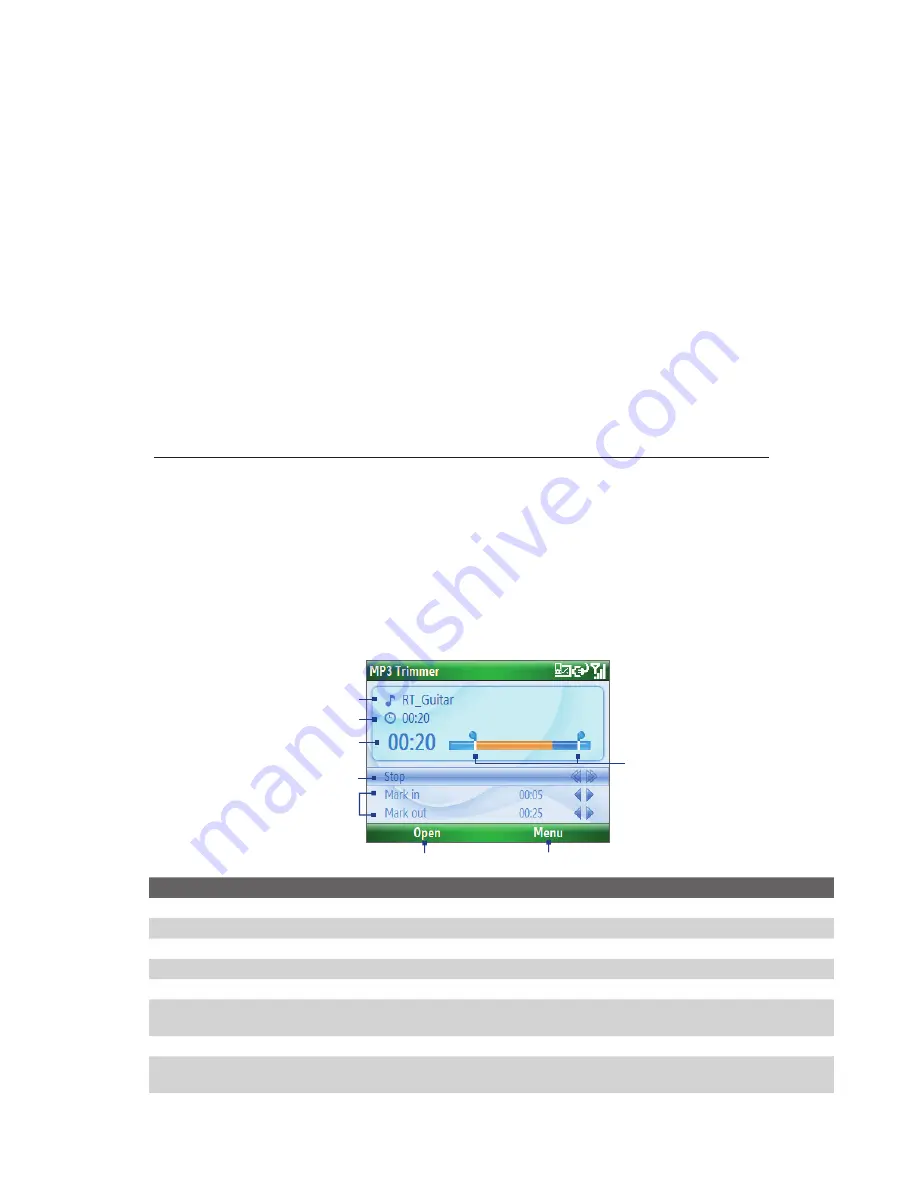
Experiencing Multimedia 87
Play media
To play media on your phone
Use the library to find and play songs, videos, and playlists that are stored on your phone or storage card.
1.
If you are not on the Library screen, click
Menu
>
Library
.
2.
If necessary, on the Library screen, click
Menu
>
Library
, and then select the library that you want to use.
3.
In most cases, Windows Media Player Mobile automatically updates the library. However, you can
manually update the library to ensure that it contains new files that you recently copied to your phone
or storage card. Click
Menu > Update Library
to manually update the library list.
4.
Select a category (for example,
My Music
or
My Playlists
), select the item that you want to play (such
as a song, album, or artist name), and then click
Play
.
Note
To play a file that is stored on your phone but is not in a library, on the Library screen, click
Menu
>
Open File
.
Select the item that you want to play (such as a file or a folder), and click
Play
.
Troubleshooting
For more information, see the Troubleshooting Windows Media Player Mobile page at the Microsoft Web site
(http://www.microsoft.com/windows/windowsmedia/player/windowsmobile/troubleshooting.aspx).
9.4 MP3 Trimmer
Before setting an MP3 file as a ring tone for your device, you can edit the song first to shorten the duration
and make the file size smaller.
Open MP3 Trimmer
•
Click
Start > MP3 Trimmer
.
1
5
4
6
2
3
8
7
This control
Does this
1.
Title
Shows the name for the song.
2.
Duration
Shows the length of the song after trimming.
3.
Time
Shows the playback time when the song is played.
4.
Play/Stop
Press ENTER to toggle between playing and stopping playback.
5.
Mark in/Mark out
Allows precise marking of the start and end times of the song that will be used for the file.
6.
Mark in/Mark out
points
Shows the current mark in (start) and mark out (end) points of the song. The song will be
trimmed based on these points.
7.
Open
Click to open a file.
8.
Menu
Click for options to open a file, save an opened file, set a file as ring tone, or quit the
program.
Summary of Contents for IRIS100
Page 1: ...Smar User Manual ...
Page 26: ...26 Using Phone Features ...
Page 32: ...32 Synchronizing Information with Your Computer ...
Page 42: ...42 Managing your Phone ...
Page 43: ...Chapter 5 Organizing Phone Information 5 1 Contacts 5 2 Calendar 5 3 Tasks 5 4 Voice Notes ...
Page 48: ...48 Organizing Phone Information ...
Page 78: ...78 Getting Connected ...
Page 98: ...98 Using Other Applications ...
Page 99: ...Appendix A 1 Specifications A 2 Regulatory Notices A 3 Additional Safety Information ...
Page 111: ...Index ...






























