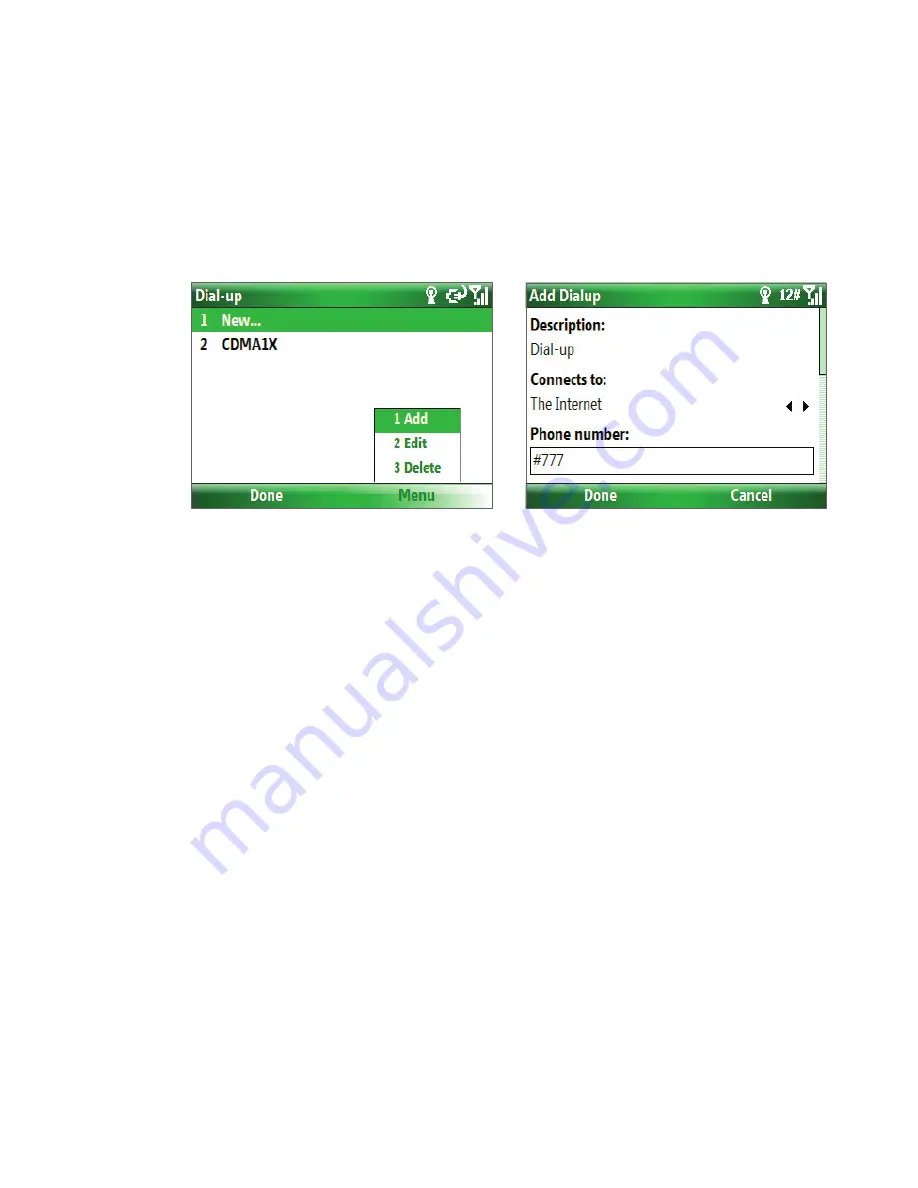
Getting Connected 65
To establish a dial-up connection on your phone, you need the same settings that you normally use when you
dial up from your computer. This includes the ISP server phone number, your user name, and password.
To set up a dial-up connection for browsing the Internet
1.
On the Home screen, click
Start > Settings > Connections > Dial-up
.
2.
Click
New
or
Menu
>
Add
.
3.
In
Description
, enter a name for the connection.
4.
In
Connects to
, select
The Internet
.
5.
Enter the appropriate information in the remaining fields.
6.
Click
Done
. To start browsing the Internet, click
Start
>
Internet Explorer
.
To set up a dial-up connection to your corporate network
1.
On the Home screen, click
Start > Settings > Connections > Dial-up
.
2.
Click
Menu
>
Add
.
3.
In
Description
, enter a name for the connection.
4.
In
Connects to
, select
Work
.
5.
Enter the appropriate information in the remaining fields.
6.
Click
Done
.
Note
You can also add and set up the following connections:
•
VPN:
A VPN connection is used to access your corporate network by using an existing Internet connection.
•
Proxy:
A Proxy connection is used to access the Internet using an existing connection to your corporate or WAP
network.
Advanced options
From the Connections screen, you can access advanced options to specify the service provider, the number of
redial attempts, the amount of idle time to wait before disconnecting, and so on.
1.
On the Home screen, click
Start
>
Settings
>
Connections
.
2.
Click
Menu
>
Advanced
.
3.
Select a network service provider for each connection type. You can choose
Automatic
to allow the
phone to set a service provider for each connection by default.
4.
Click
Menu
>
Options
.
5.
Choose the appropriate information in the remaining fields.
6.
Click
Done
.
Summary of Contents for IRIS100
Page 1: ...Smar User Manual ...
Page 26: ...26 Using Phone Features ...
Page 32: ...32 Synchronizing Information with Your Computer ...
Page 42: ...42 Managing your Phone ...
Page 43: ...Chapter 5 Organizing Phone Information 5 1 Contacts 5 2 Calendar 5 3 Tasks 5 4 Voice Notes ...
Page 48: ...48 Organizing Phone Information ...
Page 78: ...78 Getting Connected ...
Page 98: ...98 Using Other Applications ...
Page 99: ...Appendix A 1 Specifications A 2 Regulatory Notices A 3 Additional Safety Information ...
Page 111: ...Index ...






























