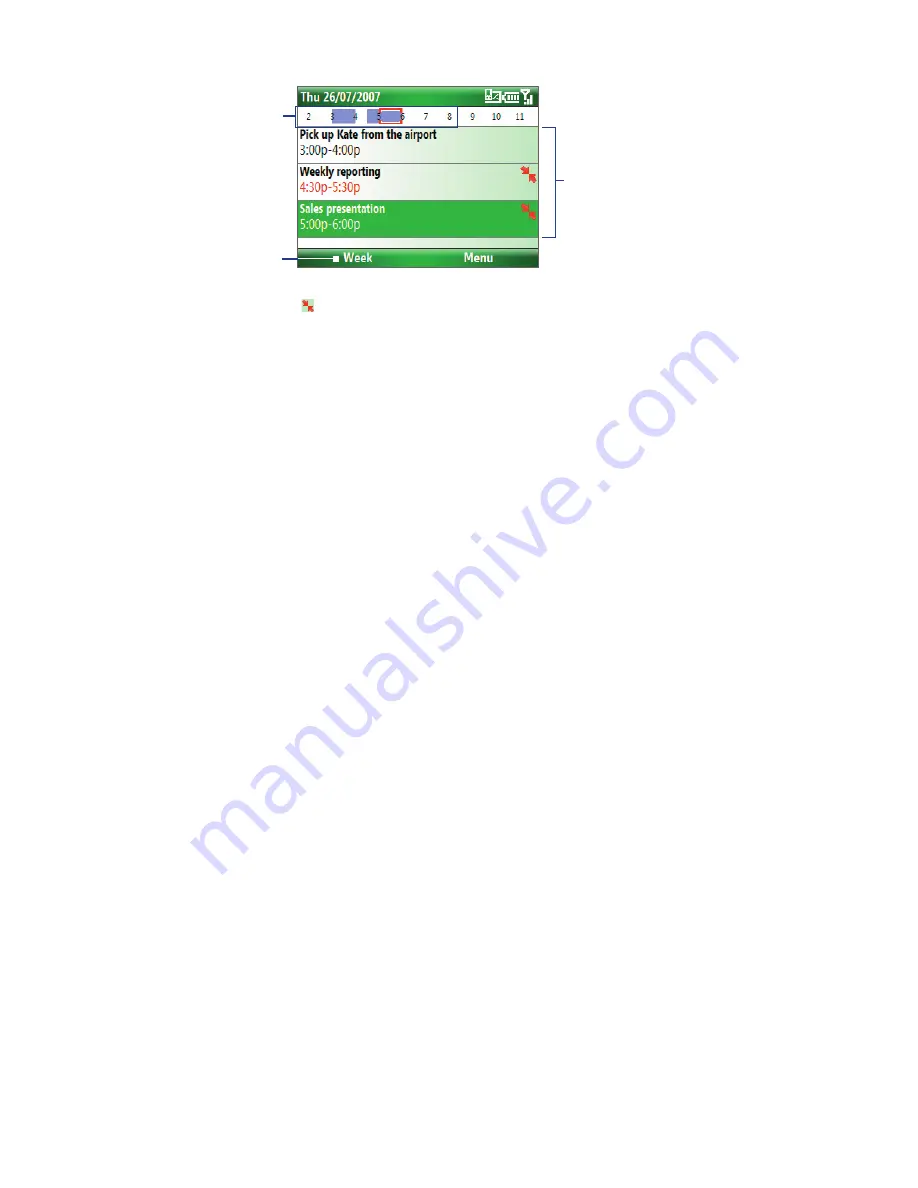
46 Organizing Phone Information
Highlighted areas
represent time segments
that have scheduled
appointments.
Click to change the view.
Click an item to view
the details of the
appointment.
Agenda View
An appointment with the icon indicates that the scheduled appointment has a conflict with one or more
existing appointments.
Send appointments
To send a meeting request
You can send meeting requests via e-mail to persons that use Outlook or Outlook Mobile.
1.
Click
Start > Calendar
.
2.
Schedule a new appointment and then scroll down to
Attendees
and click
No Attendees
.
Click
Add Required Attendee
or
Add Optional Attendee
to add the contacts you want to send the
meeting request to.
Note
You can only specify if an attendee is required or optional if your phone is connected to a Microsoft
Exchange 2007 server. Otherwise, all attendees are designated as required. For more information,
see Chapter 7.
3.
Choose the contact(s) you want to send the meeting request to and click
Select
.
Note
To remove an attendee from the list, select the attendee and click
Menu > Remove Attendee
.
4.
On the New screen, click
Done
. The meeting request is sent out.
Note
When attendees accept your meeting request, the meeting is automatically added to their schedules. When their
response is sent back to you, your calendar is updated as well.
5.3 Tasks
Use Tasks to keep track of things you need to do.
To create a task
1.
On the Home screen, click
Start > Tasks
.
2.
Click
Menu > New Task
.
3.
Enter the necessary task information and click
Done
.
•
Set a
Priority
for the task. This item can be referenced when sorting tasks.
•
Enter a
Start date
and
Due date
if the task starts and ends at a specific time.
•
Enter a
Reminder
if you want to be notified if the task is due.
•
Enter the
Categories
(you can set more than one) that best describes the task. This item can be
referenced when filtering tasks.
Summary of Contents for IRIS100
Page 1: ...Smar User Manual ...
Page 26: ...26 Using Phone Features ...
Page 32: ...32 Synchronizing Information with Your Computer ...
Page 42: ...42 Managing your Phone ...
Page 43: ...Chapter 5 Organizing Phone Information 5 1 Contacts 5 2 Calendar 5 3 Tasks 5 4 Voice Notes ...
Page 48: ...48 Organizing Phone Information ...
Page 78: ...78 Getting Connected ...
Page 98: ...98 Using Other Applications ...
Page 99: ...Appendix A 1 Specifications A 2 Regulatory Notices A 3 Additional Safety Information ...
Page 111: ...Index ...






























