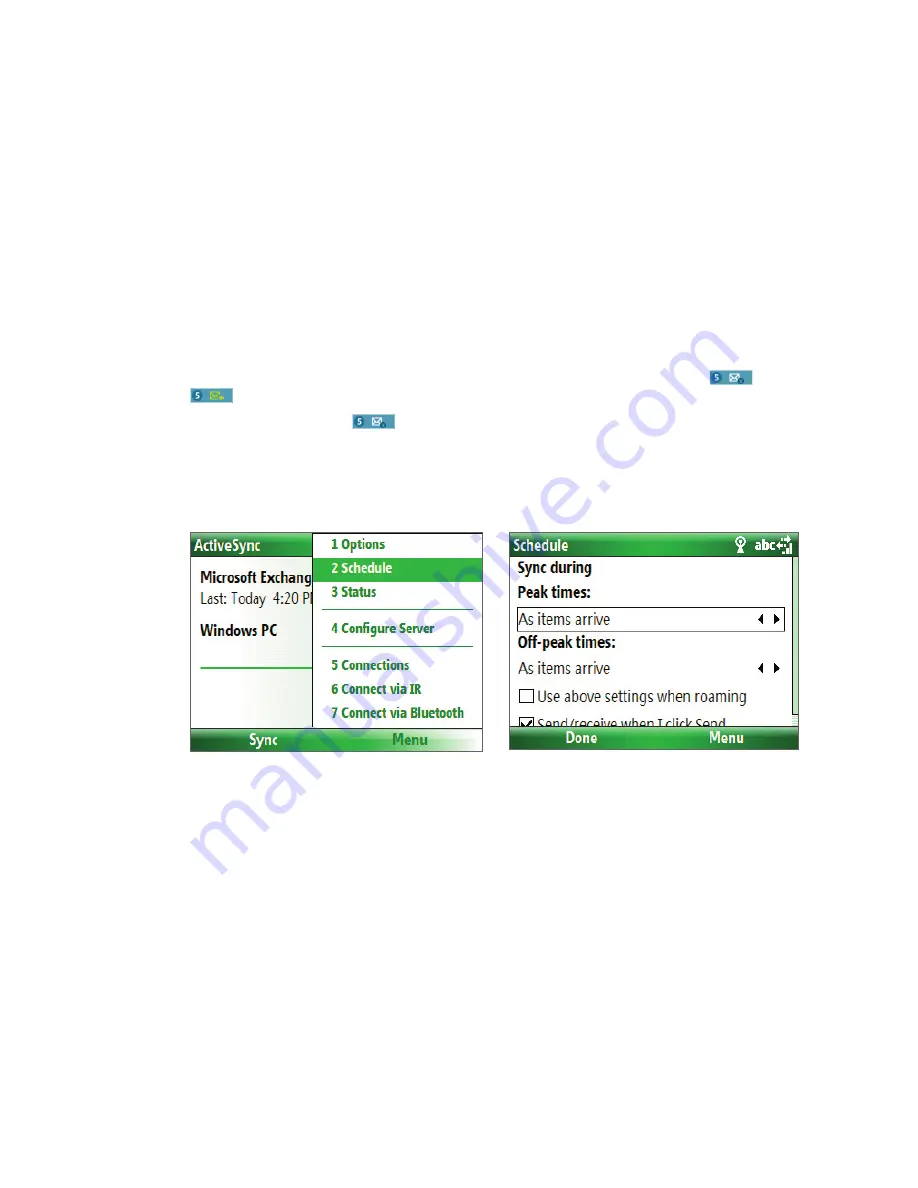
Working with Company E-mails and Meeting Appointments 57
Automatic synchronization through Direct Push
Direct Push technology (push e-mail feature) enables you to receive new e-mails on your phone as soon as
they arrive in your Inbox on the Exchange Server. With this feature, items such as contacts, calendar and tasks
are also immediately updated onto your phone when these items have been changed or new entries have
been added on the Exchange Server. To make Direct Push work, you need to have a active Internet connection
on your phone.
You need to perform a full synchronization between your phone and the Exchange Server first before Direct
Push can be enabled.
Requirement
The Direct Push feature works for your phone only if your company is using
Microsoft
Exchange Server 2003 Service Pack 2 (SP2) with Exchange ActiveSync or higher version
.
To enable Direct Push via Comm Manager
1.
Click
Start > Comm Manager
.
2.
On the Comm Manager screen, click the
Microsoft Direct Push
button. The button
will turn to
, which indicates that you will receive e-mails as they arrive.
When the button is in the
state, you need to manually retrieve your e-mails.
To enable Direct Push via ActiveSync
1.
In ActiveSync on your phone, click
Menu > Schedule
.
2.
Select
As items arrive
in the
Peak times
and
Off-peak times
boxes.
Scheduled synchronization
If you do not want to use Direct Push, you can set a regular schedule for synchronizing Outlook e-mail and
information.
1.
In ActiveSync on your phone, click
Menu > Schedule
.
2.
Select a shorter time interval in the
Peak times
box for you to be able to receive e-mails more frequently.
3.
Select a longer interval in the
Off-peak times
box.
Tip
Click
Menu > Peak Times
to set the peak and off-peak times.
Instant download through Fetch Mail
Fetch Mail downloads an entire e-mail immediately without the need for you to perform a full Send/Receive
action.
Requirement
Fetch Mail works for your phone only if your company is using
Microsoft Exchange Server 2007 or
higher
.
1.
Click
Start > Messaging > Outlook E-mail
.
Summary of Contents for IRIS100
Page 1: ...Smar User Manual ...
Page 26: ...26 Using Phone Features ...
Page 32: ...32 Synchronizing Information with Your Computer ...
Page 42: ...42 Managing your Phone ...
Page 43: ...Chapter 5 Organizing Phone Information 5 1 Contacts 5 2 Calendar 5 3 Tasks 5 4 Voice Notes ...
Page 48: ...48 Organizing Phone Information ...
Page 78: ...78 Getting Connected ...
Page 98: ...98 Using Other Applications ...
Page 99: ...Appendix A 1 Specifications A 2 Regulatory Notices A 3 Additional Safety Information ...
Page 111: ...Index ...






























