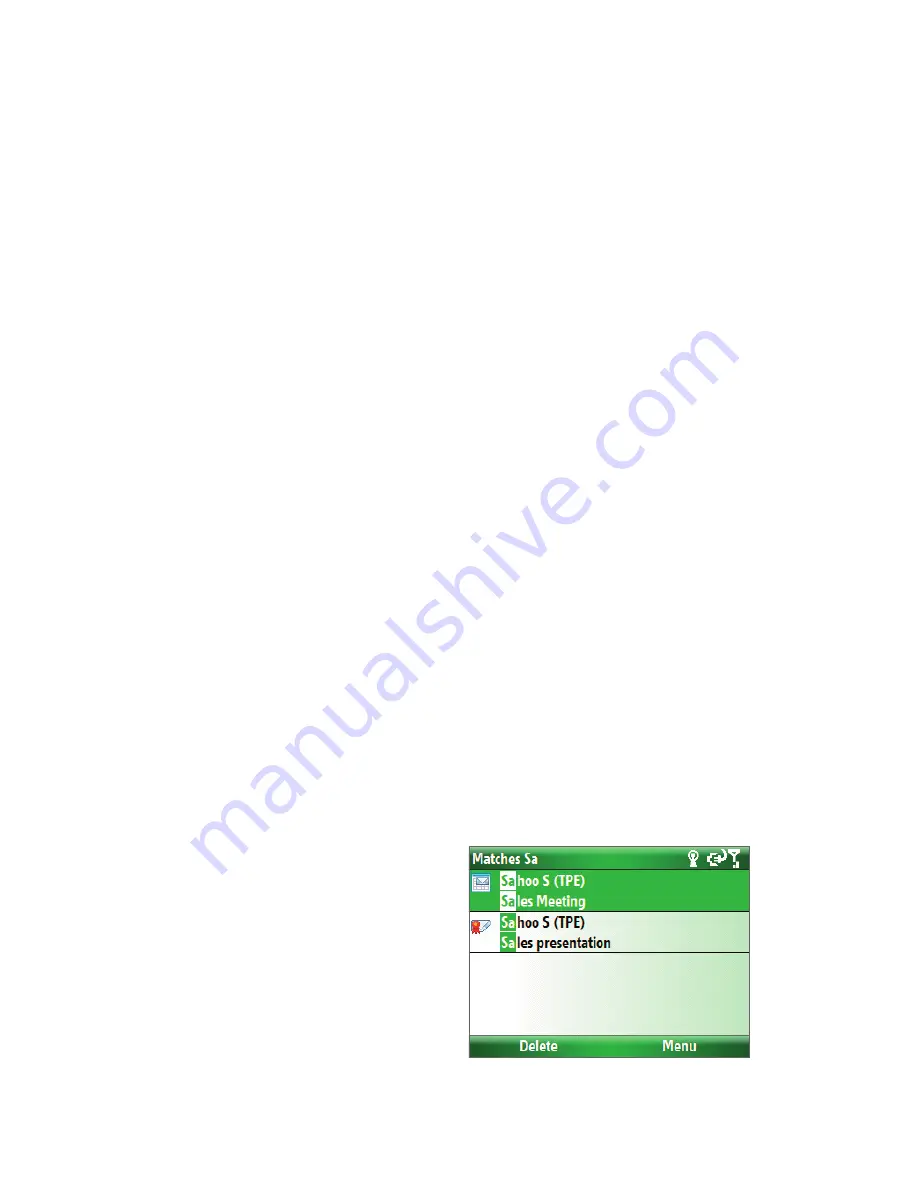
52 Exchanging Messages
4.
Enter your
Mobile Number
and click
Continue
.
Now it is time to set up your first e-mail account.
5.
Select
Internet E-mail
as your e-mail type.
6.
Enter your e-mail address and password for your e-mail account and select
Login
.
6.4 E-mail Messages
After setting up e-mail accounts on your phone, you can start sending and receiving e-mail messages.
Create and reply to e-mails
To compose and send an e-mail
1.
Click
Start > Messaging
then select an e-mail account.
2.
Click
Menu > New
.
3.
Enter the e-mail address of one or more recipients, separating them with a semicolon. To access e-mail
addresses stored in Contacts, click
To
.
4.
Enter a subject and compose your message. To quickly add common messages, click
Menu
> My Text
and click a desired message.
5.
Click
Send
.
Tips •
To set the priority, click
Menu > Message Options
.
•
If you are working offline, e-mail messages are moved to the Outbox folder and will be sent the next time you
connect.
To add an attachment to an e-mail
1.
In the message that you are composing, click
Menu >
Insert
and click the item you want to attach:
Picture
,
Voice Note
, or
File
.
2.
Select the file you want to attach, or record a voice note.
View and reply to e-mails
When in an e-mail account, press and hold 0 (zero) to open a shortcut list of often-used commands. Press and
hold the shortcut key to execute the command.
To filter the Inbox message list
Filter the e-mail messages in your Inbox to only
display the e-mails that contain the sender or
e-mail subject you are searching for.
Enter the sender name or e-mail subject
you want to look for using the keyboard. As
you press keys, the list narrows down to the
conditions you set.
For example, pressing “S” then “A” narrows the
list to only the e-mails that contain sender
names and e-mail subjects that start with “SA.”
Summary of Contents for IRIS100
Page 1: ...Smar User Manual ...
Page 26: ...26 Using Phone Features ...
Page 32: ...32 Synchronizing Information with Your Computer ...
Page 42: ...42 Managing your Phone ...
Page 43: ...Chapter 5 Organizing Phone Information 5 1 Contacts 5 2 Calendar 5 3 Tasks 5 4 Voice Notes ...
Page 48: ...48 Organizing Phone Information ...
Page 78: ...78 Getting Connected ...
Page 98: ...98 Using Other Applications ...
Page 99: ...Appendix A 1 Specifications A 2 Regulatory Notices A 3 Additional Safety Information ...
Page 111: ...Index ...






























