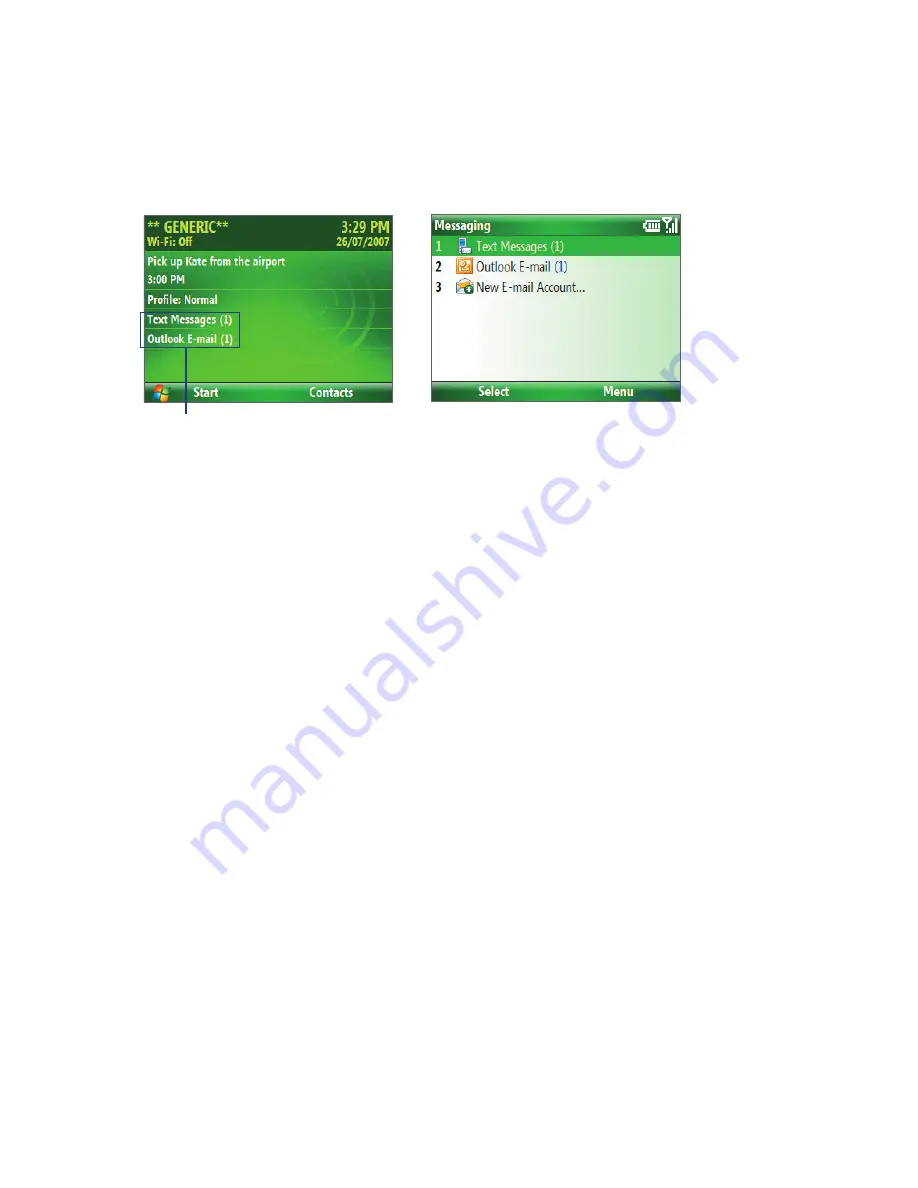
50 Exchanging Messages
6.1 Messaging
Messaging is where all of your e-mail and text message accounts are located. When you receive a new
message, you can open that particular message from the Home screen. Simply scroll to the row where the
new message is and click it
To access your message accounts, click
Start > Messaging
and then click the account you want to open.
New message
Messaging screen
While in a messaging account’s main screen, click
Menu > Tools > Switch Accounts
to switch to another
message account.
To change message account settings
•
On the Messaging screen, select the message account whose settings you want to change and click
Menu > Settings
.
•
On a message account’s message list, click
Menu > Tools > Options
.
6.2 Text Messages
Send short text messages up to 140 characters long to other mobile phones.
To compose and send a text message
1.
On the Home screen, click
Start >
Messaging
.
2.
Select
Text Messages
and click
Select
.
3.
Click
Menu > New
.
4.
Enter the mobile phone number of one or more recipients, separating them with a semicolon (;). To
access phone numbers from Contacts, in
To,
press ENTER and select a recipient from the list.
5.
Enter your message. You can enter up to 140 characters in one message.
6.
Click
Send
.
Tips
•
To cancel the text message, click
Menu
>
Cancel Message
.
•
If you want to know if your text message was received, before sending the message, click
Menu
>
Message
Options
and select
Send a callback number
.
•
To always receive a notification, click
Menu > Tools > Options > Account Settings
in the text message list, and
select
Always send a callback number
.
To receive a text message
Text messages are automatically received when the phone function is turned on. When the phone is turned
off, text messages are held by your wireless service provider until the next time the phone is turned on.
Summary of Contents for IRIS100
Page 1: ...Smar User Manual ...
Page 26: ...26 Using Phone Features ...
Page 32: ...32 Synchronizing Information with Your Computer ...
Page 42: ...42 Managing your Phone ...
Page 43: ...Chapter 5 Organizing Phone Information 5 1 Contacts 5 2 Calendar 5 3 Tasks 5 4 Voice Notes ...
Page 48: ...48 Organizing Phone Information ...
Page 78: ...78 Getting Connected ...
Page 98: ...98 Using Other Applications ...
Page 99: ...Appendix A 1 Specifications A 2 Regulatory Notices A 3 Additional Safety Information ...
Page 111: ...Index ...
















































