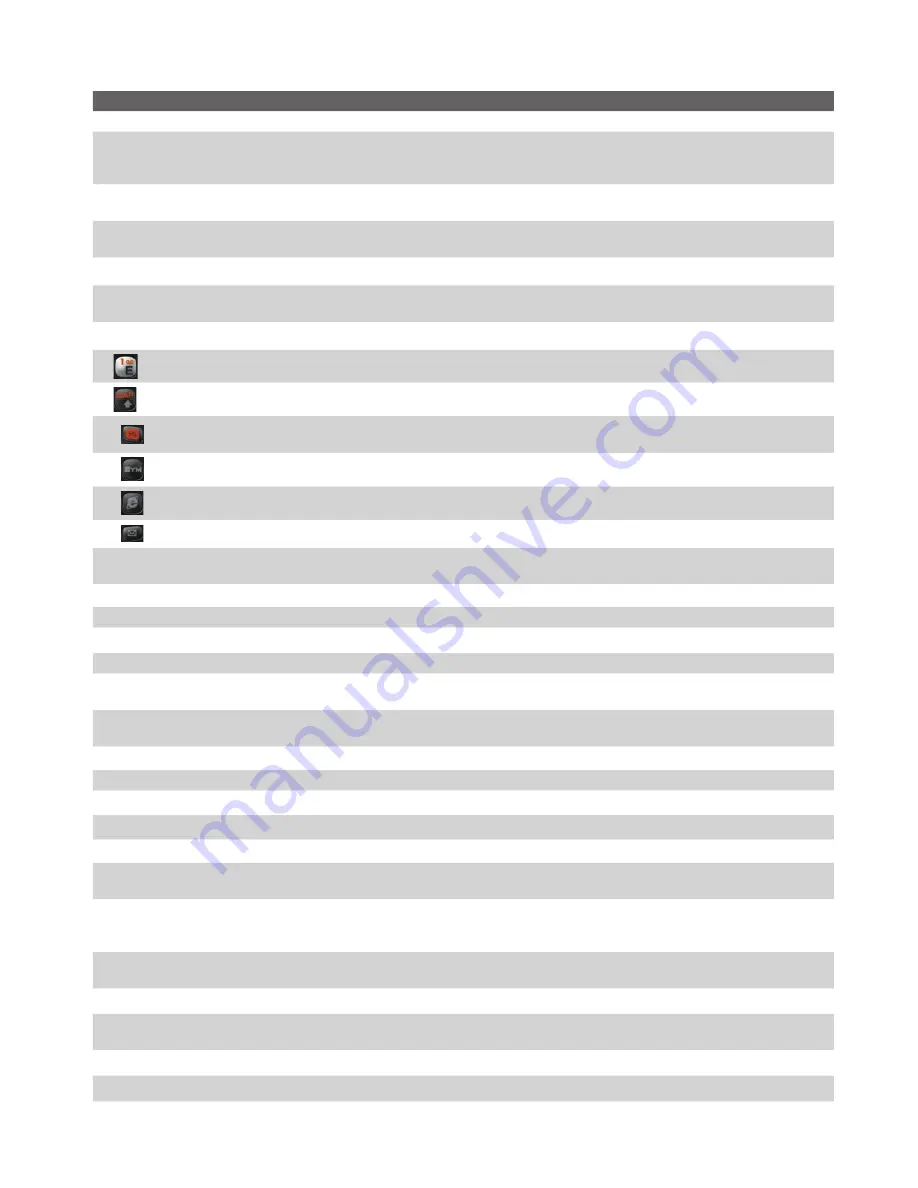
Getting Started 13
Item
Function
1. Speaker
Listen to phone call.
2. LED Indicators
The left LED indicator (green/red/amber) notifies you of the battery and network status of your phone,
while the right LED indicator (flashing blue and/or green) notifies you of the connectivity status for
Bluetooth and/or Wi-Fi. For more information about LED Indicators, see the
table at the end of this section.
3. Display Screen
The display screen shows important information, such as upcoming appointments, number of new
messages, and your tasks.
4. NAVIGATION
Control/ENTER
Use to scroll left, right, up, or down. Press the center to use as the ENTER button.
5. Left SOFT KEY
Press to perform the command shown in the label above the button.
6. TALK
Press to dial a phone number or answer a call. Press and hold to activate/deactivate speakerphone mode
during a call.
7. HOME
Press to go to the Home screen or press and hold to open Comm Manager.
8.
Key
Press and hold to access your voice mail.
9.
Key
Press once to type a single capital letter. Press the FN key then this key to enable caps lock.
10.
Key
Press once to let you type symbols (characters in Amber) and enter numbers in text fields. Press twice for
continuous symbol or number entries.
11.
Key
Press to open the Symbol table (when typing text).
12.
Key
Press to open Internet Explorer Mobile.
13.
Key
Press to open Messaging.
14. XT9 Key
Press to insert a space while in an input mode. Press the FN key and then XT9 key to choose another
input mode or a different XT9 language from the menu.
15. BACK
Press to go back to the previous screen, or backspace over characters.
16. END
Press to end a call, or press and hold to lock the keyboard.
17. Right SOFT KEY
Press to perform the command shown in the label above the button.
18. Light Sensor
Sense dark conditions and activate a backlight under the keyboard automatically, glowing in dark.
19. POWER
Press (aprox 3 seconds) to turn the phone on and off. Press and release the POWER button to display the
Quick List, which allows you to change profiles, open Comm Manager, and enable/disable lock feature.
20. CAMERA
Press to open the Camera program. If already running, press to capture an image or start recording a
video clip.
21. Infrared Port
Lets you exchange files or data with other devices wirelessly.
22. microSD Slot
Insert a microSD memory card for storing data.
23. Back Cover
Remove to insert or replace battery.
24. Speaker
Listen to audio media or phone call when using speakerphone mode.
25. Camera lens
2.0 Megapixel camera lens.
26. Car Antenna
Connector
Connect your phone to the car antenna while in a car to have better reception quality.
27. Jog Wheel
While on the Home screen or using applications, scroll up or down to navigate through menus or
program instructions; press the wheel to carry out a selection. During a call or while playing music, scroll
up or down to adjust the sound volume.
28. Back Button
Press to go back to the previous screen, or backspace over characters. Press and hold to launch Voice
Speed Dial.
29. Strap Holder
Attach a strap for carrying your device.
30. Earphone/
Microphone Jack
Connect a stereo earphone to listen to audio media, or connect the phone’s hands-free kit.
31. Sync Connector
Use for synchronizing data and recharging the battery.
32. Microphone
Speak into the microphone when receiving or making a phone call or during voice recording.
Summary of Contents for IRIS100
Page 1: ...Smar User Manual ...
Page 26: ...26 Using Phone Features ...
Page 32: ...32 Synchronizing Information with Your Computer ...
Page 42: ...42 Managing your Phone ...
Page 43: ...Chapter 5 Organizing Phone Information 5 1 Contacts 5 2 Calendar 5 3 Tasks 5 4 Voice Notes ...
Page 48: ...48 Organizing Phone Information ...
Page 78: ...78 Getting Connected ...
Page 98: ...98 Using Other Applications ...
Page 99: ...Appendix A 1 Specifications A 2 Regulatory Notices A 3 Additional Safety Information ...
Page 111: ...Index ...














































