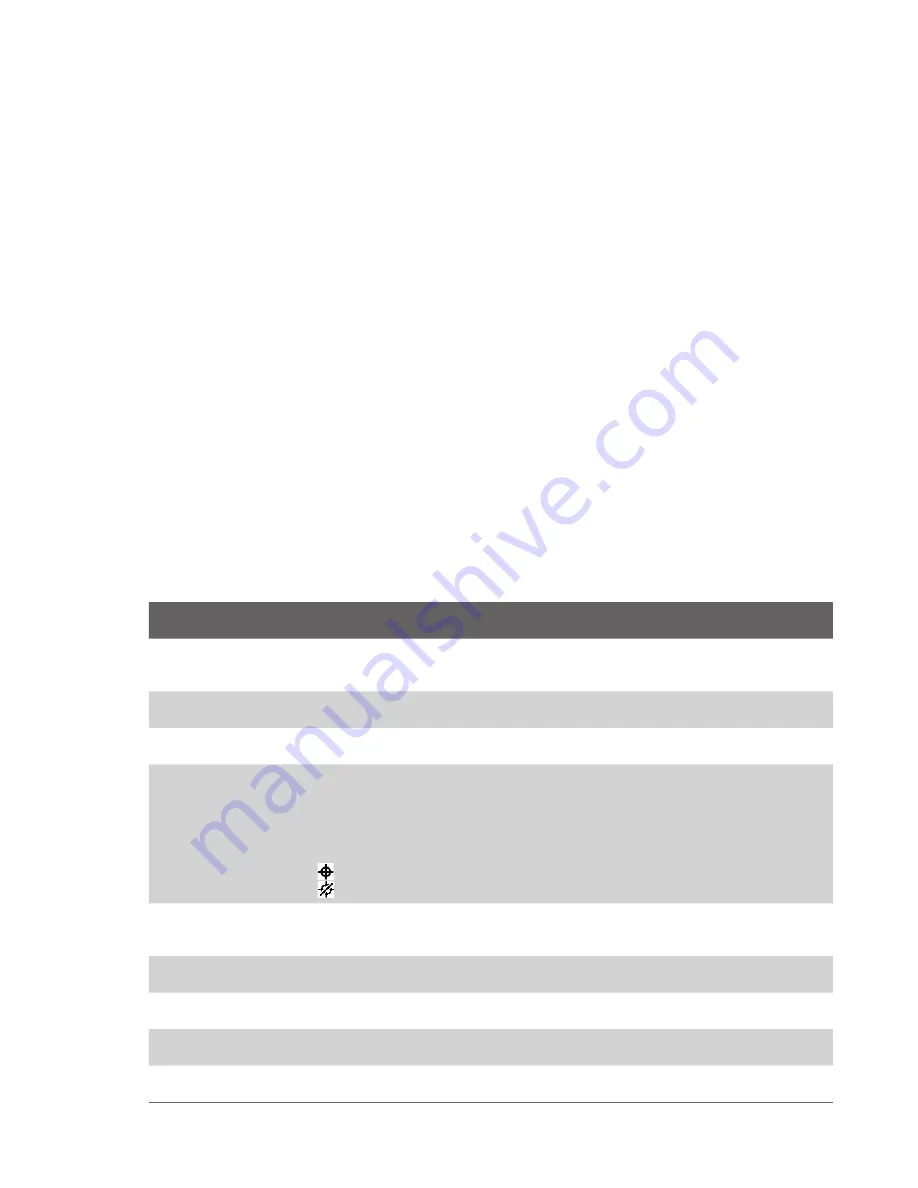
Managing your Phone 37
Tip Main battery
indicates the amount of battery life remaining.
To find the operating system version number
•
On the Home screen, click
Start
>
Settings
>
About
.
The operating system version number installed on your phone along with the manufacturer copyright
information will be listed on the screen.
To find the phone specification
•
On the Home screen, click
Start
>
Settings
>
Device Information
.
The Device Information screen displays the details about the phone specification, such as processor,
speed, memory, display, model name, version, call duration, and more.
To turn on and off error reporting
1.
On the Home screen, click
Start
>
Settings
>
Error Reporting
.
2.
Select
Enable
or
Disable
and click
Done
:
To set up Windows Mobile Update
1.
On the Home screen, click
Start
>
Settings
>
Windows Update
.
2.
Click
Next
and schedule the update accordingly.
Use phone settings and services
You can customize and set various options for an incoming or outgoing call on your phone, such as voice privacy,
location setting, and more. You can also choose to activate and use optional phone services on your phone.
Contact your wireless service provider first to ask about the availability of these services before you use them.
The following are some of the optional phone services that can be used on your phone:
Phone Settings and
Services
Use
Auto Answer
Provide options to set how quickly incoming calls are automatically answered during hands-
free operation. Choose options as 3, 4, 6, 8, or 10 seconds. Choose
Never
to disable this
option. However, these settings do not apply when the ring type is
Silent
.
Automatic Prepend
Enable this option to automatically add “1” in front of the number for long distance calls, if
required.
Call Options
Provide options for setting any key answer to incoming calls, notifying when voice privacy is
unavailable, and setting your phone number, voice mail number, country code, and area code.
Location Setting
Turning
Location Setting
to
On
will allow the mobile network to detect your current location
via your phone’s built-in GPS chip, making some applications easier to use. This is especially
useful in times of emergency. Turning location off will hide your location from everyone
except 911. Even if
Location Setting
is turned on
in your phone, no service may use your
location without your exclusive consent.
At the top right of the Phone screen and Home screen, one of these icons appears:
- when
Location Setting
is set to
On
- when
Location Setting
is set to
Emergency Only (E911)
Mode Preference
Provide options to select a connection mode for your phone. While there are options to
choose between
1x Only
and
EVDO Only
, it is recommended that you select
Automatic
to
let your phone choose the connection mode on its own.
Network Service
Choose to accept roaming by selecting
Standard
. Otherwise restrict your device to phone
calls from your home network only (by selecting the
Home only
option).
Plus Code Dialing
Enable this option and enter the international dialing code in front of the number to make
international calls, if required.
Time Synchronization
Enable this option if you want your phone to automatically set its time according to changing
time zone and clock. Choose
Disable
if you want to change this manually.
TTY Mode
Allow the use of a TTY (teletypewriter) device with the phone for users who are visually or
hearing impaired. Choose
Full mode
or
Off
according to the need.
Summary of Contents for IRIS100
Page 1: ...Smar User Manual ...
Page 26: ...26 Using Phone Features ...
Page 32: ...32 Synchronizing Information with Your Computer ...
Page 42: ...42 Managing your Phone ...
Page 43: ...Chapter 5 Organizing Phone Information 5 1 Contacts 5 2 Calendar 5 3 Tasks 5 4 Voice Notes ...
Page 48: ...48 Organizing Phone Information ...
Page 78: ...78 Getting Connected ...
Page 98: ...98 Using Other Applications ...
Page 99: ...Appendix A 1 Specifications A 2 Regulatory Notices A 3 Additional Safety Information ...
Page 111: ...Index ...






























