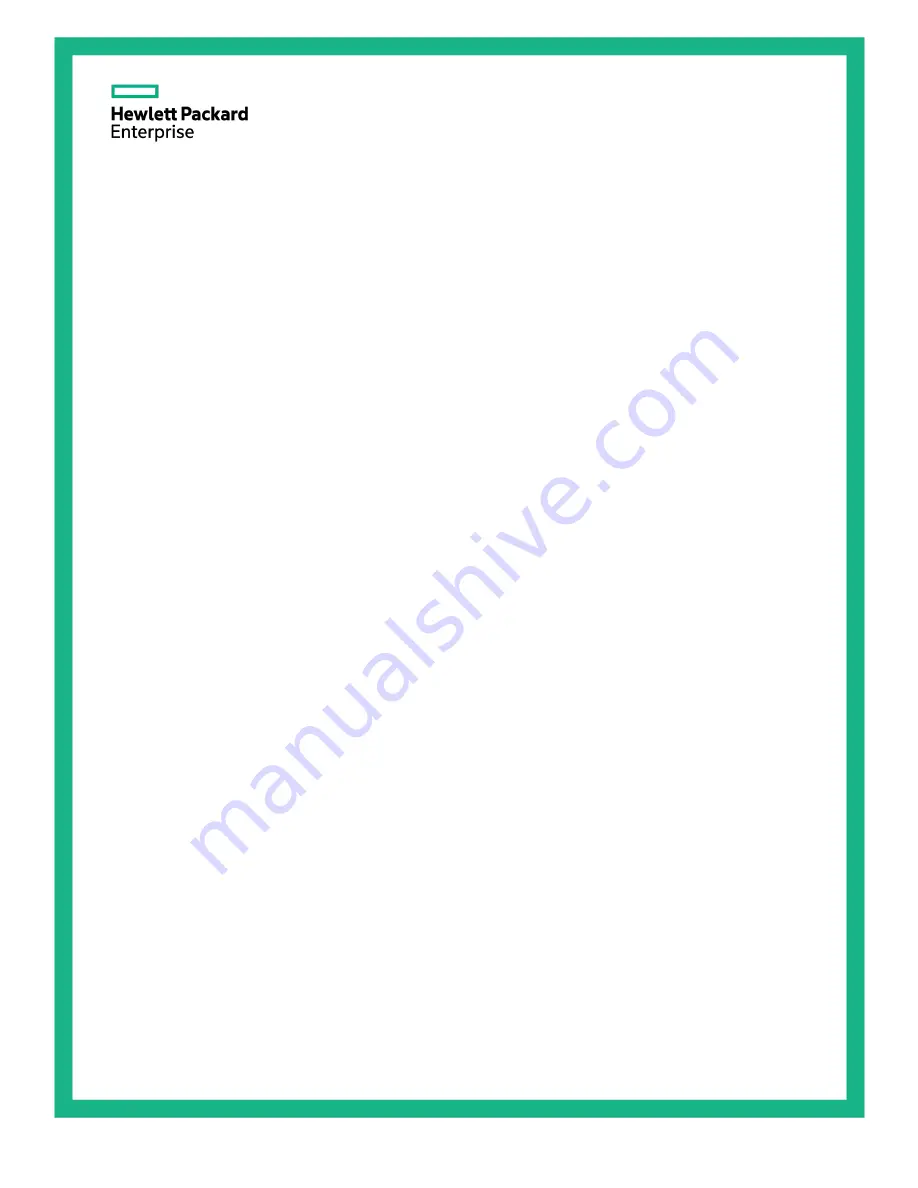
HPE R/T3000 G2 UPS
User Guide
Abstract
This document includes installation, configuration, and operation information for the HPE R/T3000 G2 UPS. This document is for the person
who installs and maintains power products. Hewlett Packard Enterprise assumes you are qualified in the servicing of high-voltage
equipment and trained in recognizing hazards in products with hazardous energy levels.
Part Number: 65117
6
-003R
a
November 2015
Edition: 4
Summary of Contents for R/T3000 G2
Page 18: ...Installation 18 ...
Page 27: ...Installation 27 Attaching the ERM front bezel ...
Page 38: ...Installation 38 Installing the extension bars if included ...
Page 39: ...Installation 39 Connecting and securing the power cords ...
Page 71: ...Support and other resources 71 ...
Page 72: ...Support and other resources 72 ...
Page 79: ...Index 79 W website Hewlett Packard Enterprise 65 weight ERM 60 weight UPS 60 ...
















