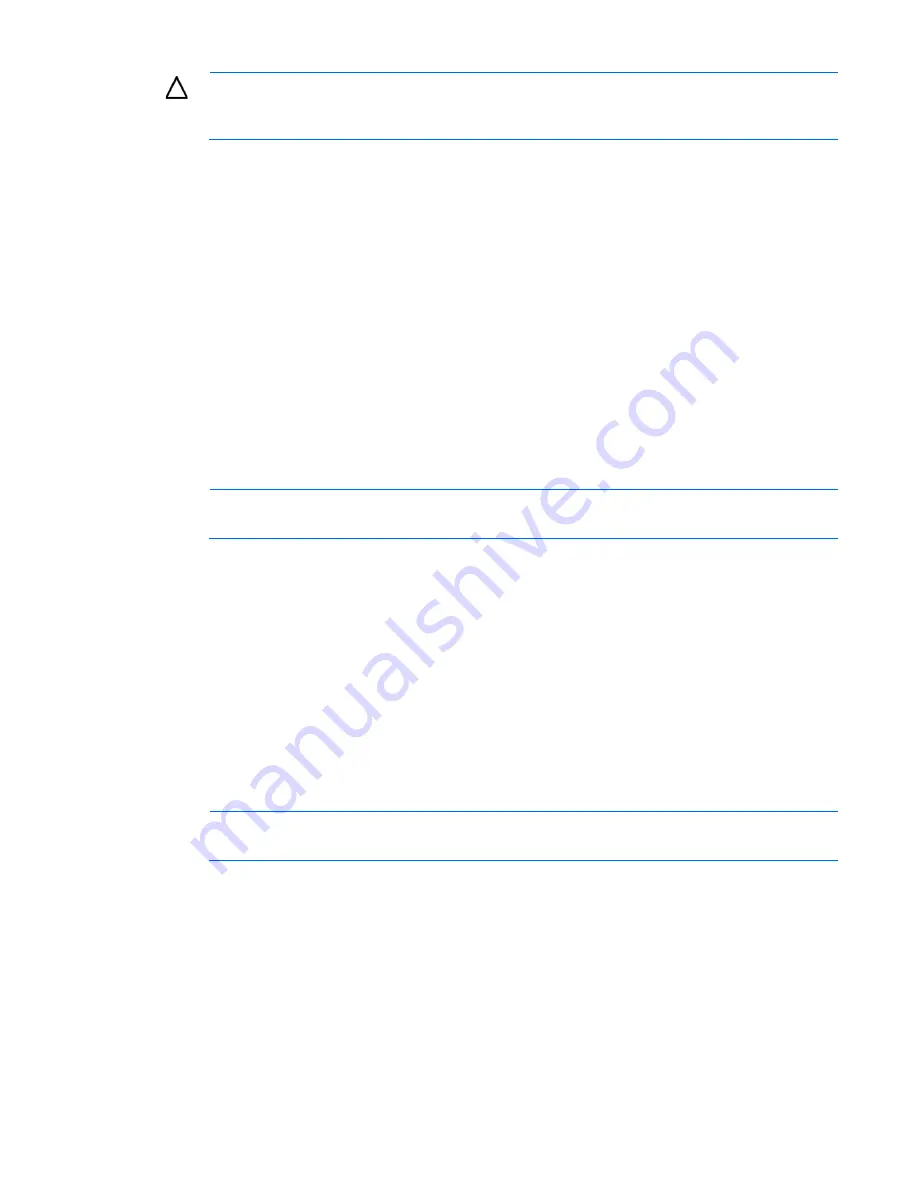
HP UPS Network Module web interface 18
CAUTION:
If you are not sure this is the desired UPS Network Module, do not proceed.
Importing a certificate from an unauthorized source relays your login credentials to that
unauthorized source. Exit the certificate window and contact the system administrator.
After verifying the UPS Network Module, do one of the following:
•
Import the certificate and proceed.
a.
Click
View Certificate.
The certificate appears.
b.
Click
Install Certificate.
The Certificate Import wizard runs.
c.
Click
Next.
The Certificate Store screen appears.
d.
Select
Automatically select the certificate store based on the type of certificate,
and then click
Next.
e.
Click
Finish.
A message appears, asking for verification of the root store.
f.
Click
Yes.
•
Proceed without importing the certificate by clicking
Yes
at the Security Alert window. You continue to
receive the Security Alert each time you log in until you import the certificate. Your data is still encrypted.
•
Exit and import the certificate into your browser from a file provided by the administrator.
a.
Click
No
at the Security Alert window.
b.
Obtain an exported certificate file from the administrator.
NOTE:
If using Internet Explorer, you can manually import the file into the browser by clicking
Tools>Internet Options>Content>Certificates>Import
.
Establishing a secure session for Mozilla
The first time you browse to the UPS Network Module, the Secure Session screen appears. To ensure a secure
connection, verify that you are browsing to the desired UPS Network Module:
1.
Click
Examine Certificate.
2.
Verify that the name in the Issued To field is the name or IP address of your UPS Network Module.
3.
Perform any other steps necessary to verify the identity of the UPS Network Module.
4.
After verifying the UPS Network Module, do one of the following:
a.
Click either
Accept this certificate permanently
or
Accept this certificate temporarily for this session.
b.
Click
OK.
NOTE:
If using Mozilla, you can manually import the file into the browser by clicking
Edit>Preferences>Privacy & Security>Certificates>Manage Certificates>Authorities>Import.
Establishing a secure session for Firefox
The first time you browse to the UPS Network Module, the Secure Session screen appears. To ensure a secure
connection, verify that you are browsing to the desired UPS Network Module:
1.
Click
Examine Certificate.
2.
Verify that the name in the Issued To field is the name or IP address of your UPS Network Module.
3.
Perform any other steps necessary to verify the identity of the UPS Network Module.
4.
After verifying the UPS Network Module, do one of the following:
Summary of Contents for UPS Network Module
Page 60: ...Firewall configuration 60 13 Click Change scope to add more security to the port exception ...
Page 63: ...Firewall configuration 63 ...
Page 68: ...Alert messages 68 UPS Site Wiring Fault UPS Site Wiring Fault Cleared ...
Page 82: ...Regulatory compliance notices 82 Class B equipment BSMI notice ...















































